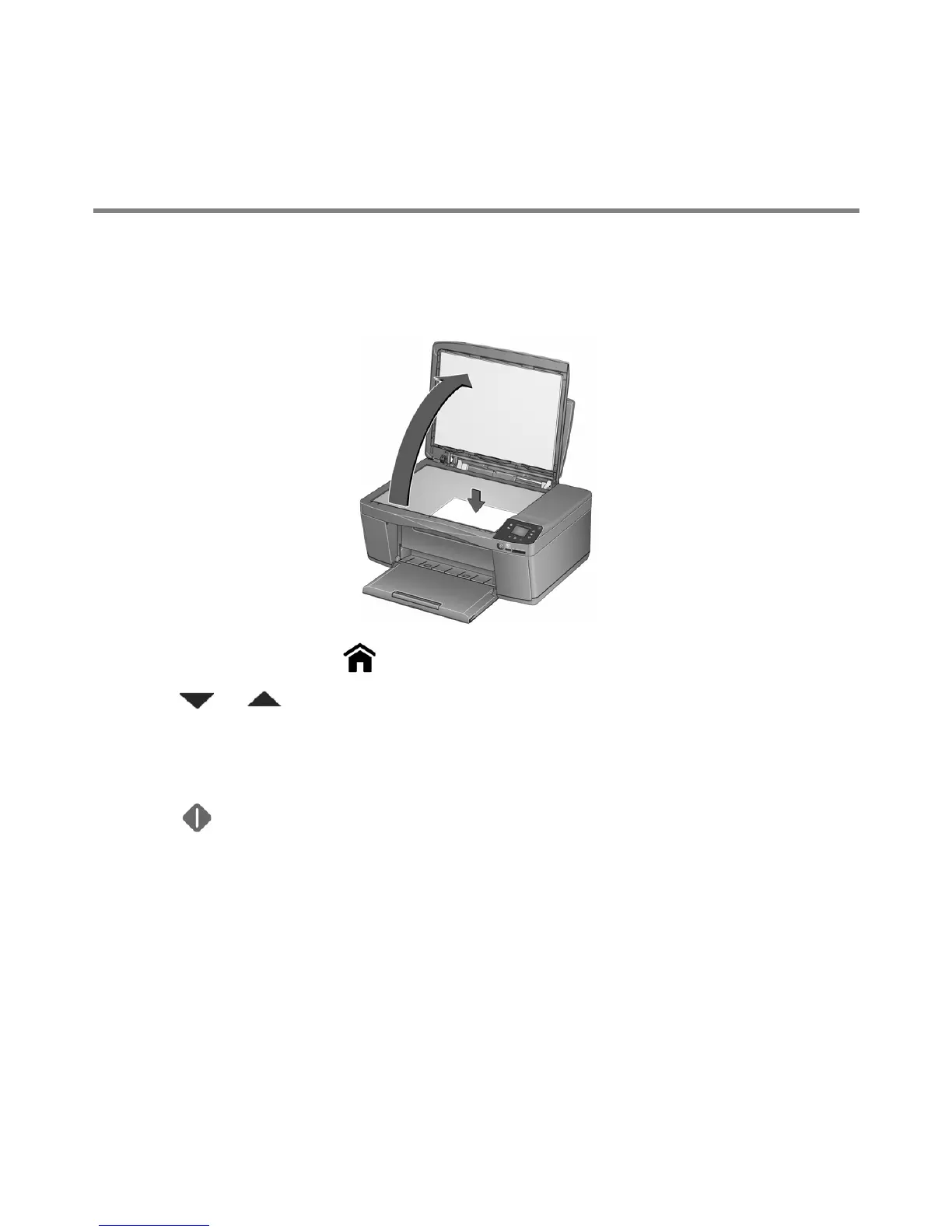Basic Functions
8
Scanning
To scan a document or a picture:
1 Lift the scanner lid and place the document or picture face down on the glass.
2 Close the lid, then press .
3 Press or to select Scan, then press OK.
4 Select Scan to Computer or Scan to Memory Card, then press OK.
5 Select the scan options you want to change, as needed.
6 Press . The scanned file appears at the destination you specified.
For more information about scanning, see the Extended User Guide at
adventprintersupport.custhelp.com/app/go/manuals.