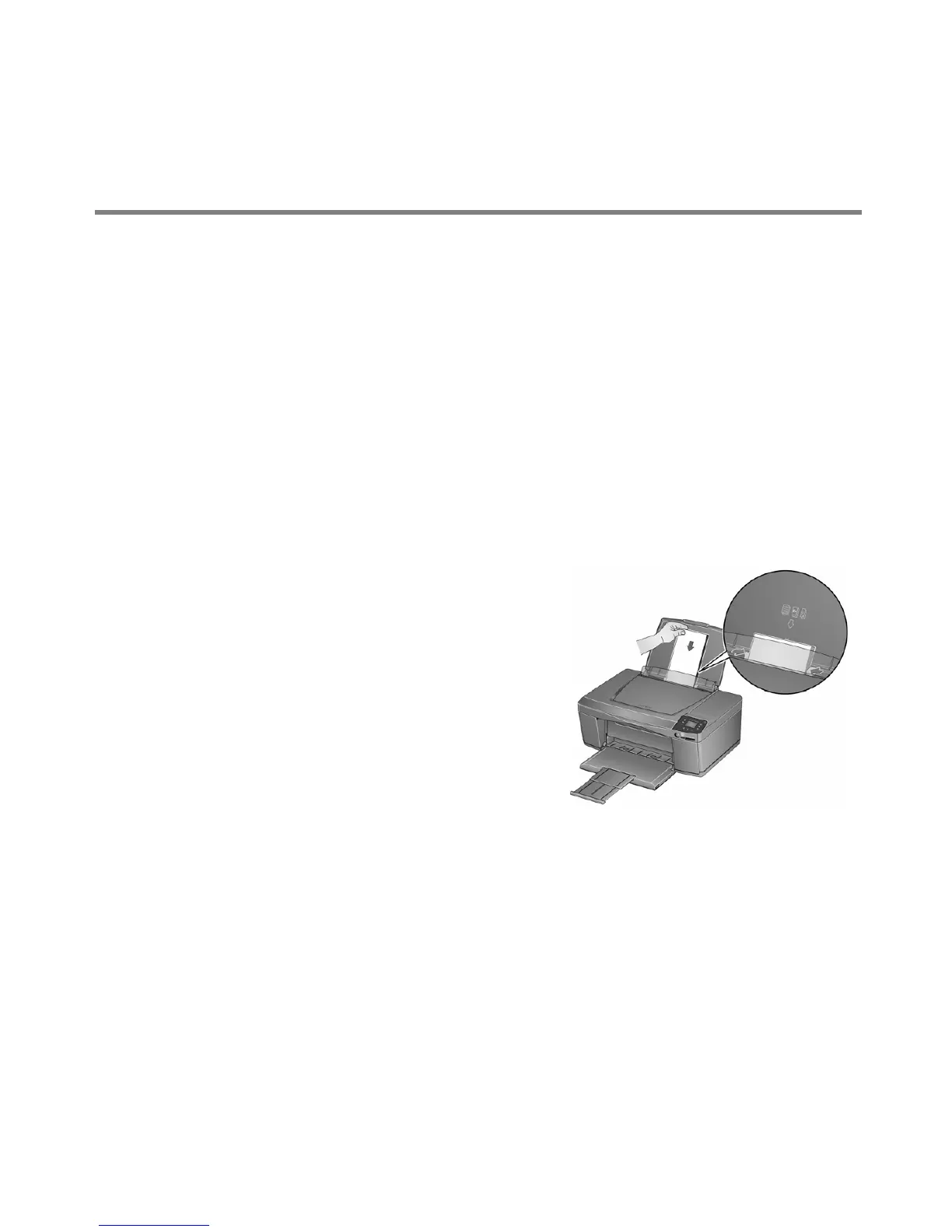Printer Overview
4
Paper
For the best printing results, use inkjet paper with the COLORLOK Technology logo on the
package.
For more information about paper, see the Extended User Guide at
adventprintersupport.custhelp.com/app/go/manuals.
Loading photo paper
For information about loading plain paper, see the Extended User Guide at
adventprintersupport.custhelp.com/app/go/manuals.
The paper input tray capacity is 20 sheets of photo paper.
1 Remove any plain paper from the tray.
2 Insert the paper (short side first) into the paper
input tray with the logo side facing towards
the tray and the glossy side towards you.
IMPORTANT:
If the photo paper is loaded the
wrong way, the image quality will
be affected.
3 Move the paper-edge guides until they touch the
paper.