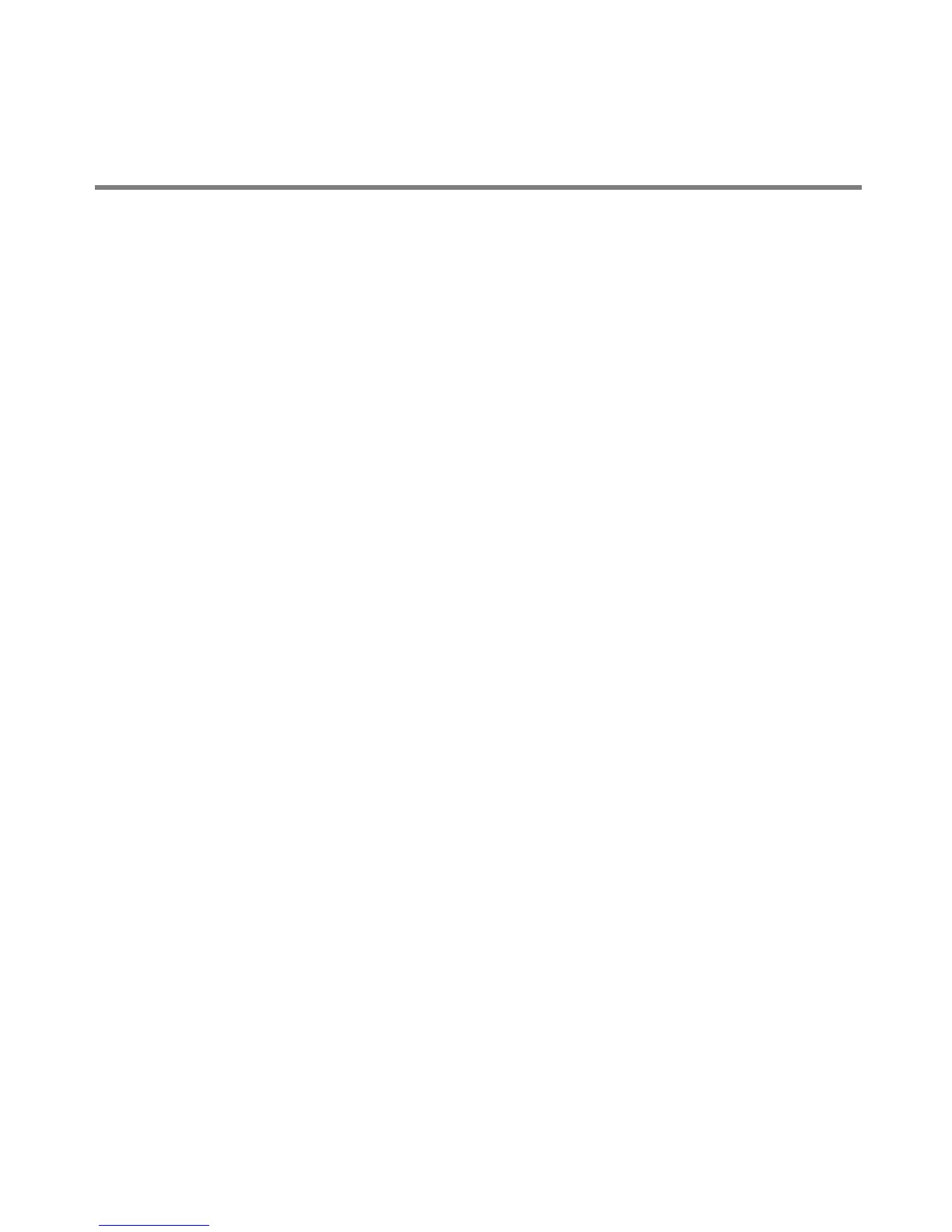5
2 Basic Functions
Printing
Print from anywhere using your smartphone, tablet or computer using Google Cloud
Print™ enabled apps*, or send documents to your printer using any e-mail service with
KODAK Email Print*. For more information, see the Extended User Guide at
adventprintersupport.custhelp.com/app/go/manuals.
Printing documents
To print a document from your computer:
1 Open the document.
2 Select File > Print.
3 In the Print window, select your ADVENT Printer.
4 Choose the pages to print, number of copies etc, then click OK (on a computer with
WINDOWS OS) or Print (on a computer with MAC OS).
Printing pictures
You can print pictures with your all-in-one printer from a memory card, iPhone / iPod
Touch / iPad (may not be available with all models), BLACKBERRY or ANDROID Device;
for information on mobile printing, go to www.kodak.com/go/mobile.
On a computer with either MAC OS or WINDOWS OS, you can print pictures from any
picture-editing or photo-management software.
*A GOOGLE Account is required. The device and printer must be connected to the Internet. Subject
to service availability.