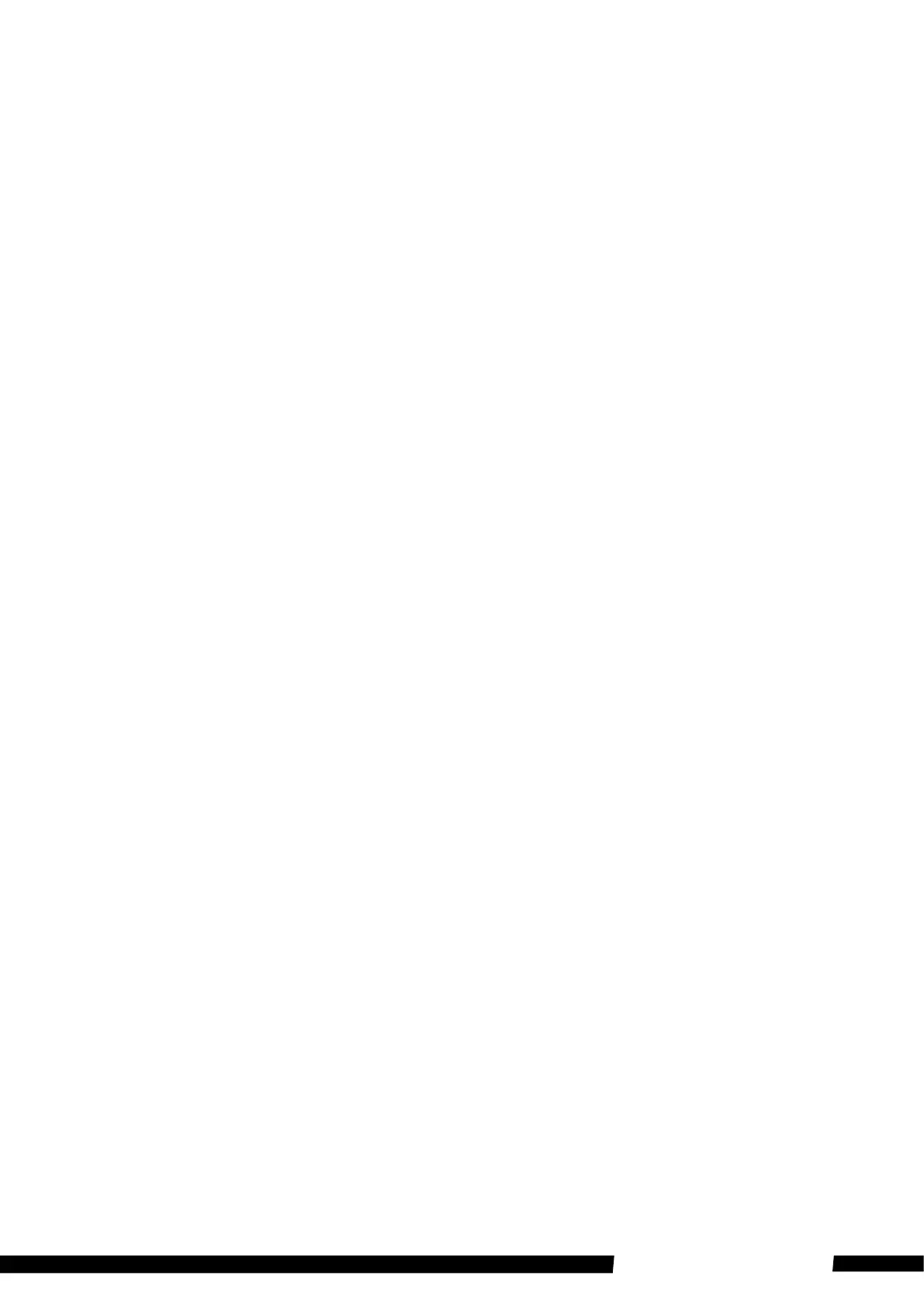5
Adventure Kings Action Camera
Video Mode
TO START RECORDING
1. Once the camera is switched on it will default to the video recording screen.
2. Press the OK-button to start the recording, the Indicator Light will illuminate, ashing on
and o and will emit a short beep to indicate the camera is recording.
TO STOP RECORDING
1. Press the OK-button again to stop the recording, there will be a short beep and the Indicator
Light will stop ashing.
Note: When the battery is drained, the recording will cease automatically, and the
camera will switch off.
Loop Record
This cyclic record feature is usually used when the camera records something endlessly for a
long period of time. It will record videos continuously for a pre-set duration (1, 3 & 5 Minutes)
overwriting the oldest data on the memory card.
1. To start loop recording select the Loop Record Mode on the camera, Press the Power/Mode
button until selected.
2. Press the OK-button to start recording, A short beep and the Indicator Light will start to
ash red, indicating the camera is recording.
3. To stop recording, press the OK-button again. A short beep will sound, and the Indicator
Light will stop ashing.
Note: When the storage is full, the camera will delete the oldest video clip and
start another clip.
Photo Mode
• Select the photo mode by pressing the Power/Mode button until the correct mode is
selected.
• Press the OK-button. The camera will produce a short beep and a shutter sound.
Playback Mode
To view your videos and photos make sure the camera is in the Playback mode by pressing the
Power/Mode button repeatedly until mode correctly selected.
• Choose between Video, Loop Rec or Photo by pressing the Up or Down buttons on the side
of the camera. Use the OK-button to select which media you would like to view.
• Use the Up and Down buttons to scroll through the videos or photos. Press the OK-button
to review a video.
• To return, press the Power/Mode button.
