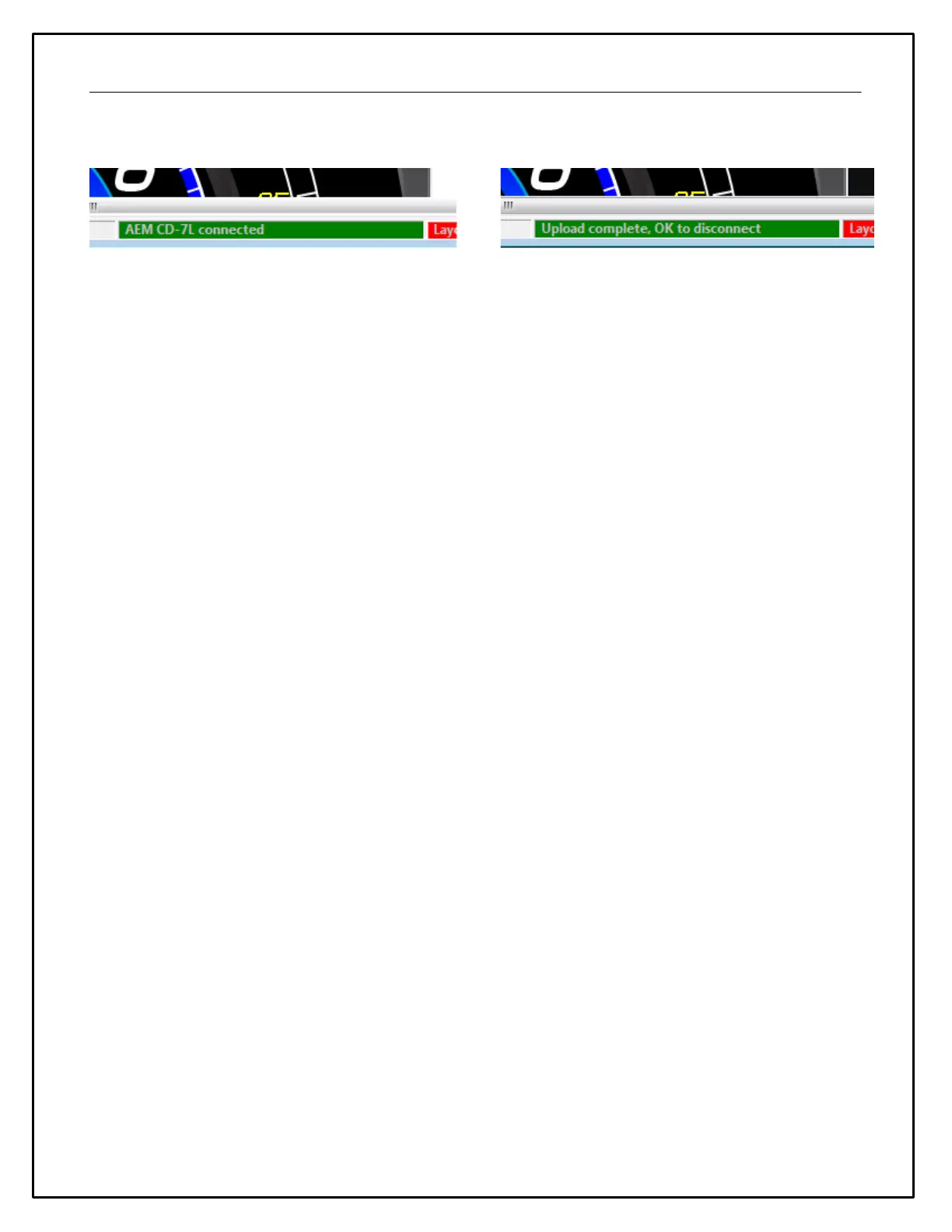7
NOT disconnect the USB cable before this message appears. When the USB cable is disconnected from the PC,
the dash will reset and then display the loaded layout file.
Figure 6 - Status bar in DashDesign software. Do NOT disconnect USB cable until OK to disconnect message is shown.
Uploading Firmware
It’s good practice to ensure that the CD dash is loaded with the latest firmware. To upload firmware to the dash,
open DashDesign software, connect the CD dash to the PC using the USB comms cable - check that status bar is
green and indicates that the CD dash is connected - and go Tools>Upload Firmware. Locate CD7-XXxXX.bin file and
click Open. Status bar will be blue during firmware upload and then turn green and indicate “Firmware upload OK”
when complete.
