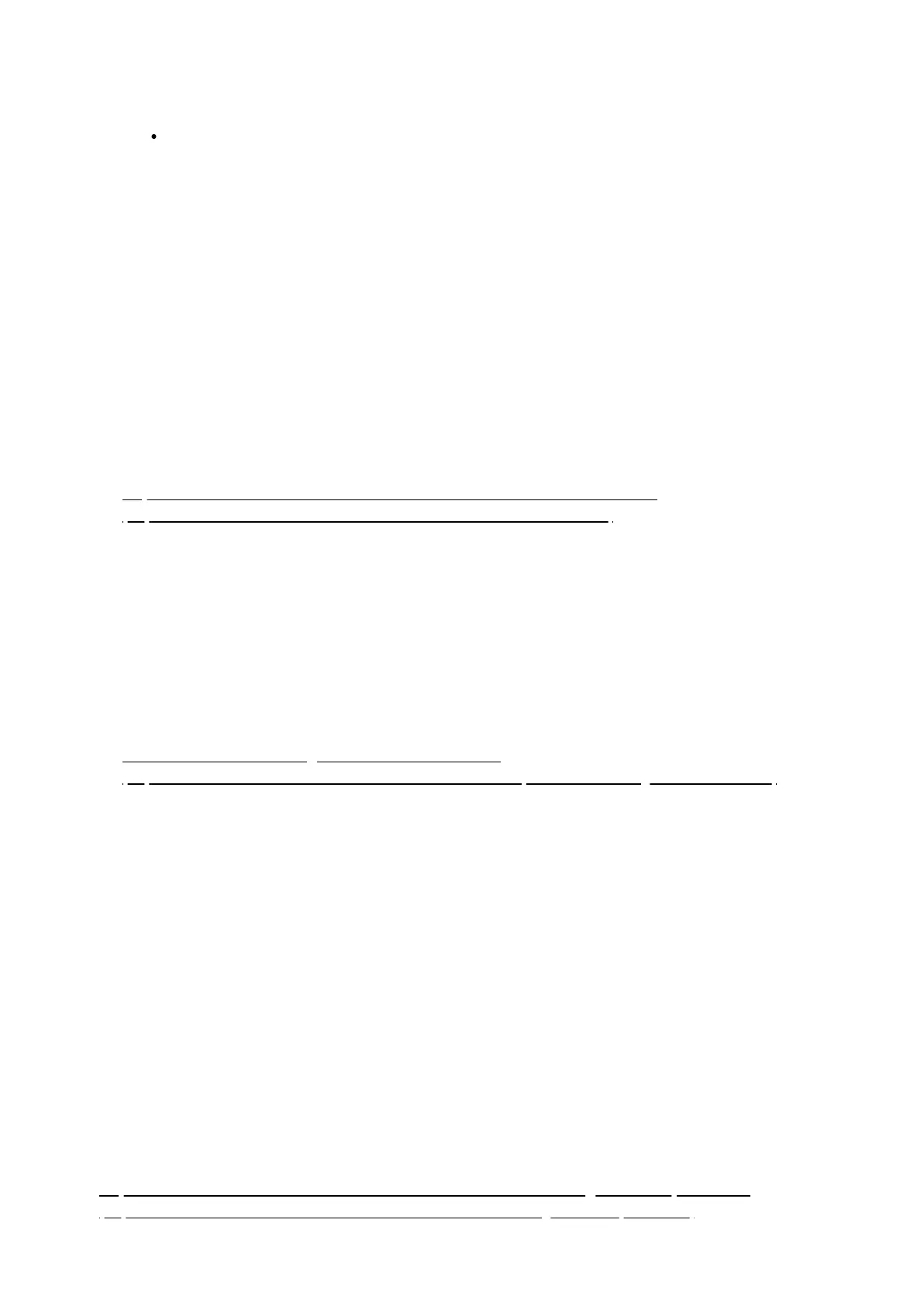4. Follow the instruction of the Z-Wave device that you want to unpair. Typically the button press on the Z-Wave
device is a single tap, but some have special button presses (ie. hold for 2 seconds and release, triple tap,
double tap, etc).
Z-Stick Gen5+ LED will confirm if it paired something successfully by showing a solid blue LED for 2
seconds before returning to a fast blinking Amber color LED.
5. Repeat step 3 for any device you want to unpair if you have multiple devices that you need to exclude.
6. When done, tap the button once on Z-Stick Gen5+ to bring it out of unpair/exclude mode. The LED will de-
activate.
Third party software
In order to use the Z-Stick Gen5 and control your Z-Wave network, you must download a third party software to
have full control over your software. You can find all known third party softwares in this link:
https://aeotec.freshdesk.com/solution/articles/6000042049-host-software
(https://aeotec.freshdesk.com/solution/articles/6000042049-host-software)
Free recommended software
We recommend free software Domoticz if you are just getting started as it is one of the easiest free softwares
you can use. You can view this guide here:
Z-Stick Gen5 and how to get started with Domoticz.
(https://aeotec.freshdesk.com/solution/articles/6000199837-quick-start-z-stick-gen5-with-domoticz)
Advanced
Backup Tool for Z-Stick Gen5+
You are able to backup the Z-Stick Gen5 using our Z-Stick Gen5 Backup Software in any case you need to
restore an older save of your network, or replace a failed Z-Stick Gen5. This way you will never have to re-do
your network if there are catastrophic issues.
You can download the installation setup for Backup Software here:
https://aeotec.freshdesk.com/solution/articles/6000108806-z-stick-gen5-backup-software
(https://aeotec.freshdesk.com/solution/articles/6000108806-z-stick-gen5-backup-software)
