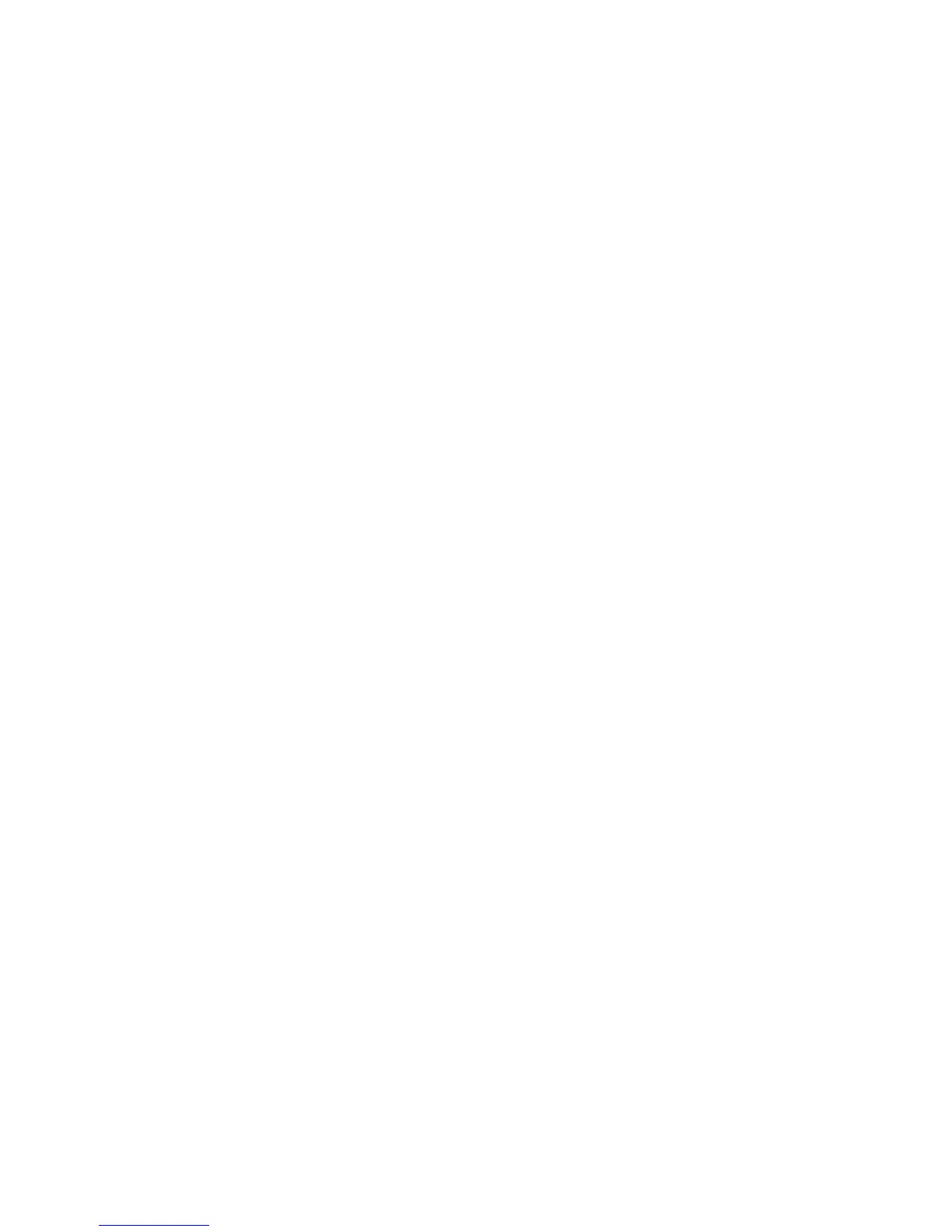26
Agilent application and product information
• RF Source Basics, a self-based tutorial (CD ROM),
literature number 5980-2060E.
• Digital Modulation in Communications Systems—An Introduction, Application Note 1298,
literature number 5965-7160E.
• Generating and Downloading Data to the ESG-D RF Signal Generator for Digital Modulation,
Product Note, literature number 5966-1010E.
• Using Vector Modulation Analysis in the Integration, Troubleshooting and Design of
Digital RF Communications Systems, Product Note 89400-8, literature number 5091-8687E.
• Controlling TDMA Timeslot Power Levels Using the ESG-D Series, RF Signal Generators, Product Note,
literature number 5966-4472E.
• Testing CDMA Base Station Amplifiers, Application Note 1307, literature number 5967-5486E.
• Customize Digital Modulation with the ESG-D Series Real-Time I/Q Baseband Generator, Option UN8,
Product Note, literature number 5966-4096E.
• Using the ESG-D RF Signal Generator’s Multicarrier, Multichannel CDMA Personality
for Component Test, Option UN5, Product Note, literature number 5968-2981E.
• Generating Digital Modulation with the ESG-D Series Dual Arbitrary Waveform Generator, Option UND,
Product Note, literature number 5966-4097E.
• Understanding GSM Transmitter Measurements for Base Transceiver Stations and Their Components,
Application Note 1312, literature number 5968-2320E.
• Understanding CDMA Measurements for Base Stations and their Components, Application Note 1311,
literature number 5968-0953E.
• Testing and Troubleshooting Digital RF Communications Receiver Designs, Application Note 1314,
literature number 5968-3579E.
• Performing Bluetooth RF Measurements Today, Application Note 1333, literature number 5968-7746E.
• Designing and Testing 3GPP W-CDMA Base Stations, Application Note 1355, literature number 5980-1239E.
• Designing and Testing 3GPP W-CDMA User Equipment, Application Note 1356, literature number 5980-1238E.
• Designing and Testing cdma2000 Base Stations, Application Note 1357, literature number 5980-1303E.
• Designing and Testing cdma2000 Mobile Stations, Application Note 1358, literature number 5980-1237E.
• ESG Series RF Signal Generators Option 200 W-CDMA, Product Overview, literature number 5988-0369EN.
• ESG Series RF Signal Generators Option 201 cdma2000, Product Overview, literature number 5988-0371EN.
• Using the ESG-D Series of RF Signal Generators and the 8922 GSM Test Set for GSM Applications, Product Note,
literature number 5965-7158E
Product literature
• ESG Family RF Digital and Analog Signal Generators, Brochure, literature number 5968-4313E.
• ESG Family RF Signal Generators, Data Sheet, literature number 5965-3096E.
• ESG Family RF Signal Generators, Configuration Guide, literature number 5965-4973E.
• RF and Microwave Signal Generators, Catalog, literature number 5965-3094E.
• IntuiLink Software, Data Sheet, literature number 5980-3115EN.
See the ESG Web page
Get the latest news, product and support information, application literature and more. The Agilent Technologies
Internet address for the ESG family is: http://www.agilent.com/find/esg
New trade-up program
Ask your local sales representative about instrument trade-up opportunities for all ESG models.
IntuiLink PC software
Transfer screen data and images easily into Microsoft® Excel and Microsoft® Word. Save and restore instrument
states. Download arbitrary waveform files. For more information visit our website at:
http//www.agilent.com/find/IntuiLink
