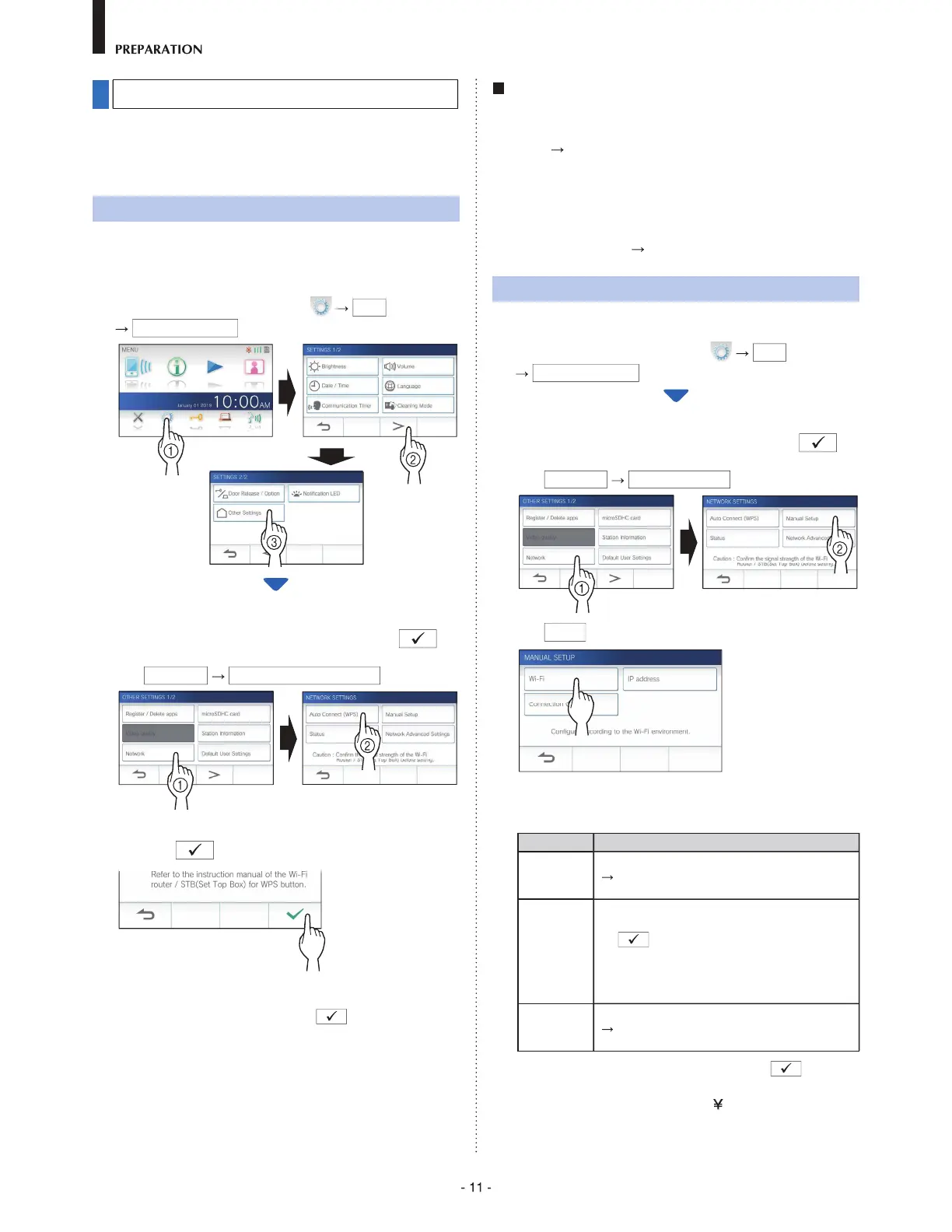Connecting the station with Wi-Fi
There are two connecting methods available.
• Auto Connect (WPS)
•
Manual Setup
Connecting using "Auto Connect (WPS)"
This method connects to a Wi-Fi network using the "Wi-Fi
Protected Setup
TM
" function of a router/STB. Select this
method when it is not required detailed settings.
1
From the MENU screen, tap
>
Other Settings
.
A message will appear asking whether or not to proceed.
2
To continue conÞ guring the settings, tap .
3
Tap
Network
Auto Connect (WPS)
.
4 Press the WPS button on the Wi-Fi router, and
then tap
.
Connection between the master monitor station and
wireless router is established automatically. (In some
cases, it may be necessary to tap
before pressing
the WPS button on the wireless router.)
When "The Wi-Fi router has been connected." is shown,
the connection is successful.
If the connection is failed
"Connection failed" will be shown.
ConÞ rm the current network settings and change the settings
properly. (
P. 12)
If the connection cannot be established properly, use the
"Manual Setup" method.
*
If you connect the station to the Wi-Fi router by using the
"Auto Connect (WPS)" method after the IP address was set
by using "Manual Setup" method, initialization of the user
setting is necessary. (
P. 35)
Connecting using "Manual Setup"
Select this method to conÞ gure the detailed settings.
1
From the MENU screen, tap
>
Other Settings
.
A message will appear asking whether or not to proceed.
2
To continue conÞ guring the settings, tap .
3
Tap
Network
Manual Setup
.
4
Tap
Wi-Fi
.
The setting items will be shown.
5
ConÞ gure the settings for each item.
Item Description
SSID Tapping the entry field displays the keyboard.
(
P. 14) Use the keyboard to enter the SSID
of the wireless LAN router.
Encryption
method
Tapping the entry field displays the choices.
Select the appropriate encryption method, and
tap
.
Settings: None / WEP / WPA-PSK(TKIP/AES) /
WPA2-PSK(AES)
Default: WPA2-PSK(AES)
Password Tapping the entry field displays the keyboard.
(
P. 14) Use the keyboard to enter the
password.
*
When using the keyboard, be sure to tap after
Þ lling out the entry Þ eld to determine the contents.
*
Do not use the character " and for setting the SSID.
