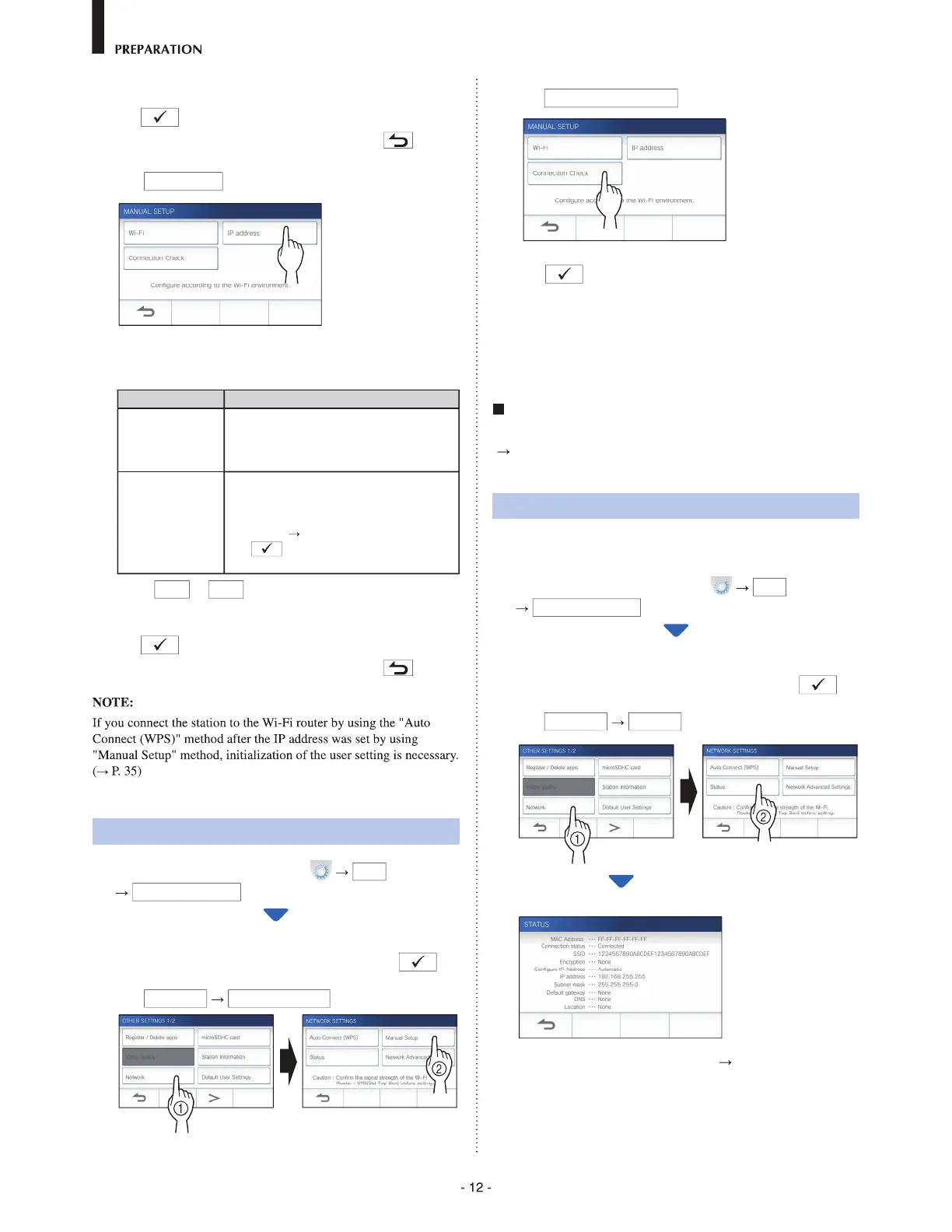6
When the Wi-Fi settings have been completed,
tap
.
If returns to the MANUAL SETUP screen, tap
.
7
Tap
IP address
.
The setting items will be shown.
8
ConÞ gure the settings for each item.
Item Description
IP Select the setting method (Auto or
Manual).
* When "Auto" is selected, the settings are
automatically conÞ gured and grayed out.
IP Address/
Subnet Mask/
Default Gateway/
DNS Server
It can be configured only when IP is set to
"Manual".
Tapping the entry field displays the
keyboard. (
P. 14)
Tap
after Þ lling out the entry Þ eld to
determine the values.
*
Tap
>
or
<
to change the page of the item list.
9
When the IP settings have been completed,
tap
.
If returns to the MANUAL SETUP screen, tap
.
Connection check
1
From the MENU screen, tap
>
Other Settings
.
A message will appear asking whether or not to proceed.
2
To continue conÞ guring the settings, tap .
3 Tap
Network
Manual Setup
.
4
Tap
Connection Check
.
5
Tap
.
The master monitor station will check the wireless
network connection.
When "The Wi-Fi router has been connected." is shown,
the connection is successful.
If the connection is failed
ConÞ rm the current network settings and adjust if needed.
(
P. 12)
ConÞ rming the current network settings
ConÞ rm the current network settings when the network
connection is unstable.
1
From the MENU screen, tap
>
Other Settings
.
A message will appear asking whether or not to proceed.
2
To continue conÞ guring the settings, tap .
3
Tap
Network
Status
.
The current settings will be shown.
*
If required, change the settings ( P. 11).
