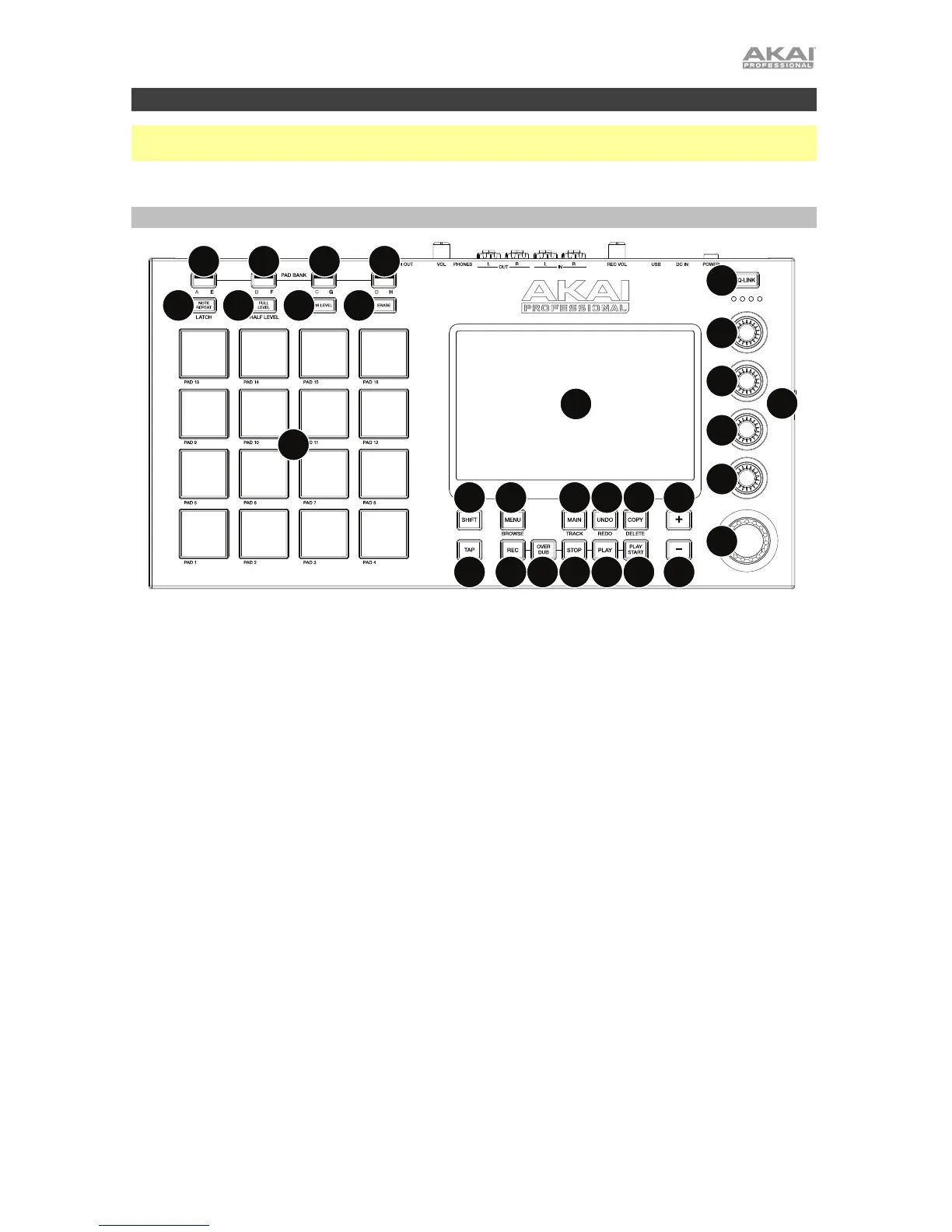5
Features
Important: Visit akaipro.com and find the webpage for MPC Touch to download the complete User
Guide.
Top Panel
1
4
4
4
4
3
2
5
6
7777
8
9
1110
12 13 14 15 16 17
17191820
21 2223
1. Display: This full-color multi-touch display shows information relevant to MPC Touch’s current
operation. Touch the display (and use the hardware controls) to control the MPC software. See
the later Display section to learn how to use some basic functions.
2. Display Brightness +/–: Use these buttons to increase/decrease the brightness of the display.
3. Data Dial: Use this dial to scroll through the available menu options or adjust the parameter
values of the selected field in the display.
4. Q-Link Knobs: Use these touch-sensitive knobs to adjust various parameters and settings. The
knobs can control one column of parameters at a time. The lights above the Q-Link Knobs
indicate the currently selected column. Press the Q-Link button above them to change which
column of parameters they currently control.
5. Q-Link Button: Press this button to change which column of parameters the Q-Link Knobs
currently control (indicated by the lights above the Q-Link Knobs). Each press will select the next
column.
Press and hold Shift and then press this button to select the previous column instead.
6. Pads: Use these pads to trigger drum hits or other samples in your software. The pads are
velocity-sensitive and pressure-sensitive, which makes them very responsive and intuitive to
play. The pads will light up different colors, depending on how hard you play them (ranging from
yellow at a low velocity to red at the highest velocity). You can also customize their colors.
7. Pad Bank Buttons: Press any of these buttons to access Pad Banks A–D. Press and hold Shift
while pressing any of these buttons to access Pad Banks E–H. Alternatively, double-press one of
these buttons.
8. Note Repeat/Latch: Press and hold this button, and then press a pad to trigger that pad’s
sample repeatedly. The rate is based on the current tempo and Time Correct settings.
Press and hold Shift and then press this button to “latch” the Note Repeat feature. When
latched, you do not have to hold the Note Repeat button for it to be activated. Press Note
Repeat once more to unlatch it.
