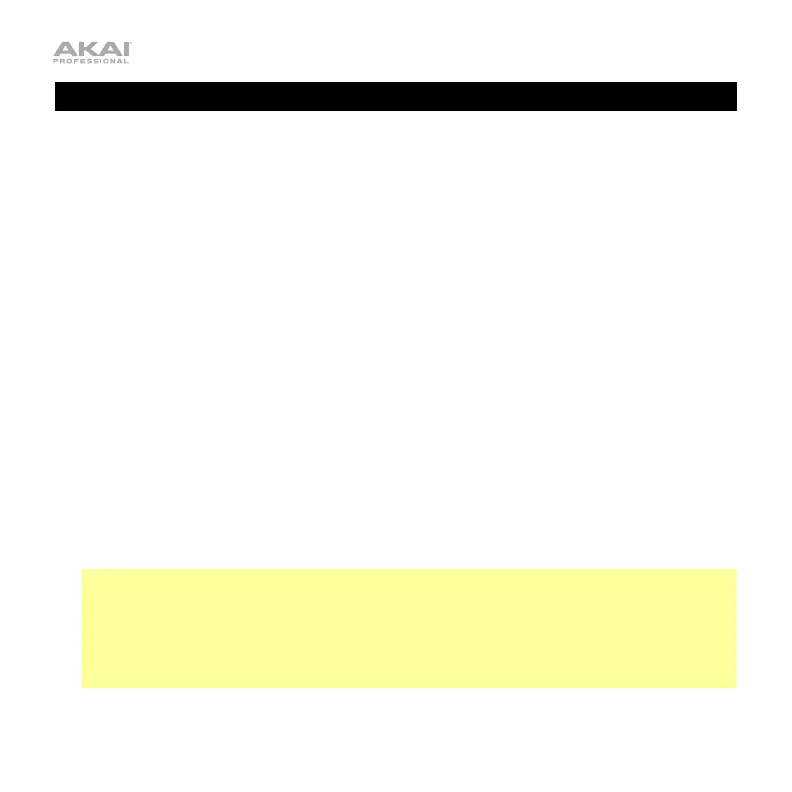4
Installation & Setup
In order for Bitwig Studio to recognize your controller, you need to install the “script” file you
just downloaded and select your controller in the Preferences.
To do this:
1. Move the script file you just downloaded to the location for your operating system:
• Windows: [
your user directory]\My Documents\Bitwig Studio\Controller Scripts\
• Mac OS X: [
your user directory]/Documents/Bitwig Studio/Control Scripts/
2. Connect your controller’s USB port to your computer, and make sure your controller is
powered on.
3. Open Bitwig Studio.
4. In Bitwig Studio, click the Options menu, and select Preferences.
5. Click the Controllers tab, and then click Detect available controllers. Bitwig Studio will
automatically detect and recognize your controller.
6. Click OK to close the Preferences window.
7. Select and load the Bitwig program on your controller, and get started!
Important: Each time you use your controller with Bitwig Studio, select the Bitwig Studio
program by doing the following:
1. Press Preset. The display will show the current program name (flashing).
2. Turn the Data Dial to browse through the list of available programs. Select the Bitwig
program, and then press the Data Dial.