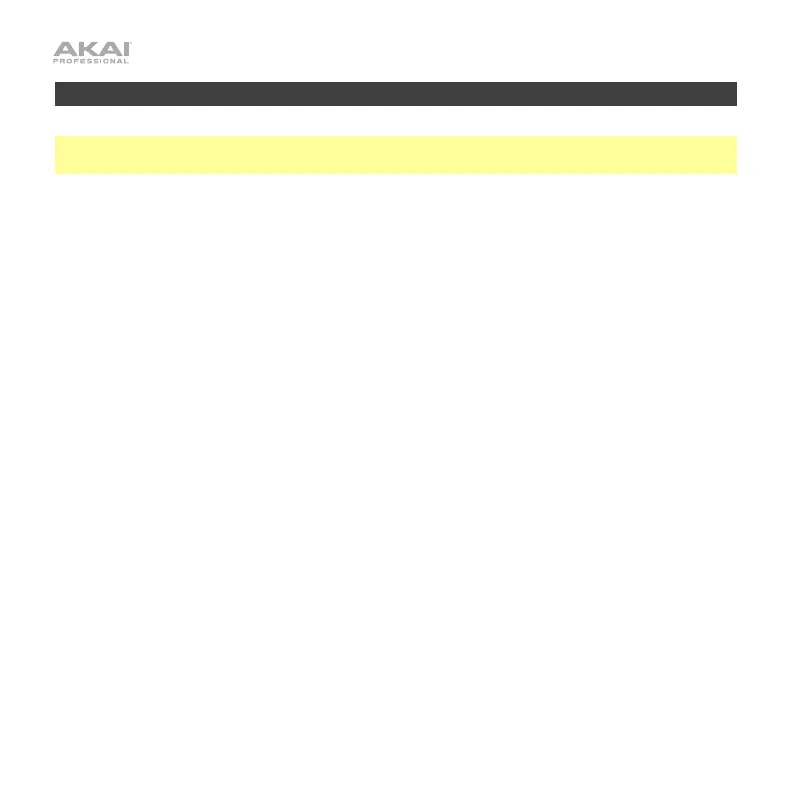10
MPD232
Important: Remember to select and load the Bitwig program each time you use your
MPD232 with Bitwig Studio.
Transport Buttons (Stop, Play, Record): Press these buttons to stop playback or recording
(Stop), start playback or recording (Play), or record-arm the active track(s) (Record).
Pads: Press the pads to play MIDI notes or to launch clips or scenes, depending on the
current mode:
• Instrument Mode: Press the pads to play MIDI notes on the active track. If the track’s
instrument is Drum Machine, pads that have a corresponding instrument for that note
will be lit.
• Clip Mode: Press the pads to trigger clips; the pads act as a 4x4 Clip Launcher. A pad’s
color indicates its current state:
o Green: The clip in that slot is playing.
o Amber: There is a clip in that slot, but it is not playing.
o Red: The clip in that slot is recording.
o Off: There is no clip in that slot.
Press Pad Bank to change the scene of clips that the pads will trigger. Pad Bank A
corresponds to Scenes 1–4, Pad Bank B corresponds to Scenes 5–8, and Pad Bank C
corresponds to Scenes 9–12.
• Scene Mode: Press the pads to trigger scenes (columns of clips). Each pad corresponds to
the scene with the same number (e.g., Pad 1 triggers Scene 1, Pad 2 triggers Scene 2, etc.).
Use the switches in Control Bank A to select the current mode (described below).