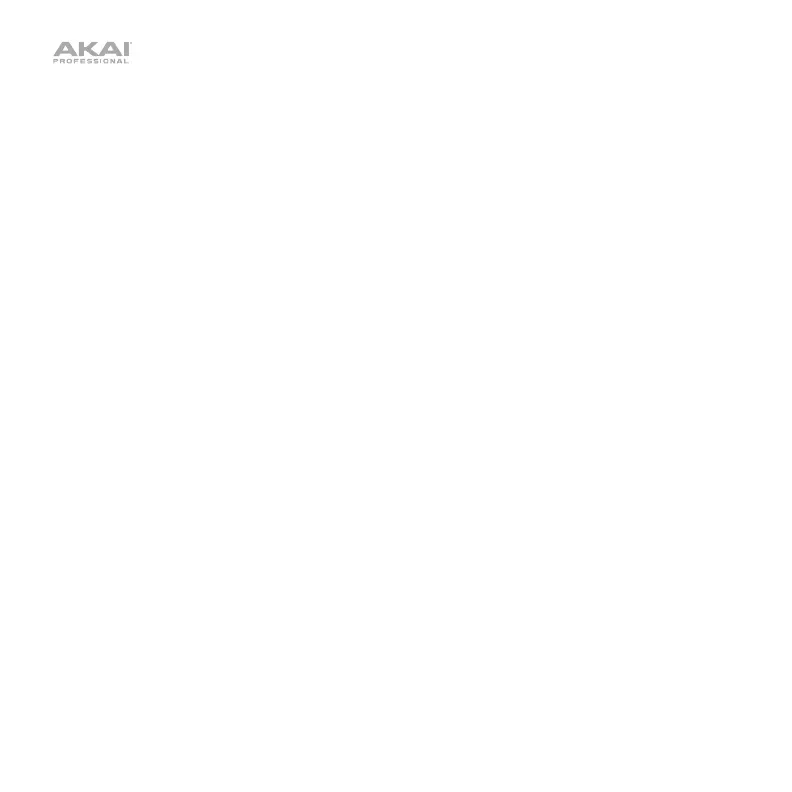9
Switches: Press the switches to select modes or enable/disable certain track parameters,
depending on MPD226’s current control bank:
• Control Bank A: Press a switch to select the mode for the pads:
o Switch 1: Press Switch 1 to select Instrument Mode (described above).
o Switch 2: Press Switch 2 to select Clip Mode (described above). Once you are in
this mode, you can press Switch 2 to switch between Tracks 1–4 and Tracks 5–8.
o Switch 3: Press Switch 3 to select Scene Mode (described above).
o Switch 4: Press Switch 4 to turn notifications on or off. When on, a small message
will appear when you adjust a control, enter another mode, etc.
• Control Bank B: Press the switches to record-arm or -disarm the tracks. Each switch
corresponds to the track with the same number (e.g., Switch 1 record-arms or -disarms
Track 1, Switch 2 record-arms or -disarms Track 2, etc.).
• Control Bank C: Press the switches to mute or unmute the tracks. Each switch
corresponds to the track with the same number (e.g., Switch 1 mutes or unmutes Track
1, Switch 2 mutes or unmutes Track 2, etc.).
Press Ctrl Bank to cycle through the control banks.