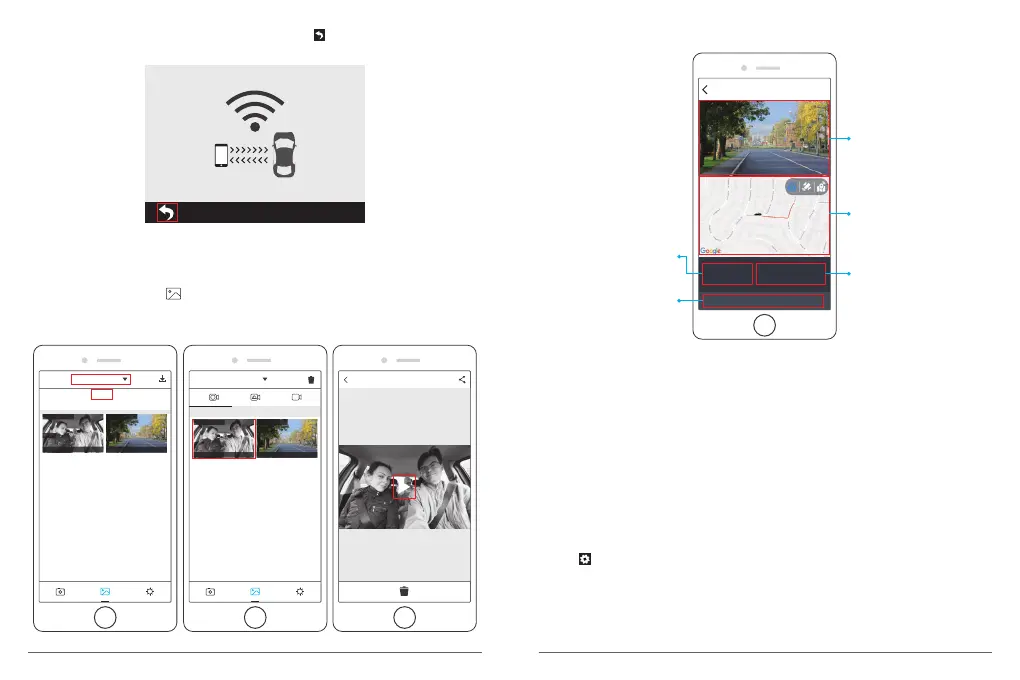⑤ Press Wi-Fi button on the bottom of camera or press to turn off WiFi of camera.
Then the Wi-Fi connection is disconnected from phone.
WiFi Connected
MAC: 9cfbd5a9be5d
WiFi
6. Play the video
① Turn off the camera’s Wifi, and open phone network connection.
② Open “Akaso Car”, click to enter into the playback interface.
③ Click “Storage card” to select “Local” to check the downloaded video clips, then click
videos to play.
1/2
Storage card
Storage card
Local
14:38:54 105.26MB
Front
Downloaded
14:38:54 105.26MB
Rear
Downloaded
Local
04-05-2019
14:38:54 105.26MB
Downloaded
14:38:54 105.26MB
Downloaded
P
④ When the video is play on phone, the GPS data will be displayed, see below:
44.89 km/h
LAT: 34.016958
LON: 118.364180
DATE: 04\28\2019 TIME: 15:20:05
2019_0428_191520_007_FR.MP4
GPS 04/28/2018/ 15:20:05
Video footage
The driving route on
the map for the current
video.
The current video's
recording speed per hour.
The current video's
recording longitude and
latitude coordinates.
The current video's
recording date and time.
Note:
① When watch the download videos, it must be turn off the camera's Wifi to get the GPS
track.
② When you parking at outside, the GPS need about 3 minutes to search and positioning,
please wait patiently.
7. Phone APP Settings
It will be synchronized to the camera directly when you change the setting information on
Phone App.
① Open Phone APP ”Akaso Car”, click “Connect CAR DVR” to Real-time Preview Interface.
② Click to enter to setting interface.
22
23
