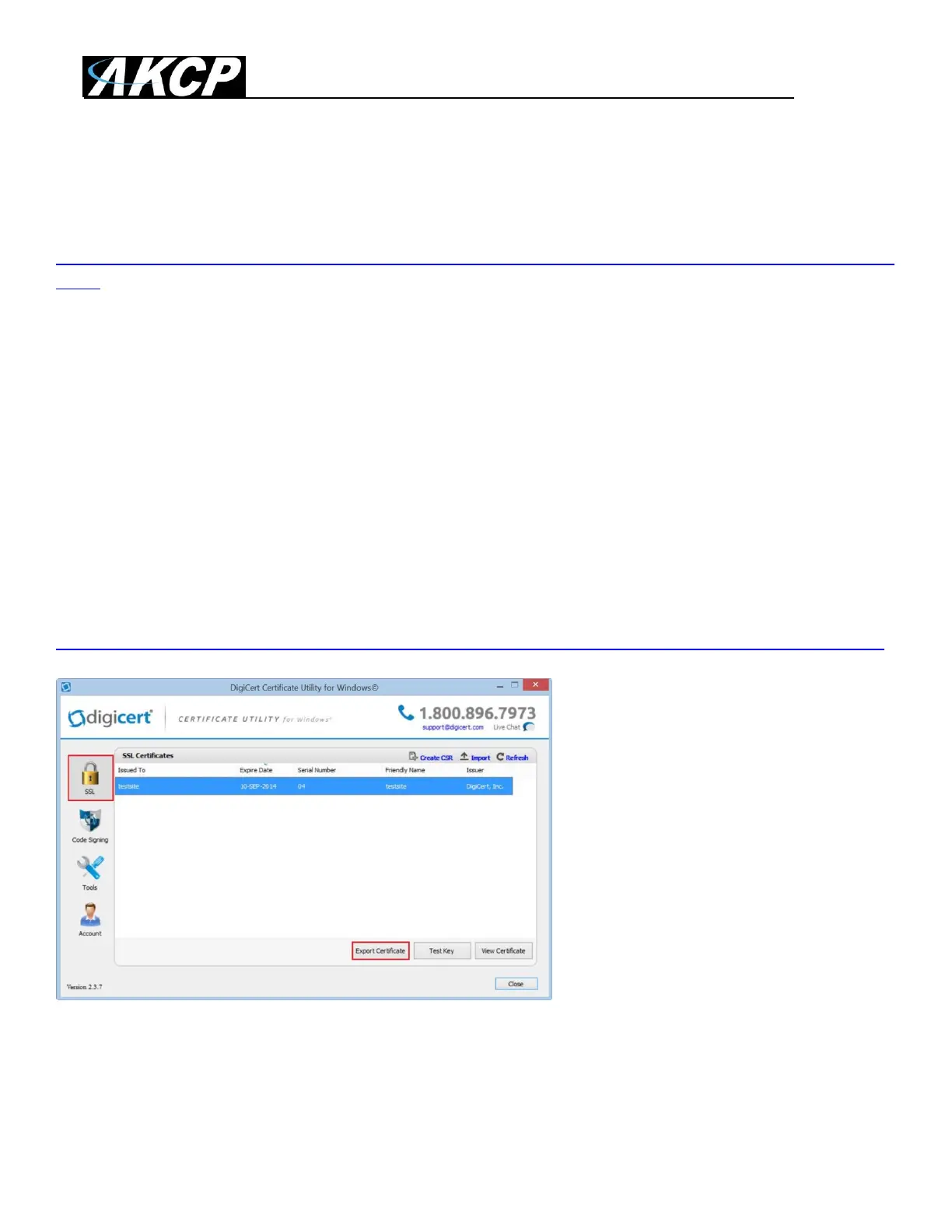SP+ Security Features Manual
- 23 -
After this you can do the .PEM conversion in 2 ways, using OpenSSL (recommended) or the DigiCert
utility.
1. Use OpenSSL with proper parameters:
http://www.thawte.nl/en/support/manuals/microsoft/all+windows+servers/export+private+key+or+certif
icate/
Export the private key file from the pfx file:
openssl pkcs12 -in filename.pfx -nocerts -out key.pem
Export the certificate file from the pfx file:
openssl pkcs12 -in filename.pfx -clcerts -nokeys -out cert.pem
Remove the passphrase from the private key:
openssl rsa -in key.pem -out server.key
When the exports are done, combine the server.key (must be without password!) and cert.pem with
Notepad++ and save as USERKEY.PEM
2. Use the DigiCert utility and export it as Apache compatible key:
https://www.digicert.com/util/copy-ssl-from-windows-iis-to-apache-using-digicert-certificate-utility.htm
On this webpage it shows the SSL already in the DigiCert tool, but first you need to import the .PFX
that you just exported from the Windows Cert Manager. After that just proceed with the export steps
as written on the page.
When the export is done, just combine the Server Cert and Private Key with Notepad++ and save as
USERKEY.PEM