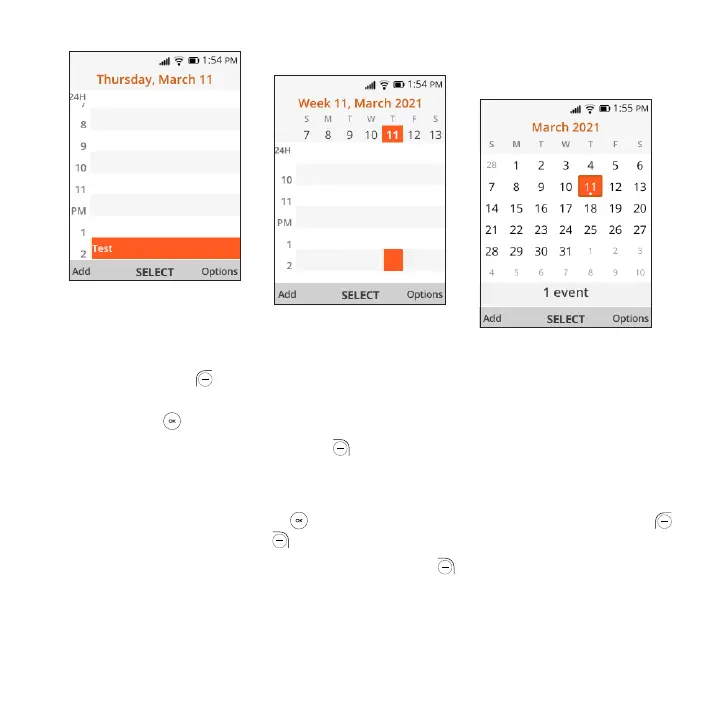32
Day view
Week view
Month view
Create New Event
Press the Left Soft Key to add new events from any Calendar view.
• Fill in all required information for this new event. If it is a whole-day event, you can press the
Center Soft Key to select All-day Event.
• When finished, press the Right Soft Key to save.
Delete and Edit Event
After new event is created, under Month view or Day view, use the Navigation Key to move to
the event. Press the Center Soft Key to show events list, then press the Left Soft Key to
delete or press the Right Soft Key to edit.
More options are available by pressing the Right Soft Key from the Calendar main screen:
• Go to date: To go to whatever date you want.
• Search: Search the event or schedule you added in the Calendar.
• Calendar to Display: To display offline Calendar or not.
• Settings: To set a series of Calendar settings.
