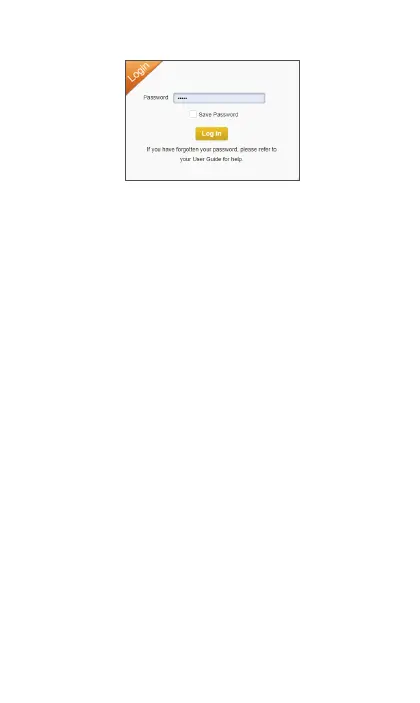11
5. Click Login. If you entered the correct password, the Web
User Interface screen appears.
Access Using a USB Cable
1. Connect your Mobile Hotspot to your PC using the USB
cable.
2. Power on your device.
3. Open a browser and enter hp://mobile.hotspot or
hp://192.168.0.1 in the address bar. The Mobile Hotspot
login screen will appear.
4. Enter your Password in the eld provided.
You can nd your default admin password and Wi-Fi
password located on the label underneath the mobile
hotspot baery.
5. Select the Save Password checkbox if you wish to bypass
the login screen in the future.
6. Click Login. If you entered the correct password, the
Dashboard screen appears.
Change Mobile Hotspot Admin Password
1. Access hp://mobile.hotspot or hp://192.168.0.1.
2. Click Sengs in the navigaon area.
3. Select the Device Sengs tab.
4. Follow steps under Account Management to update your
Password.
5. Click Apply. If everything is entered correctly, the Admin
Password Changed dialog appears indicang the password
was successfully changed.
