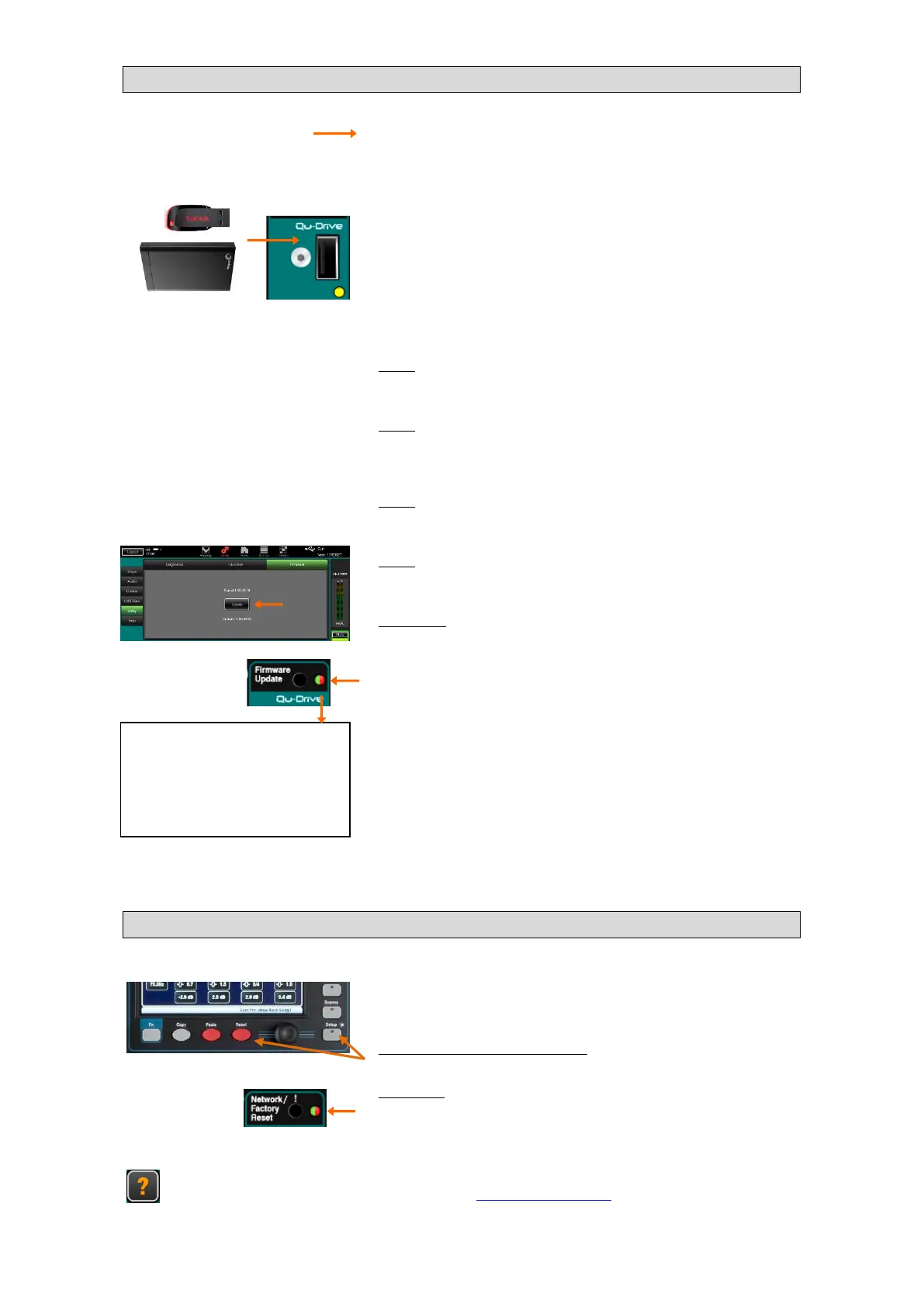1.5 How to update the mixer firmware
Version number – The app and the mixer firmware must be
compatible. The Feature Release Number ‘F’ must be the same for
both. The Maintenance Release number ‘m’ does not need to be
the same.
Format a USB device
Qu firmware is updated using a USB device (key or hard drive).
Before using the device it must be formatted on the Qu mixer. This
need only be done once. Keep the USB device for use with the Qu
mixer only. Use the Qu-Pad Setup screen Qu-Drive utility to test
and format the USB device.
Formatting will erase all existing data on the drive.
Update the firmware
Step1 Download the firmware - Visit the Allen & Heath web site
and download the latest firmware. Choose the firmware for your Qu
model. Read the Release notes.
Step2 Remove previous Qu firmware from the USB - It is
important to remove previous firmware files as the Qu will attempt
to load the first version it finds. The firmware file is located in the
root directory of the USB device and has a .QUU extension.
Step3 Extract the .QUU file to the USB root directory - Unzip
the downloaded file on the computer and place the extracted .QUU
file into the root directory of the USB device.
Step4 Run the firmware update - Plug the USB device into the
Qu-Drive port. Use the Qu-Pad or mixer Setup screen firmware
update utility.
For Qu-SB you can update the firmware using the iPad, or using
the front panel recessed Firmware Update switch without iPad
connected.
Use a pointed object to press in the recessed Firmware Update
switch. The indicator lights to show status of the firmware found on
the USB device. If you wish to proceed keep the switch pressed in
for longer than 3 seconds to start the update.
The indicator flashes red for a minute or two while the mixer
updates. You can release the switch once the update starts. All
connected Qu-Pad and Qu-You devices are disconnected. A green
double pulse shows when the update is complete. The mixer
reboots. Log back in to Qu-Pad. The new version is shown on the
Home and Setup utility screen.
Do not remove the USB device during the firmware update.
1.6 How to completely reset the mixer
A power up hard reset is available if you wish to fully reset the Qu
mixer settings and clear its memories.
A hard reset clears all current settings, all Scenes, User Libraries
and User Permissions.
For Qu-16, Qu-24, Qu-32, Qu-Pac, hold down the front panel Reset
and Setup keys for 5 seconds while powering up the mixer.
For Qu-SB, use a pointed object to press and hold in the recessed
Network / Factory Reset switch while powering up the mixer.
Release after the indicator flashes green.
Learn more about using Qu-Pad from the Help manual in the Setup page Help tab, and from the Qu
Reference Guide which can be downloaded from www.allen-heath.com
Status of USB firmware found:
Flashing green = Newer version
Solid green = Same version
Flashing red = Older version
Fast flash red = None found
