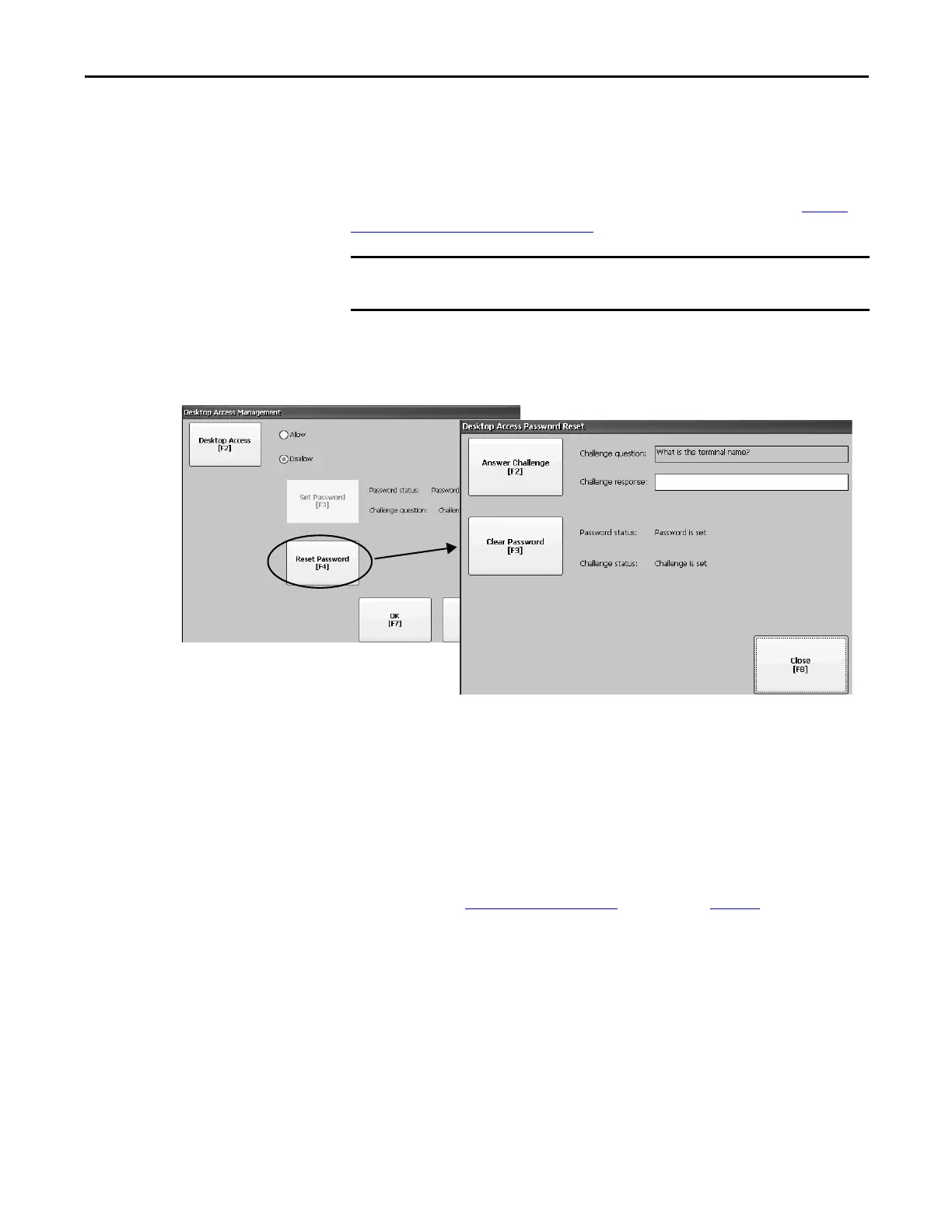Rockwell Automation Publication 2711P-UM006E-EN-P - January 2017 57
Configuration Mode Chapter 3
Reset the Desktop Password
To clear the current password and reset a new password, you must first correctly
respond to the current challenge question. If you cannot remember the response,
you have to restore the terminal to its factory default settings. Refer to Access
Maintenance Operations on page 172 .
Follow these steps to reset a desktop access password.
1. Press Reset Password from Desktop Access Management.
2. Press Answer Challenge and enter the correct response to the current
challenge question.
3. Press Clear Password to clear the current password and challenge question.
The status of the password and challenge information is updated.
Password status: Password is not set
Challenge status: Challenge is not set
4. Press Close.
5. Follow the Set a Desktop Password
procedure on page 56 to set a new
password and challenge question.
After the password is cleared, you must set a new desktop password or
change the desktop access to allow.
You can clear and reset the password and challenge question if access to the
desktop is restricted or set to disallow.
