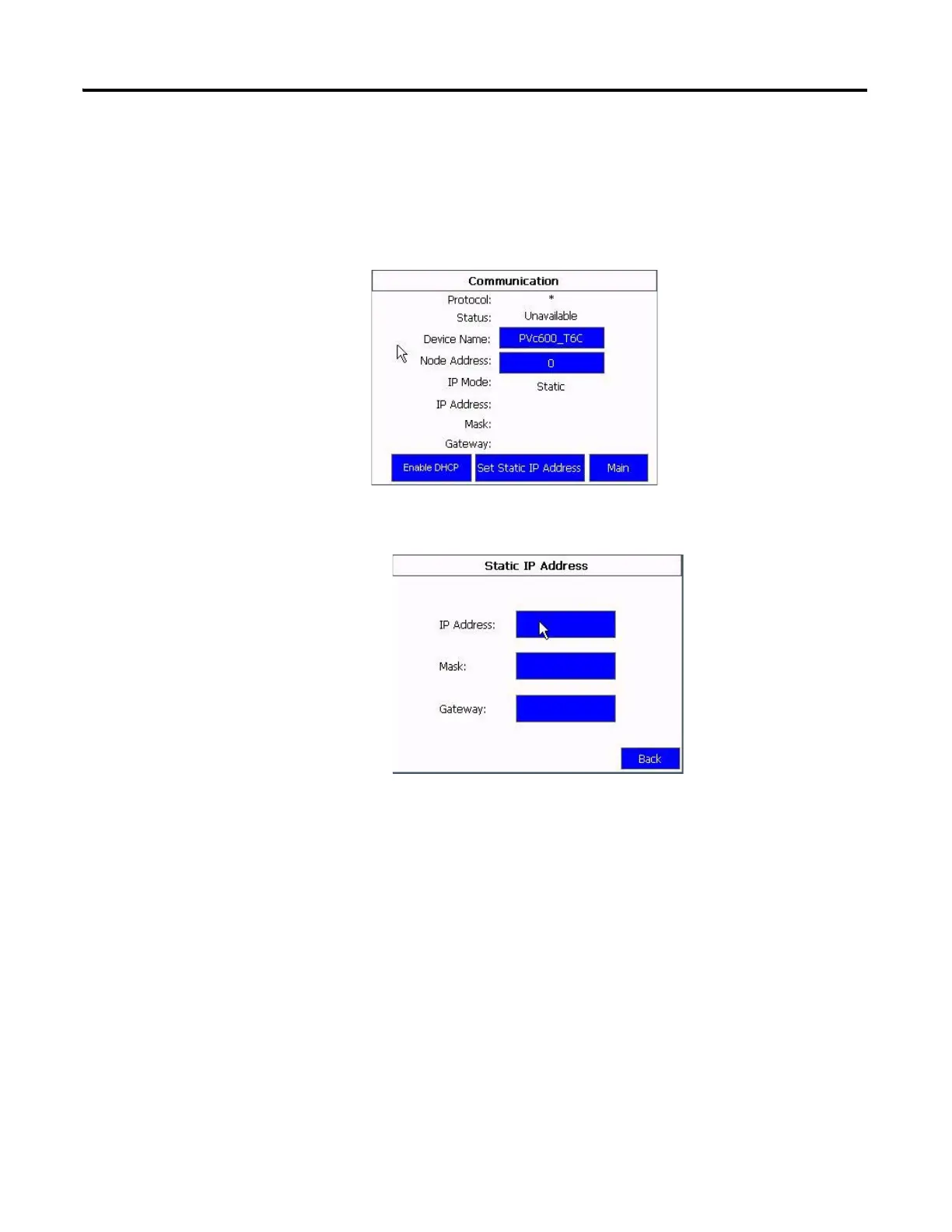Publication 2711C-UM001I-EN-P - July 2014 43
Configuration Mode Chapter 2
Follow these steps to set the IP address for the Ethernet port of the connected
terminal from the C400, C600 and C1000 terminals.
1. Click Communication from the menu list.
2. Click Set Static IP Address.
The Static IP Address screen appears.
3. Click on the area next to IP Address to enter an IP address in the Static IP
address field.
A keypad displays to let you enter the address.
4. Enter the subnet mask in the Static Subnet mask field.
5. Enter the default gateway in the Static Default gateway field.
