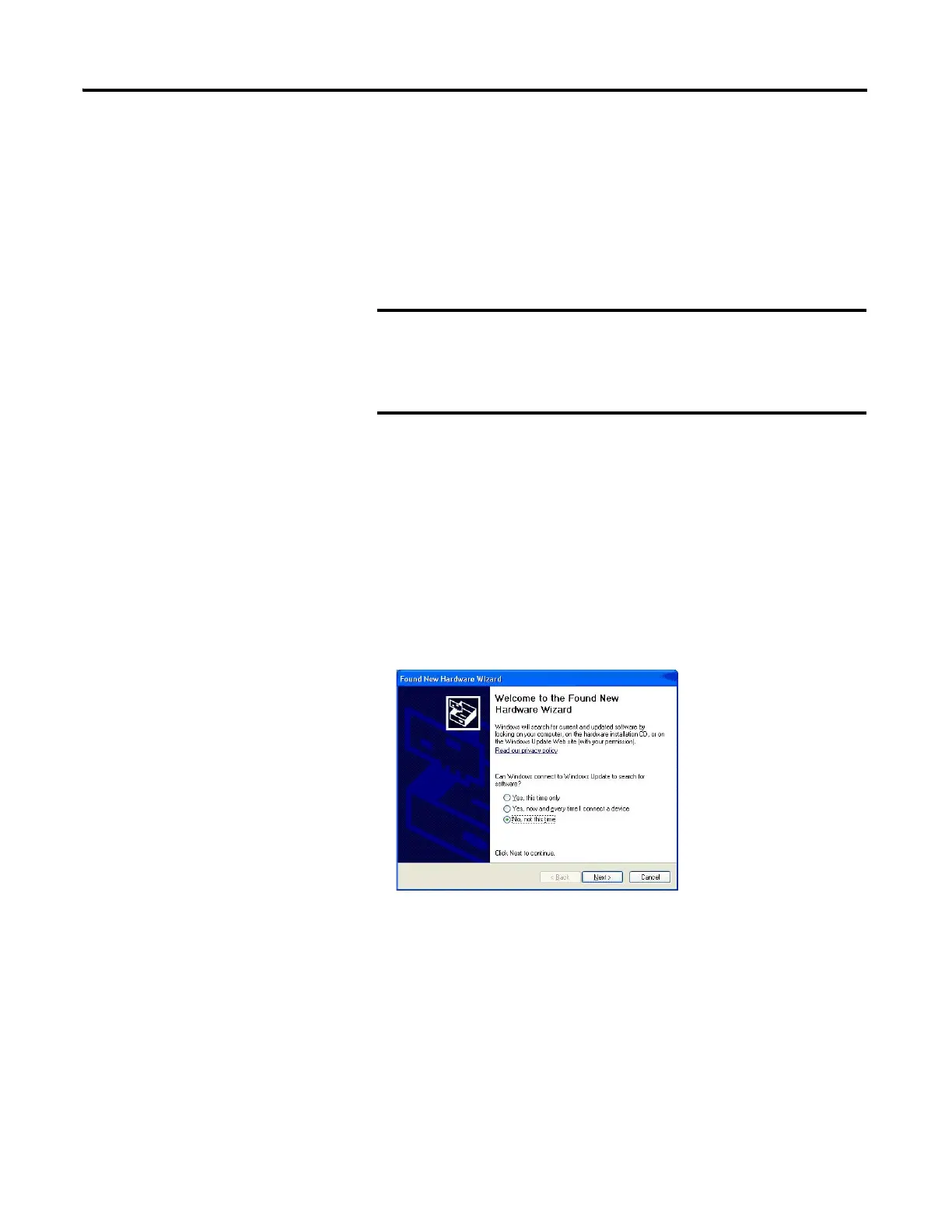Publication 2711C-UM001I-EN-P - July 2014 69
Cable Connections and Communication Chapter 4
Configure the Terminal for USB Connection
Follow these steps to configure your terminal to be connected through a USB
port to a computer.
1. Connect the USB host port on the computer to the USB device port on
the terminal.
2. Power-up the terminal.
When the terminal connects to the computer for the first time, the new
USB device (the PanelView Component terminal) is discovered by the
Windows Found New Hardware Wizard that guides you through the
installation.
There are two instances of the driver. There is one for the Boot Loader and
one for the Windows CE Operating System. The USB IP address is always
169.254.254.2.
The terminal should be directly connected to a USB port on
the computer. Do not connect through some other device,
such as a USB port on a monitor, keyboard, or laptop
computer docking station.
