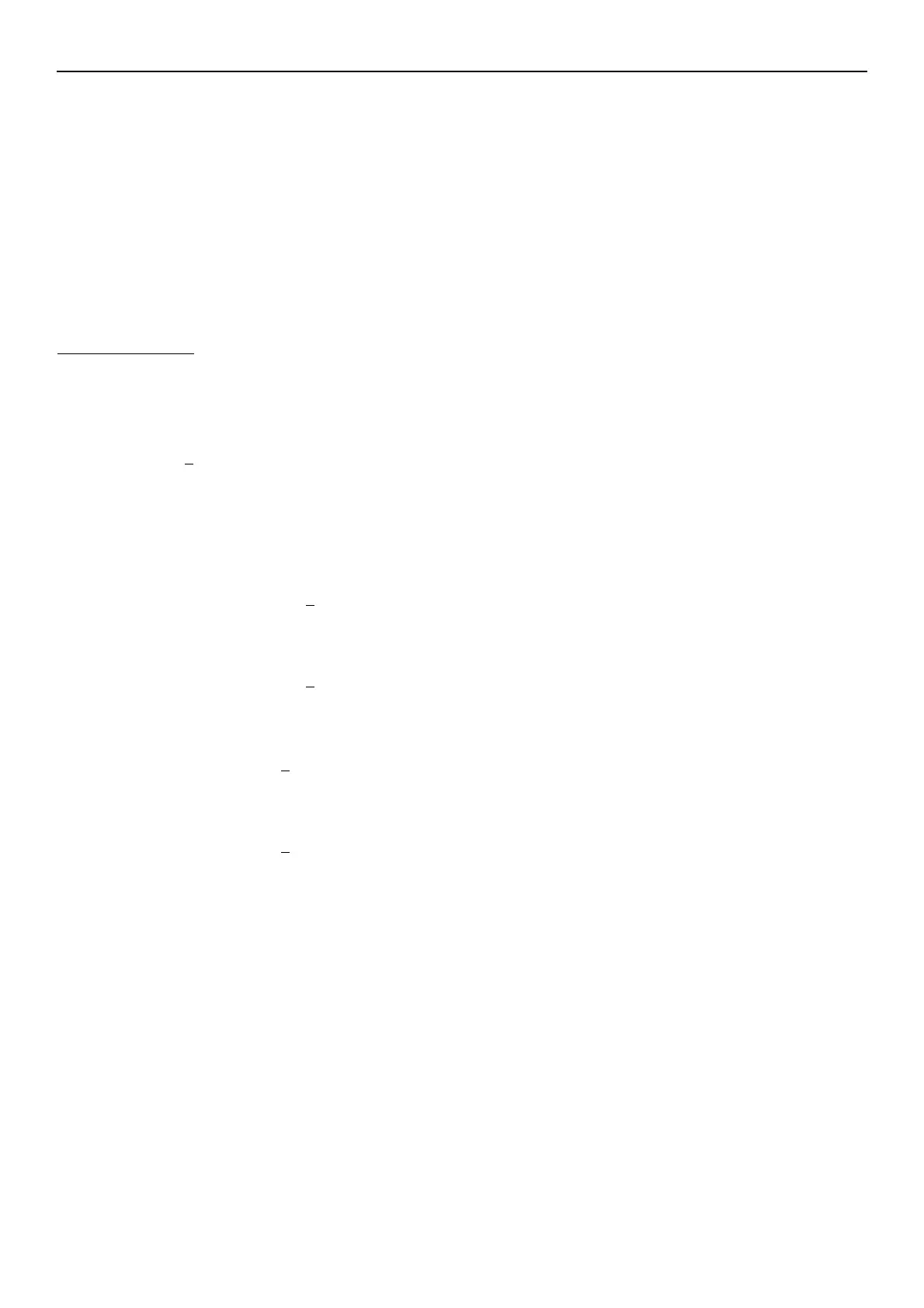pag. 21
MDE/C133 2561 001
MX3IPG2A
b) By pressing the key ð , you enter the output relay setting sub-
menu, which contains all the parameters already listed in §
6.1.5
c) By pressing the keys
ò or ñ , you can vertically scroll the sub-
menu, and by pressing the key ð you can start changing the
displayed parameter. The change can be made by pressing
the keys
ò or ñ.
d) By pressing the key ï anywhere in the sub-menu, you go
back to the main settings change menu:
[OUTPUT RELAYS]
[ ]
Example of allocation
Consider we need to allocated the trip of the overcurrent
threshold R< to output relay X5 starting from an initial setting
of R< allocated to X2
Go through steps a) and b) until the display unit shows:
[R< TRIP]
[
REL X.2...]
Each position after letter X is an output relay. More relays may
be allocated to one function.
Press ð to move to the relay you wish to associate.
In our case, by pressing the key ð five times, the display unit
will show:
[R< TRIP]
[REL X.2..
.]
By pressing
ò or ñ the selected relay X5 is dissociated and the
display unit will show:
[R< TRIP]
[REL X.2..
5]
By pressing ï you select the second relay, the display unit will
show:
[R< TRIP]
[REL X.
2..5]
Press
ò or ñ to dissociate the selected relay, the display unit
will show:
[R< TRIP]
[REL X.
...5]
Press ï to move back to the beginning of the lineand return to
the main editing menu:
[OUTPUT RELAYS]
[ ]
6.2.5 Set digital inputs
a) Press the key
ò or ñ until the display shows:
[ DIGITAL INPUT ]
[ ]
b) b) By pressing the key ð , you enter the digital input setting
sub-menu, which contains all the parameters already listed in
§ 6.1.10.
c) By pressing the key
ò or ñ the sub-menu is vertically
scrolled, and by pressing the key ð, you can start changing
the selected parameter. The change can be made by pressing
the key
ò or ñ.
To switch from the main settings to the backup settings, the
digital input number 1 (IN DIG 1) must be used
SETTINGS SWITCH
To reset the LEDs and the auxiliary relays, the digital input
number 3 (IN DIG 3) must be used.
RESET(LED+Xmem)
The setting procedure mirrors that described in the example
of output relay configuration.
d) By pressing the key ï anywhere in the sub-menu, you go
back to the main changing menu:
[ DIGITAL INPUT ]
[ ]
6.2.6 LED Settings
a) Press the key
ò or ñ until the display shows:
[ LED ]
[ ]
b) By pressing the key ð , the LED setting sub-menu, which
contains the parameters already listed in § 6.1.10., is entered.
c) By pressing the key
ò or ñ the sub-menu is vertically
scrolled, and by pressing the key ð, you can start changing
the displayed parameter. The change can be made by press-
ing the key
ò or ñ .
The setting procedure mirrors that described in the example
of output relays setting.
d) By pressing the key ï anywhere in the sub-menu , you go
back to the main changing menu:
[ LED ]
[ ]
6.2.7 Set alphanumeric code
a) Press the key ò or ñ until the display shows:
[ RELAY DATA ]
[ ]
b) By pressing the key ð, you can change/set an alphanumeric
code that identifies the device. The display will show, for
instance:
[PLANT IDENTIFIER]
[CELL N. 17bis ]
c) By further pressing the key ð you select the character(s) to
be changed, and by pressing ò or ñ all the capital and small
letters of the alphabet, all the numbers and some special
characters, among which the blank space, are vertically scrolled.
d) By pressing the key ï, the cursor moves back to the
beginning of the line (no character selected), and by further
pressing the key ï , you go back to the main changing menu:
[ RELAY DATA ]
[ ]