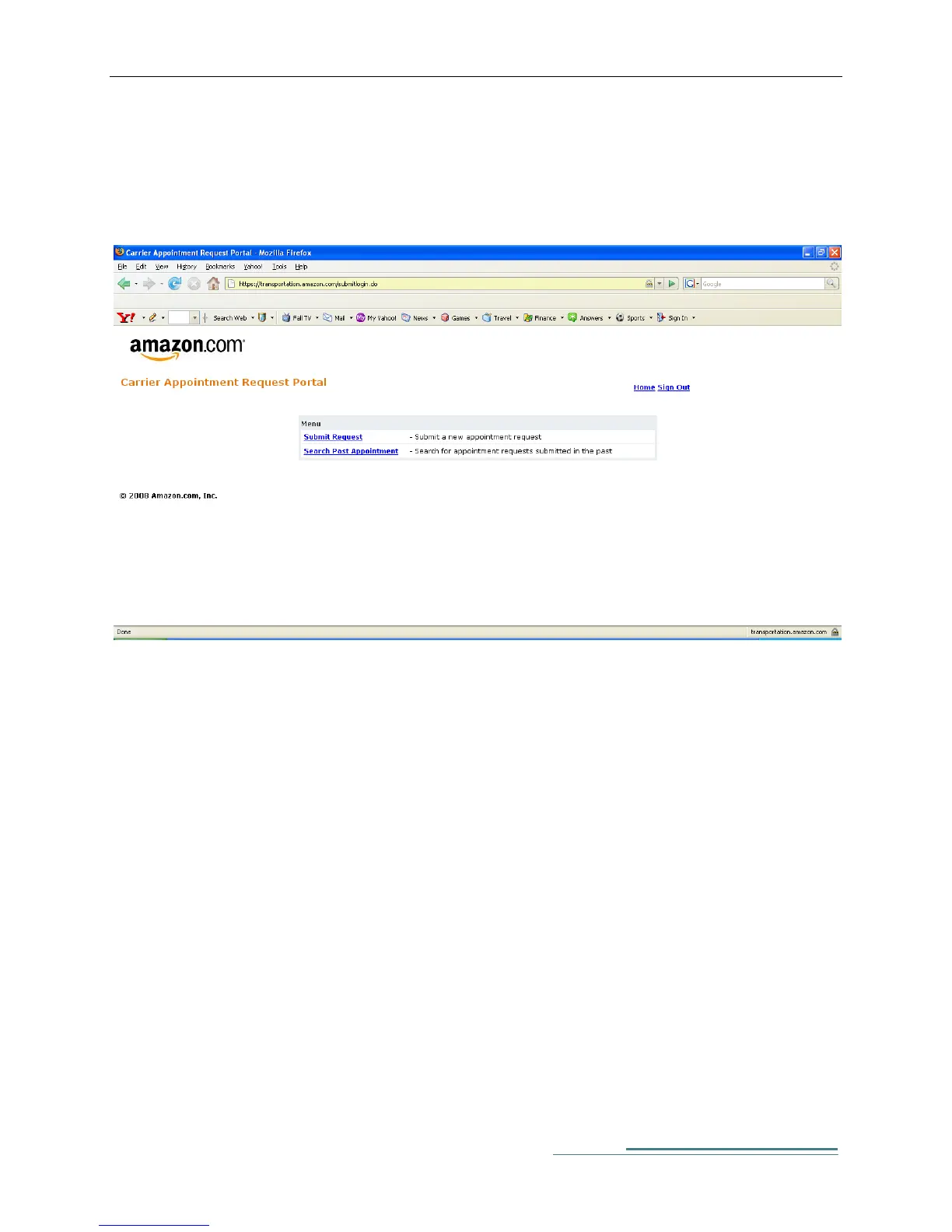Amazon.Com Confidential
3 y
Workflow Options
Once the carrier is logged onto the website, he/she is presented with a menu as shown below. The carrier
can choose to review past appointments or schedule a fresh appointment.
Screen – 3: Menu Options
In order to submit a request, the carrier should click on the “Submit request” option.
In order to review past appointments, carrier should click on the “Search Past Appointments” option.
Submitting an appointment request
Upon reaching the “Submit Request” screen, the carrier should provide all the details of the freight and
request for an appointment.
(a) PRO Number: Carrier should provide the appropriate PRO number for the shipments that will be
delivered
(b) BOL Number: Carrier should provide the BOL number given by the vendor in this field
(c) PO Number: Carrier should also provide all the PO numbers associated with that shipment in this
field
(d) Freight Details: Carrier should also provide the details of the freight that is being delivered.
