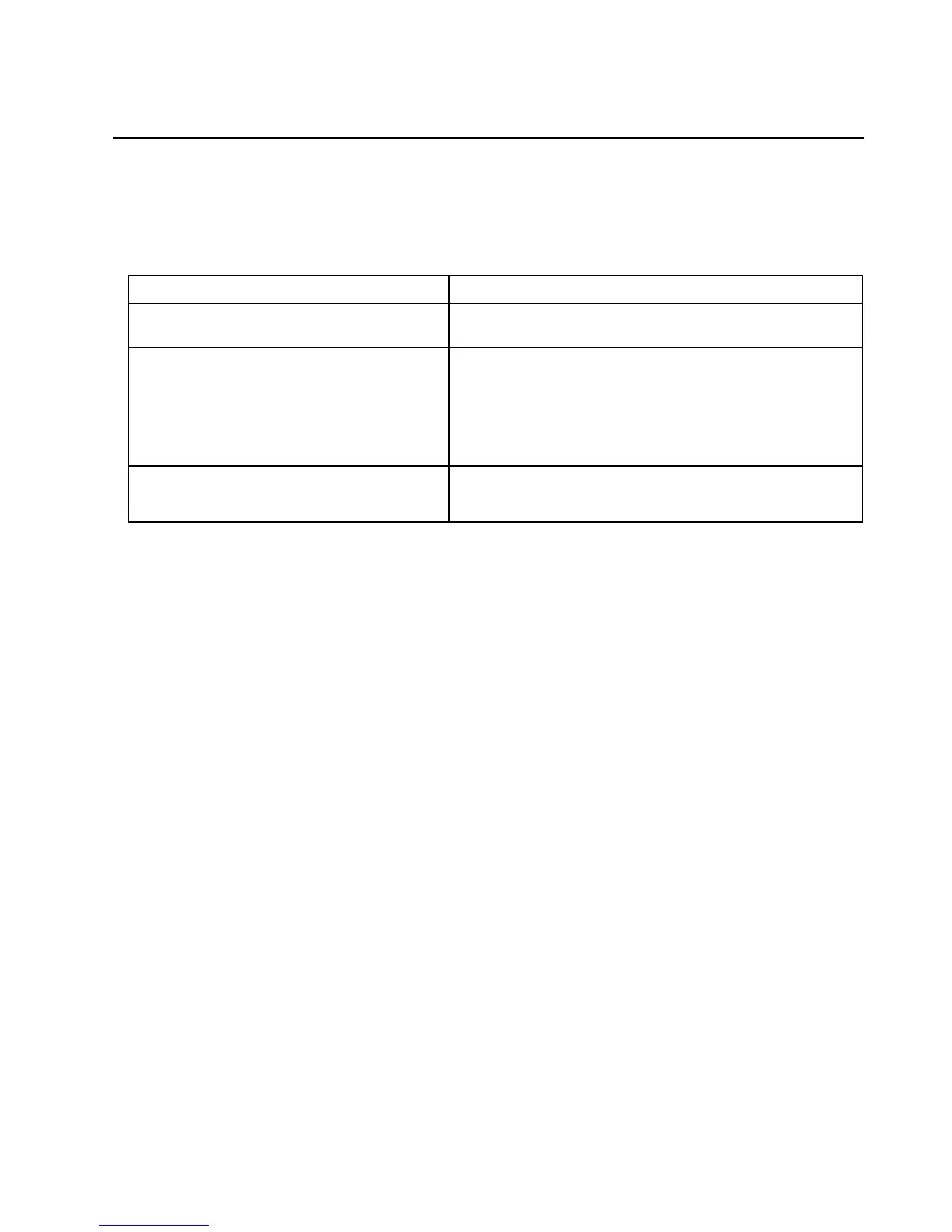147
Back Up & Restore Your Fire Phone
Back up your Fire phone in case of damage or loss, and then easily restore your data to a new device. You
can set your phone to automatically back up daily, or you can manually back up your phone.
Important: Your phone must be connected to Wi-Fi in order to be backed up.
Fire phone backs up your:
Note: Music, movies, TV shows, apps, and books purchased from Amazon are automatically stored in the
Cloud and can be downloaded to your phone again from the Cloud tab. Photos and videos can be backed
up in your Cloud Drive.
To turn on automatic device backup:
1. From Settings, tap Device > Enable backup.
2. Use the switch to turn Device Backup on. Your phone will automatically back up once daily when it is
in sleep mode and connected wirelessly.
To manually back up your phone:
1. From Settings, tap Device > Enable backup (or tap Disable backup if you already have automatic
backup enabled).
2. Tap Back Up Now.
When you set up a new phone, you will have the option to set it up as a new phone or restore your content
from a backup.
These include your carousel, app grid layout, and collections
you've created.
These include your installed apps, call history, text messages
(SMS / MMS), web bookmarks, notes, Email and Calendar
settings (except for passwords), and more.
Note: Some application data, such as in-app purchases, are
not backed up when you use this feature.
Except for Data Roaming and Explore by Touch, Fire phone will
remember your settings, including Wi-Fi, Bluetooth, parental
controls password, and more.
