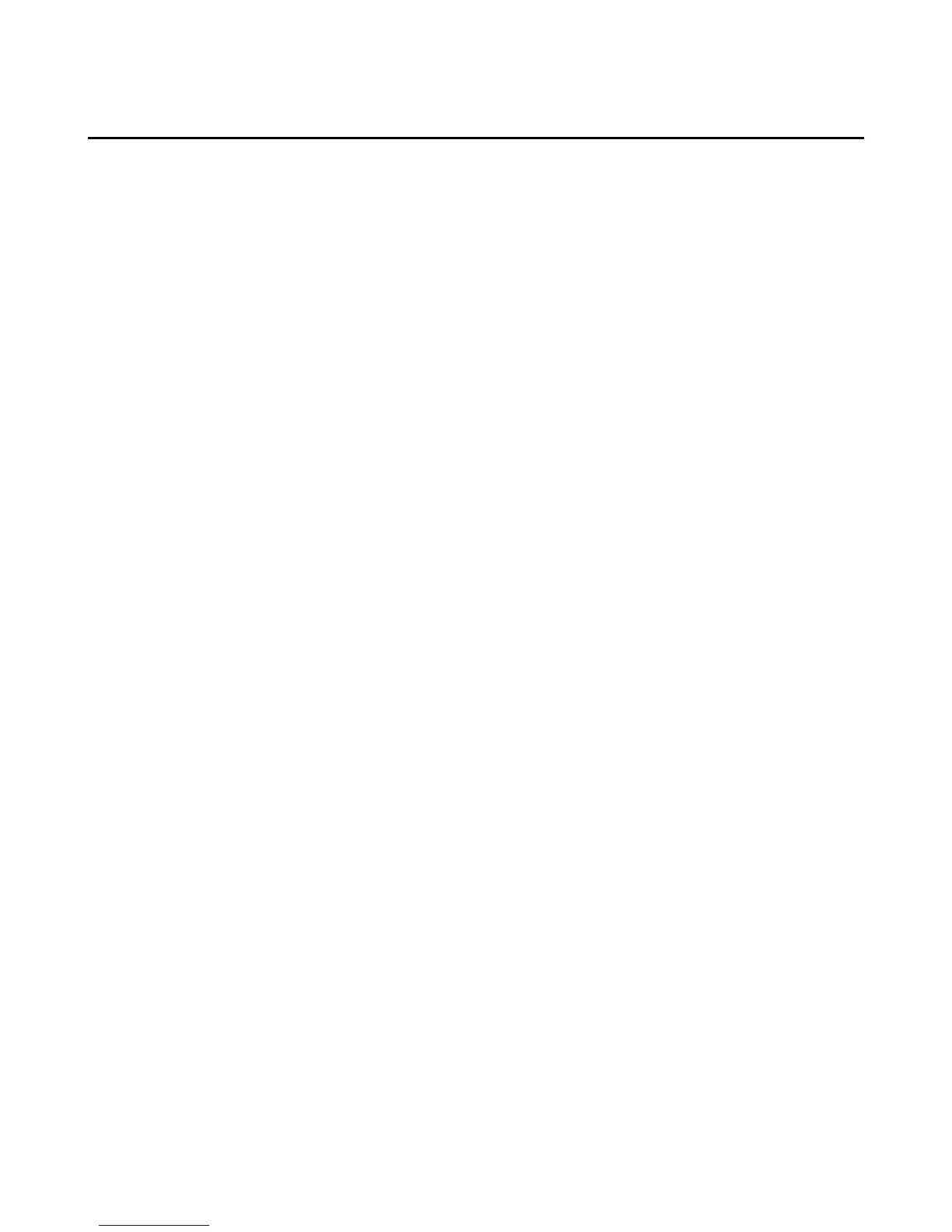15
Left and Right Panels
On the Home screen and in many apps, you can access the left panel for menus and navigation, and/or
the right panel for actions or contextual information relevant to what you're doing. For example, when
listening to music, access the right panel to view lyrics with X-Ray for Music.When sending a text message,
access the right panel to quickly attach a photo.
1. To launch the left panel, swipe in from the left edge of the screen. To close it, swipe out from the center
to the left.
2. To launch the right panel, swipe in from the right edge of the screen. To close it, swipe out from
the center to the right.
Note:
You can also access the left and right panels using a one-handed shortcut called "tilting". To learn
more, go to One-Handed Shortcuts.
The Home screen right panel will display your upcoming appointments, new text messages, missed
calls, and more. To manage the information shown to you in the Home screen right panel, swivel your
phone or swipe down from the top of the screen to open the Quick Actions panel, and then tap
Settings > Applications & Parental Controls > Manage Home screen right panel. You can select
an item from the list, and then choose to show or hide it.
