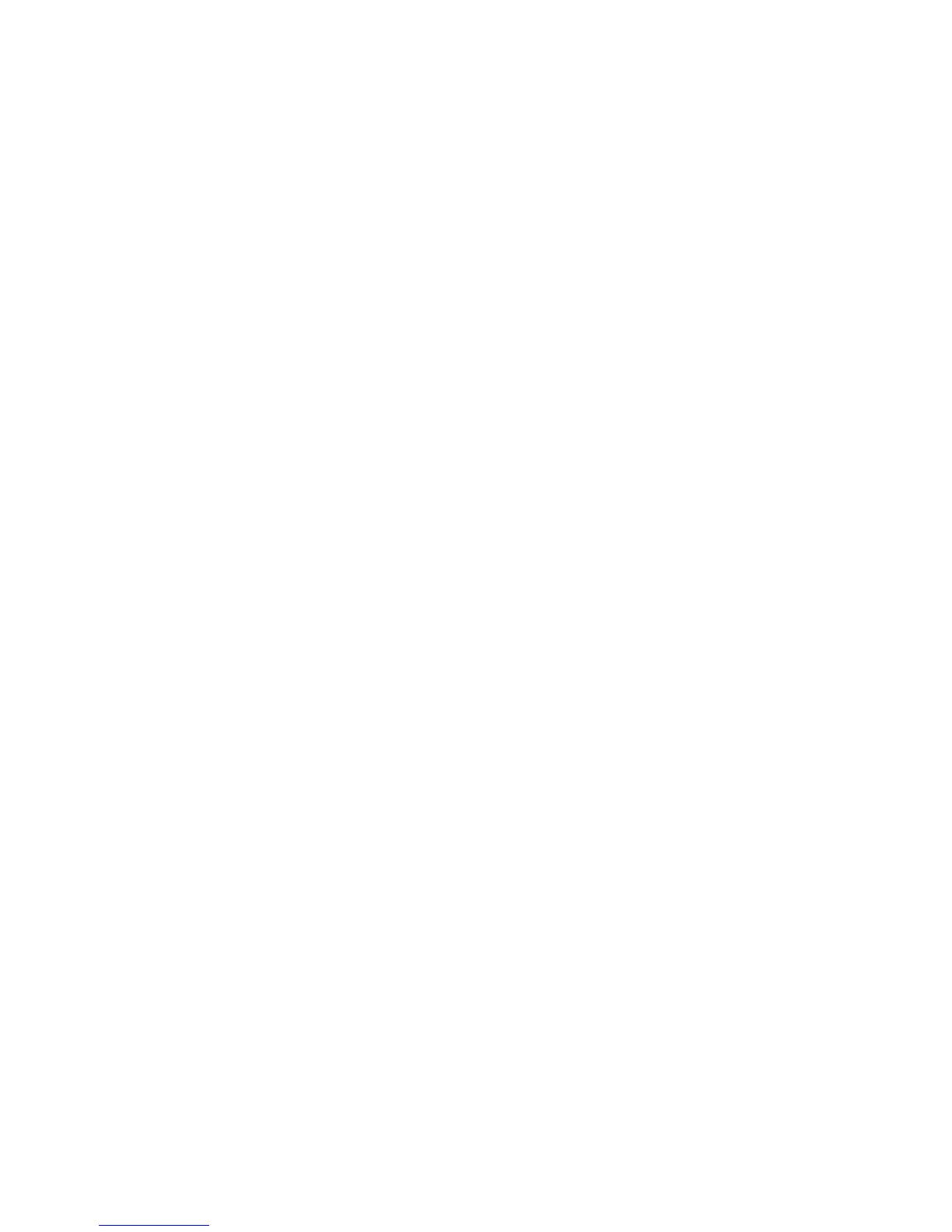26
the content into the corresponding content folder on Fire phone.
For example, if you're transferring a song file to your Fire phone, you would drag-and-drop the file to
the Music folder.
5. Disconnect your phone from your computer.
6. To view your transferred content on your Fire phone, go to the Home screen of Fire phone, and then
swipe from the left edge of the screen (or tilt the phone to the right) to open the left panel. Then,
select the content library that you want to see (for example, Music).
7. In the content library, open the left panel, and then tap Device to view your content.
Fire phone supports these content types:
Audio: Dolby Digital (AC-3), Dolby Digital Plus (E-AC-3), non-DRM AAC, MP3, MIDI, OGG,
PCM/WAVE, AAC LC/ELD, HE-AAC (v1 & v2), AMR-NB, AMR-WB, AMR-WB+, Audible Enhanced
format (AAX)
Video: MPEG4, VP8, H.264/MPEG4/AVC,MPEG4 SP, H.263, AVI
Images: JPG, GIF, PNG, BMP, GIF87a, GIF89a
Books / Documents: PDF, unprotected MOBI, PRC natively, DOC, DOCX, Kindle (AZW), KF8, TXT
Files with Digital Rights Management (DRM) can't be transferred to your phone.
Personal videos transferred to your phone will appear in the Photos content library. Personal videos
recorded with an iOS device should be converted to a supported file format before they can be viewed on
Fire phone.
You can use Manage Your Content and Devices (https://www.amazon.com/mycd) to deliver purchased
content from Amazon to your computer. Apps from the Amazon Appstore for Android and movies and TV
shows from Amazon Instant Video can't be downloaded from the Manage Your Content and Devices page
to your computer