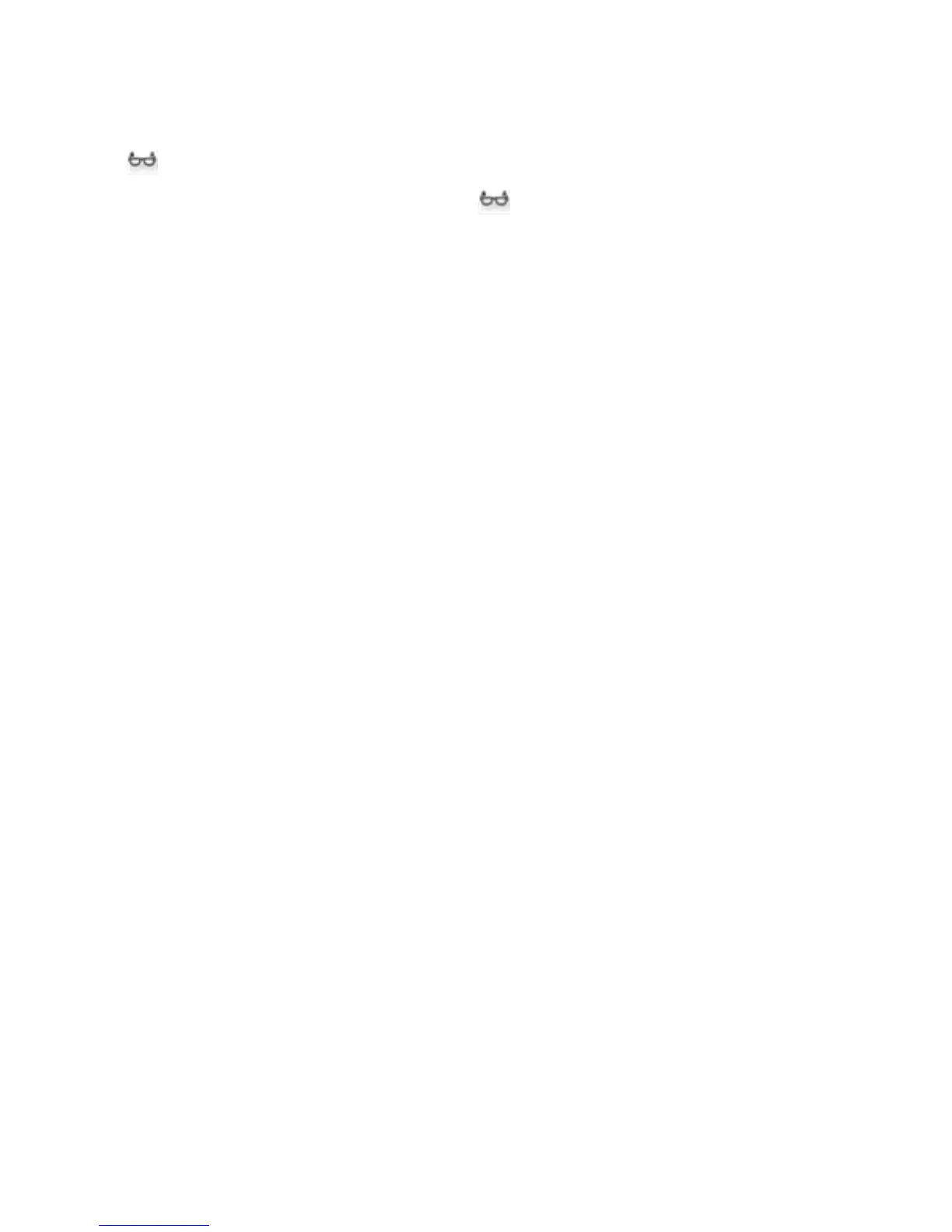81
Reading View
Reading View removes most graphics, advertisements, or links from a web article so you can read without
distractions. When the Silk Browser detects a web page compatible with Reading View, the Reading View
button will appear to the right of the Address Bar.
To switch to Reading View, tap the Reading View button.
•
To change the font, background color, and margins, tap Aa.
•
To exit Reading View, tap the X.
Private Browsing
If you don’t want to save your browsing history, search history, cookies, or passwords on your Fire phone,
you can use Private Browsing.
Note:
• Private Browsing does not hide your browsing from your Internet service provider or the websites you visit.
• Many of Silk’s Cloud Features, including Trending Now, Site Links, and cloud acceleration are not
available in Private Browsing.
• Any regular browser tabs you have open will remain in the background when you enter a
Private Browsing session. You won't be able to switch to these tabs until you exit Private
Browsing.
To enter Private Browsing:
1. Tap the Tabs icon in the bottom right corner of the screen to view your open tabs.
2. Use the switch in the bottom left corner of the screen to turn on Private Browsing. A new Private
Browsing tab will open.
To exit Private Browsing:
1. Tap the Tabs icon again to view your open tabs
2. Use the toggle to turn off Private Browsing.
3. Select whether you want to keep or delete downloaded files in the current session, and then tap
Confirm. All private browsing tabs will automatically close.
Tip: Tap the X in a Private Browsing tab to close it manually.