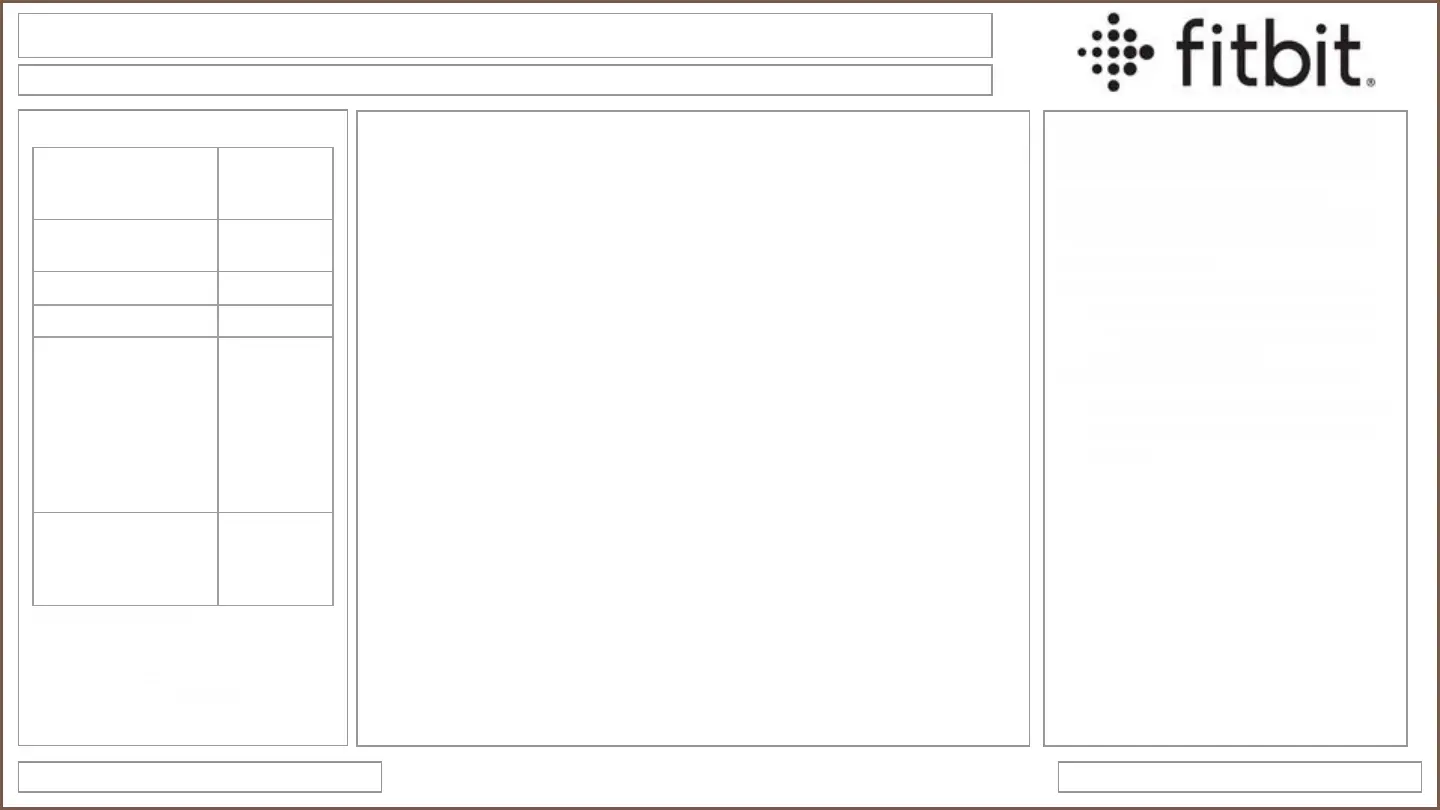Fitbit
What is the battery life of each device
*Using features such as always-on display and GPS require more frequent charging.
● If you turn on always-on display:
● Charge 5 and Versa 2 have a battery life of up to 3 days.
● Luxe, Sense, and Versa 3 have a battery life of up to 2 days.
● If you use built-in GPS regularly:
● Charge 4 and Charge 5 have a battery life of up to 4 days. If you use built-in GPS
continuously, Charge 4 and Charge 5 have a battery life of up to 5 hours,
● Ionic has a battery life of up to 10 hours.
● Sense and Versa 3 have a battery life of up to 12 hours.
Consumer Electronics Service GuideUpdated – May 2022
Troubleshooting: Battery Life/ Screen Not Working
Device not turning on
1. Clean and dry the device
2. Try a different USB hub or a UL-certified wall charger
3. Leave on charger for 30 minutes
4. Try restarting the device
If a customer is experiencing short battery life, try the following:
Change the clock face
Some clock faces can use more battery than others.
1. Open Fitbit app
2. Tap customer’s profile picture, then tap on the device image
3. Tap Gallery, then Clocks tab
4. Browse the available clock faces. Tap the clock face you want then Install.
Adjust the brightness
On Charge 3, Charge 4, Charge 5, Versa Family, Luxe, and Sense, you can adjust the
brightness on the device.
1. Go to the Settings App on the device
2. Find the Brightness tile and tap to change it to Normal or Dim
In the Settings App, you can also adjust other settings like Screen Wake, Screen
Timeout, Sleep Mode, Notifications and Heart Rate
Reduce Notifications
1. With the Fitbit nearby, tap the Today tab then tap the profile picture
2. Tap your device image and then Notifications
3. Choose the types of notifications the customer wants to receive. Tap App
Notifications and choose the apps the customer wants notifications from.
4. Sync the device
We’re aware of a battery drain issue affecting some
Charge 5 devices in which the built-in GPS chip may
remain active after ending a GPS-enabled exercise.
We’re working on an update to fix the issue.
If you experience shorter than expected battery life,
restart your device by connecting it to the charging
cable. Note the following:
● If you use GPS to track your exercise, use the
Phone GPS setting on your tracker to preserve
battery life. For more information, see How do I
use GPS on my Fitbit device?
● We’ll work to resolve it and hope to have a fix
soon. Be sure to keep your Fitbit device and app
up-to-date to ensure you receive the quickest
resolution.
Charge your smartwatch/device more often
if using:
● Music
● GPS (Use phone GPS to preserve battery life with
Charge 4 and 5)
● Exercise modes
● Always-on apps
● Animated clock face
● Always-on display
● SpO2
Fitbit Sense*
Fitbit Versa 2*
Fitbit Versa 3*
6+ days
Fitbit Versa
Fitbit Versa Lite Edition
4+ days
Fitbit Ace 3 Up to 8 days
Fitbit Inspire 2 Up to 10 days
Fitbit Ace and Ace 2
Fitbit Alta
Fitbit Blaze
Fitbit Charge 2
Fitbit Flex 2
Fitbit Ionic*
Fitbit Inspire series
Fitbit Luxe
Up to 5 days
Fitbit Alta HR
Fitbit Charge 3
Fitbit Charge 4*
Fitbit Charge 5*
Up to 7 days
