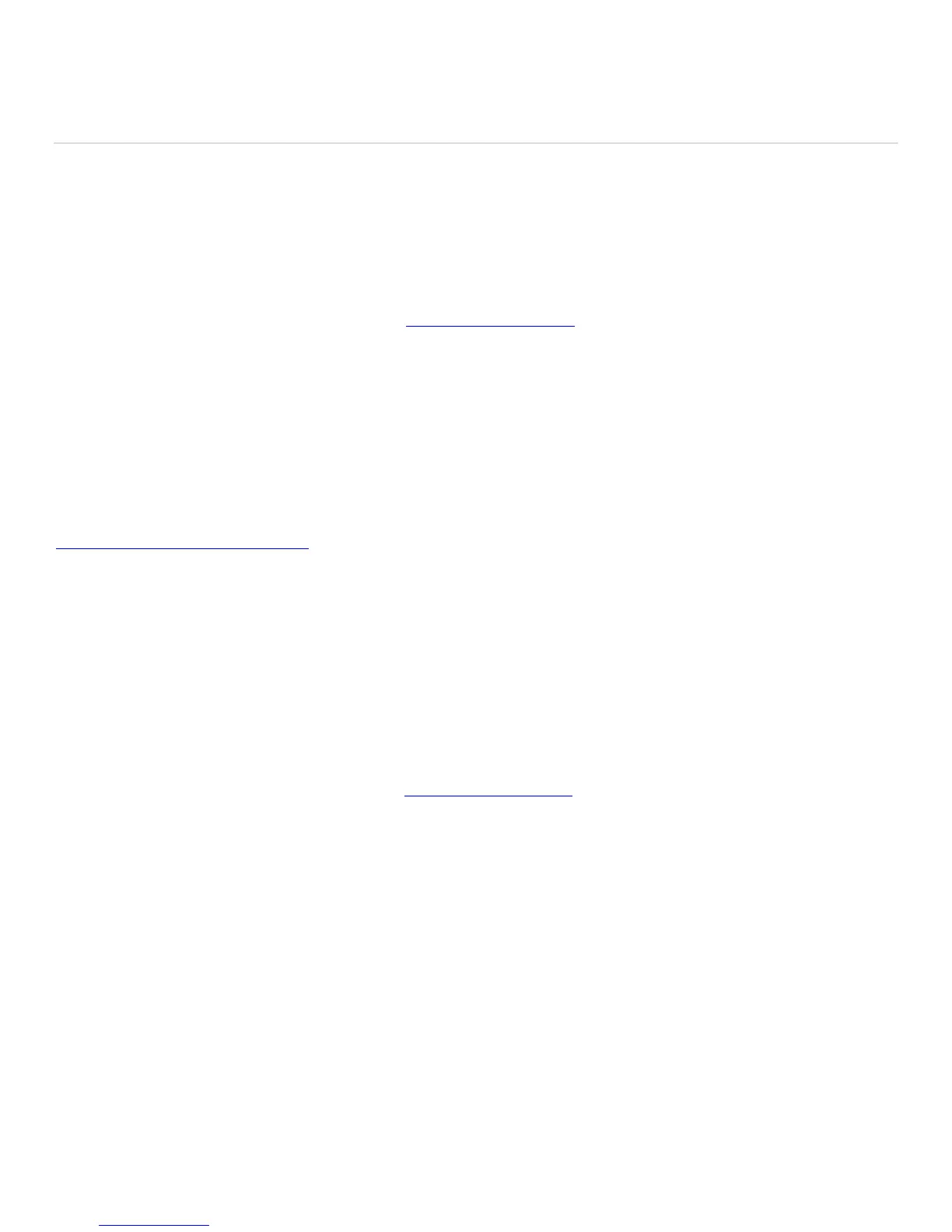© 2014 Amazon.com, Inc. or its affiliates. All rights reserved. 5
Create a Household and Share Your Content
Use Family Library to share content between two adults in your household.
Family Library lets you link your Amazon account to that of another adult in your household so you can easily share Kindle
books, apps, and audiobooks across your Amazon devices and Kindle reading apps. Each adult chooses what they want
to share: they can share all their Kindle books, apps, and audiobooks, or, they can choose to share only individual titles.
You can create a household from your device or from Manage Your Content and Devices.
To create a household from Manage Your Content and Devices:
1. Go to Manage Your Content and Devices (www.amazon.com/mycd) and sign in to your account.
2. From the Settings tab, select Invite Adult under Households and Family Library.
3. Have the other adult sign in to their Amazon account.
Note: Amazon Households and Family Library require a unique Amazon account for each adult. If the other adult
doesn't already have their own Amazon account, they can create one during this step.
4. Once the second adult signs in to or creates their account, select Yes to share your payment methods, Amazon
content and services, and management of any child profiles. Select No to only share management of any child
profiles.
To learn more about Family Library, including how to set up a Household on your Fire tablet or Kindle e-reader, go to
www.amazon.com/aboutfamilylibrary.
Once you set up your Family Library, you can share content between the adult profiles and any child profiles (which
includes child profiles created with FreeTime).
Important: In order to share content, both adults need to authorize each other to use the credit cards associated with
their Amazon accounts for purchases on Amazon. This will not affect either adult's current payment settings, but each
adult will be able to copy the payment method of the other adult to his or her Amazon account to use for purchases on
Amazon. If you disable Family Library, or if either of the adult profiles leaves the household, any copied payment methods
will be deleted automatically.
To share your content in Family Library:
1. From Manage Your Content and Devices (www.amazon.com/mycd), click the Content tab.
2. Check the box next to the Kindle books, apps, or audiobooks you'd like to share, and then click Add to Family
Library.
Tip: If you do not see the Add to Family Library button, click Show Family Library.
3. Choose the adult or FreeTime profile you'd like to share the selected content with, and then click OK.