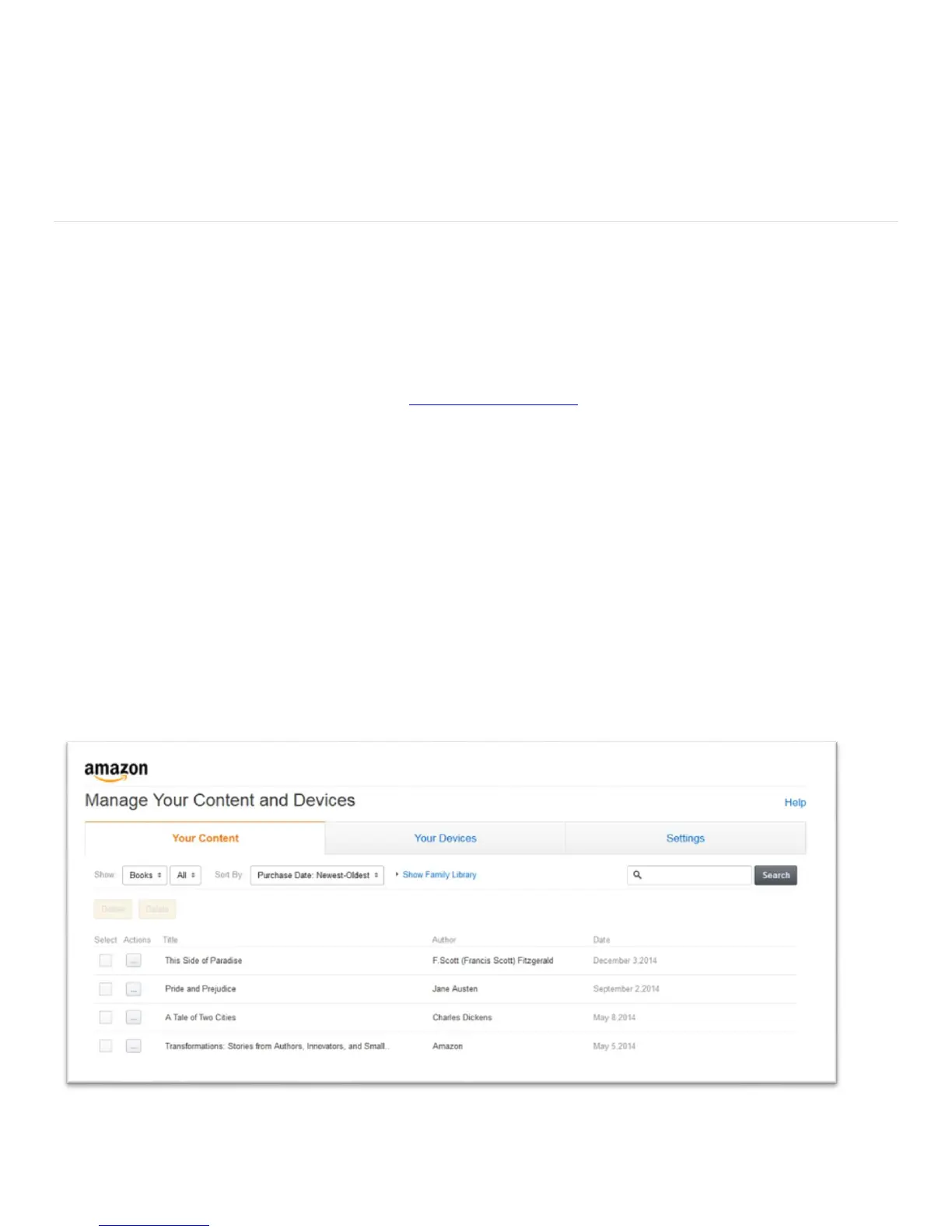© 2014 Amazon.com, Inc. or its affiliates. All rights reserved. 4
Download Content to Your Device
Your Kindle e-reader can store thousands of books for you to access with a single tap. Your Fire
tablet can store books, apps, games, music, videos, and more, which are referred to as "content"
throughout our Help pages. You can access and download any purchased digital content from the
Cloud tab on your device, or deliver content from Manage Your Content and Devices to your device.
From your device, tap Cloud to view any purchased digital content. Tap a title to download it to your device.
From your computer, you can manage all your Amazon devices and digital content from Manage Your Content and
Devices. Manage Your Content and Devices allows you to view, deliver, and manage digital content that you've
purchased with your Amazon account, as well as manage settings associated with your devices and your account.
To deliver content to your device from Manage Your Content and Devices:
1. Visit Manage Your Content and Devices at www.amazon.com/mycd and sign in to your account.
2. From the Your Content tab, select the item(s) you want to deliver.
Tip: If you don't see the title you are looking for, select the Show drop-down menu to narrow your view to the
title's category.
3. When you locate the item(s), select Deliver.
4. Select your device from the drop-down menu.
5. Select Deliver to confirm your selection. Your book, audiobook, or periodical will automatically be delivered to
your device.
6. Connect your device to a wireless network to receive the items you delivered to it.
Note: You can select Pending Deliveries from the Show drop-down menu to view titles that have yet to be sent to your
device.
Select Apps or Music from the Show dropdown menu to access Your Apps Library or Your Music Library to deliver
apps to your Fire tablet or import music to your music library to access from your Fire tablet.