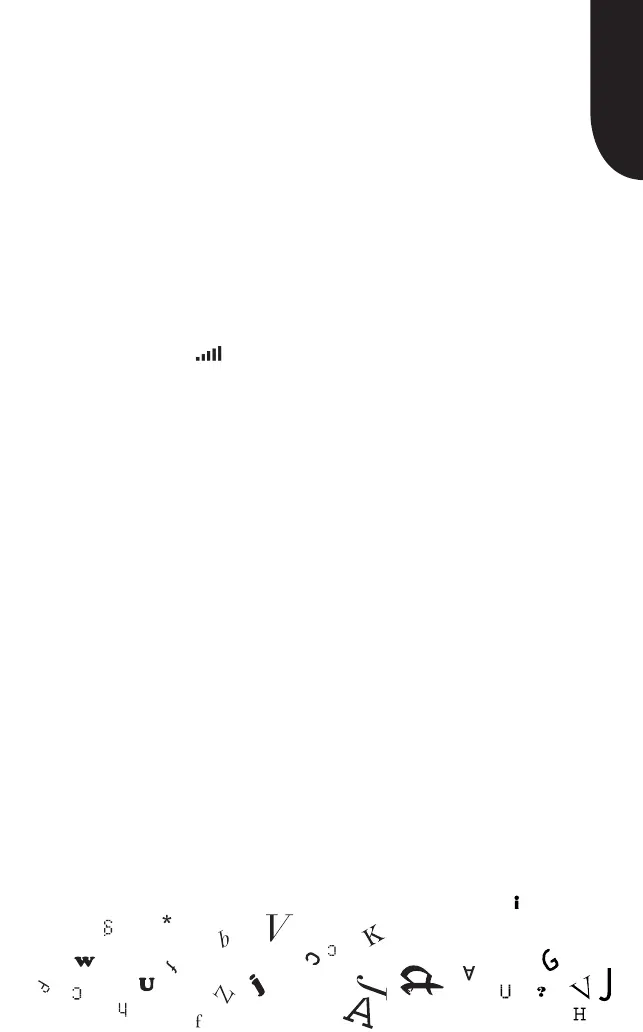english
getting connected
All Kindle devices have Wi-Fi connectivity built-in and some models
also include 3G connectivity.
Tip: To check if you have a Wi-Fi-only device or a Wi-Fi and 3G
capable device, press the Menu button from the Home screen and
use the 5-way controller to select “Settings.” Under the “Device
Info” section on the Settings page, see “Network Capability.”
If your Kindle includes 3G connectivity, it is already set up and you do
not need to do anything. If you see any solid bars in the Whispernet
status indicator ( ) in the upper right corner of your Kindle screen,
your Kindle is already connected to Whispernet.
If your Kindle is Wi-Fi-only, or you would like to set up a Wi-Fi
connection for your Wi-Fi and 3G capable device, follow the
steps below:
1 Press the Home button and then press the Menu button.
2 Navigate to “Settings” by moving the 5-way controller
down, then pressing the 5-way controller to select.
3 Select “Wi-Fi Settings” to show available Wi-Fi networks.
4 Select a public or private Wi-Fi network. Private networks
are shown with a lock icon and will require you to enter
your password.
