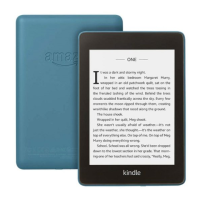Kindle Voyage User’s Guide 3rd Edition
Chapter 2
Acquiring & Managing Kindle Content
If you have set up an Amazon household and enabled sharing, two new filtering options will
appear under Books:
My Books
Shared Books
To view just your books, select the My Books filter option. To view just the books that the
other adult in your household has shared, select the Shared Books filter option.
You can also filter items that you have stored in the Cloud.
To jump to a specific title or page, go to the Home screen and tap the page number control.
For example, 1/2 indicates you are on page 1 and have 2 pages of content on your Kindle. When
the dialog box displays, enter the page number you want to go to or the first letter of the title
or author (depending on your current sort option).
To view more information about an item and access a menu of applicable options, go to the
Home screen and press and hold on the item’s cover (or name if using list view). Menu options
vary, but may include Add to Kindle for Kids Library, Add to Collection, Go To..., Search This
Book, View Bookmarks, Remove from Device, View on Goodreads, and Add to Goodreads
Shelf. Note that you must be signed into Goodreads on your Kindle to see Add to Goodreads
Shelf.
Cloud Collections
Cloud Collections enables you to organise the content on your Kindle Voyage into customised
categories that are stored in the Cloud. Your collections are synced between other devices
and reading apps that are registered to the same Amazon account and that support Cloud
Collections. You can add as many items as you like to each collection, including books and
personal documents. Items can also be added to more than one collection. For information
on devices and apps that support Cloud Collections, go to www.amazon.com/devicesupport.
To create a new collection:
1. On the Home screen, tap the Menu button.
2. Select Create New Collection.
3. Use the keyboard to type a name for the collection, then tap OK. A list of the items on your
Kindle that can be added to a collection is displayed.
4. Tap the checkbox next to an item's title to add it to the collection, then tap Done when
finished.
You can add or remove items at a later time by tapping on the Menu button when in a
collection and selecting Add/Remove Items. Other options include Rename Collection,
Delete Collection, and visibility settings. To exit a collection, tap the Home or Back button.
To filter the content on your Home screen by collection, tap All Items or the currently
selected filter, and select Collections.
Collections downloaded to the device appear in your All Items, Books, Periodicals and Docs
views. To download a collection, just press and hold on a collection cover or collection title
