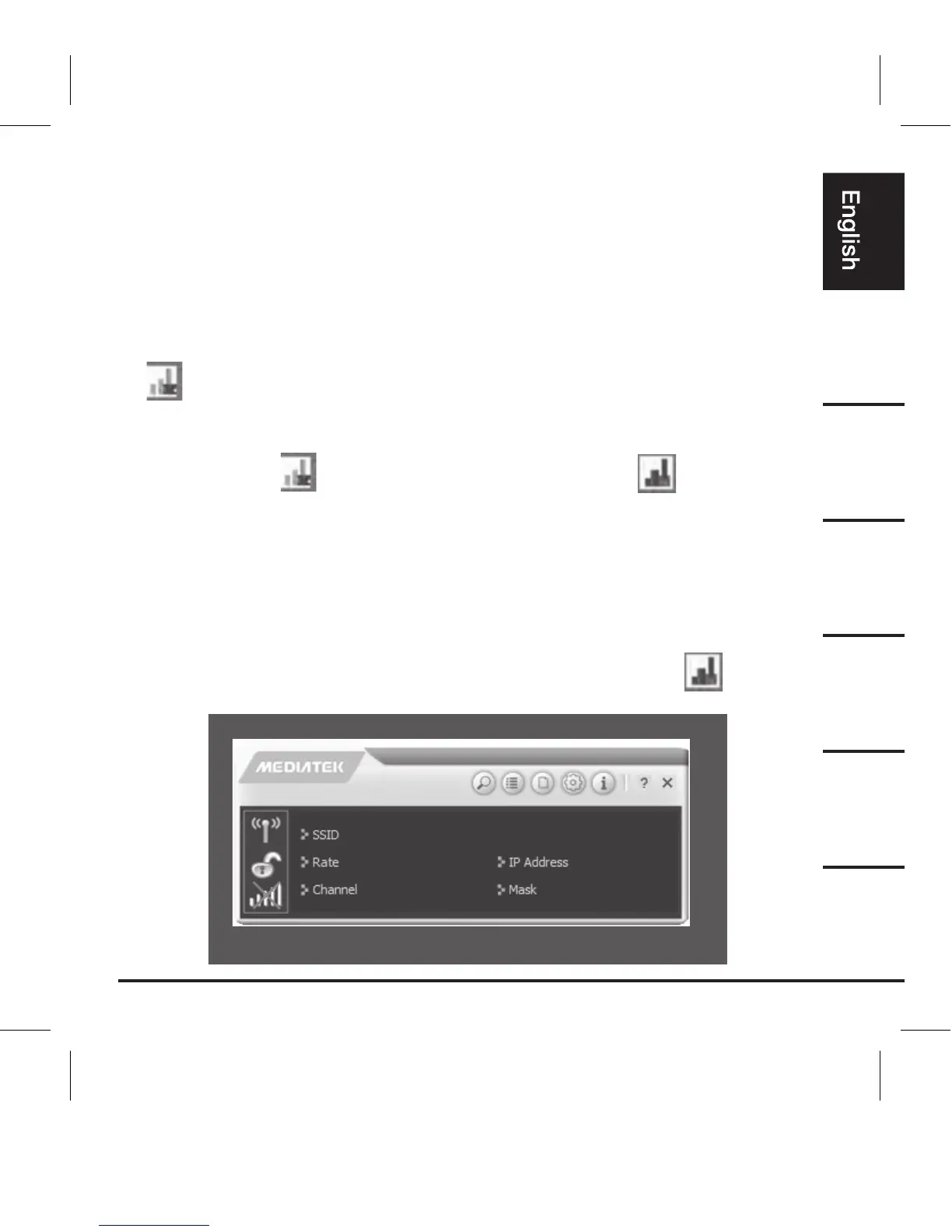9
G. When the installation process is done, the system will remind a information.
Click “Finish” to accomplish the installation. The installation wizard will shut
down automatically.
Check Device Status
• After the installation is completed, a Wireless Configuration Utility is
visible on the desktop of your computer automatically. You can find an icon
on the task bar.
• Plug in the product into the USB 2.0 port.
• After plugging in, the blue LED indicator on the adapter lights up. At the
same time, the grey cross on the icon changes to a red cross to
inform you that the device is available but without any WLAN connection.
• You can check its condition in the Device Manager. Double click device
name
“802.11n USB Wireless LAN Card” to check further details.
Device Connection
A. When device is working properly, double click or right click on icon and
choose “Launch Config Utility”. The following window appears:
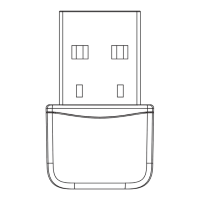