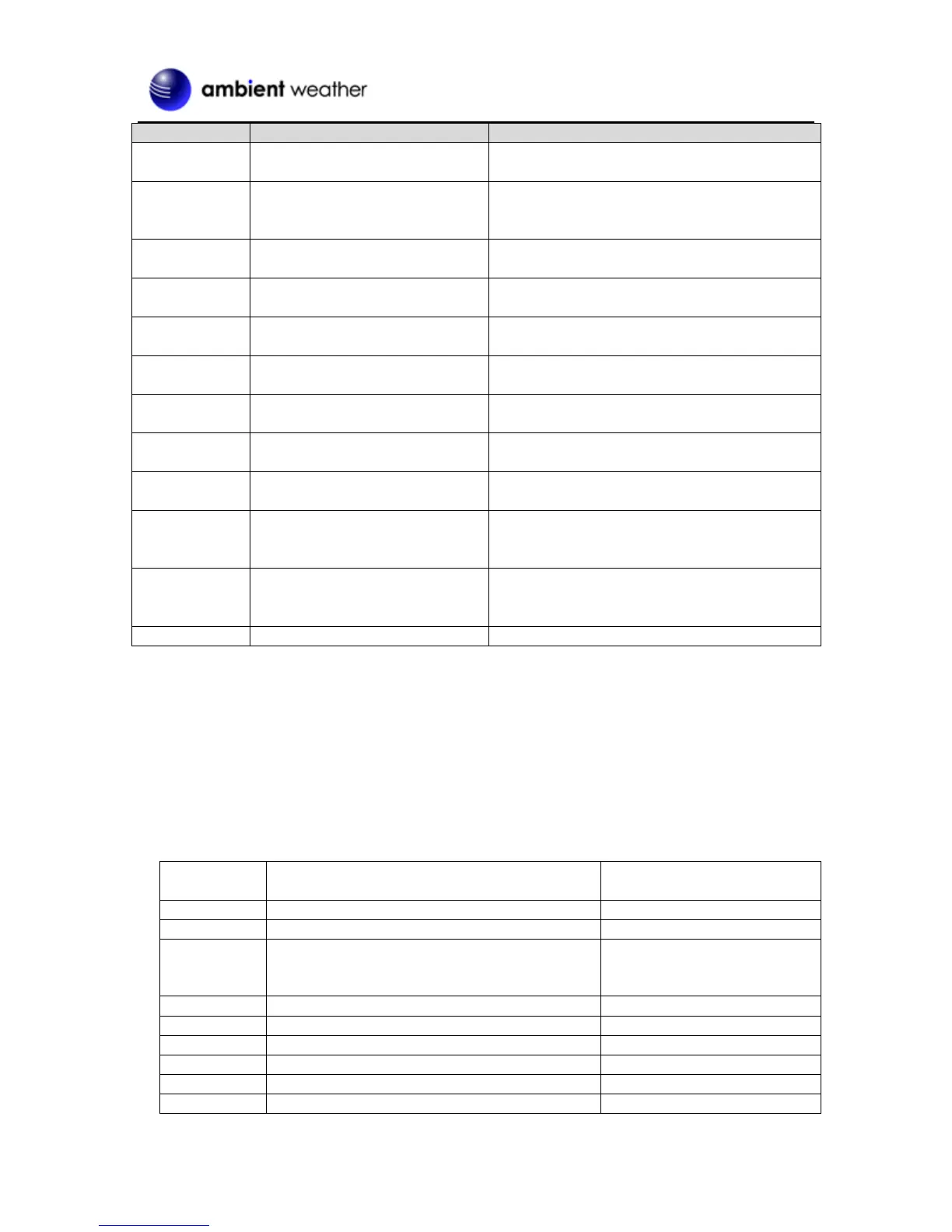Version 1.1 ©Copyright 2016, Ambient LLC. All Rights Reserved. Page 10
Enter Time and Date Settings
12 hour / 24 hour format
Press [+/CHANNEL] to change between 12H and
24H format.
Press [+/CHANNEL] to change between Pacific
(PST), Mountain (MST), Central (MST) and Eastern
(EST) Standard Time
Press [+/CHANNEL] to increase, [-/MEM] to
decrease.
Press [+/CHANNEL] to increase, [-/MEM] to
decrease.
Press [+/CHANNEL] to increase, [-/MEM] to
decrease.
Press [+/CHANNEL] to change between
Month/Day (M-D) and Day/Month (D-M).
Press [+/CHANNEL] to increase, [-/MEM] to
decrease.
Press [+/CHANNEL] to increase, [-/MEM] to
decrease.
Hour Offset (see Section 5.1.1)
Press [+/CHANNEL] to increase, [-/MEM] to
decrease.
Press [+/CHANNEL] to change between EN
(English), FR (French), DE (German), ES
(Spanish) and IT (Italian).
Press [+/CHANNEL] to change between auto
(most of USA and Canada) and OFF (Arizona and
Hawaii)
Exit Time and Date Settings
[TIME] + 2 seconds means press and hold the TIME button for two seconds.
[TIME] means press but do not hold the TIME button.
Figure 6
5.1.1 Hour Offset
The clock allows you to set four time zones: Pacific (PST), Mountain (MST), Central (MST) and Eastern
(EST) Standard Time. If you live outside of these time zones, you will need to set an hour adjustment, as
defined in Section 5.1.
Note that you must make sure the time zone is set to PST before you enter the hour offset.
IDLW: International Date Line West
AHST: Alaska-Hawaii Standard
CAT: Central Alaska
HST: Hawaii Standard
