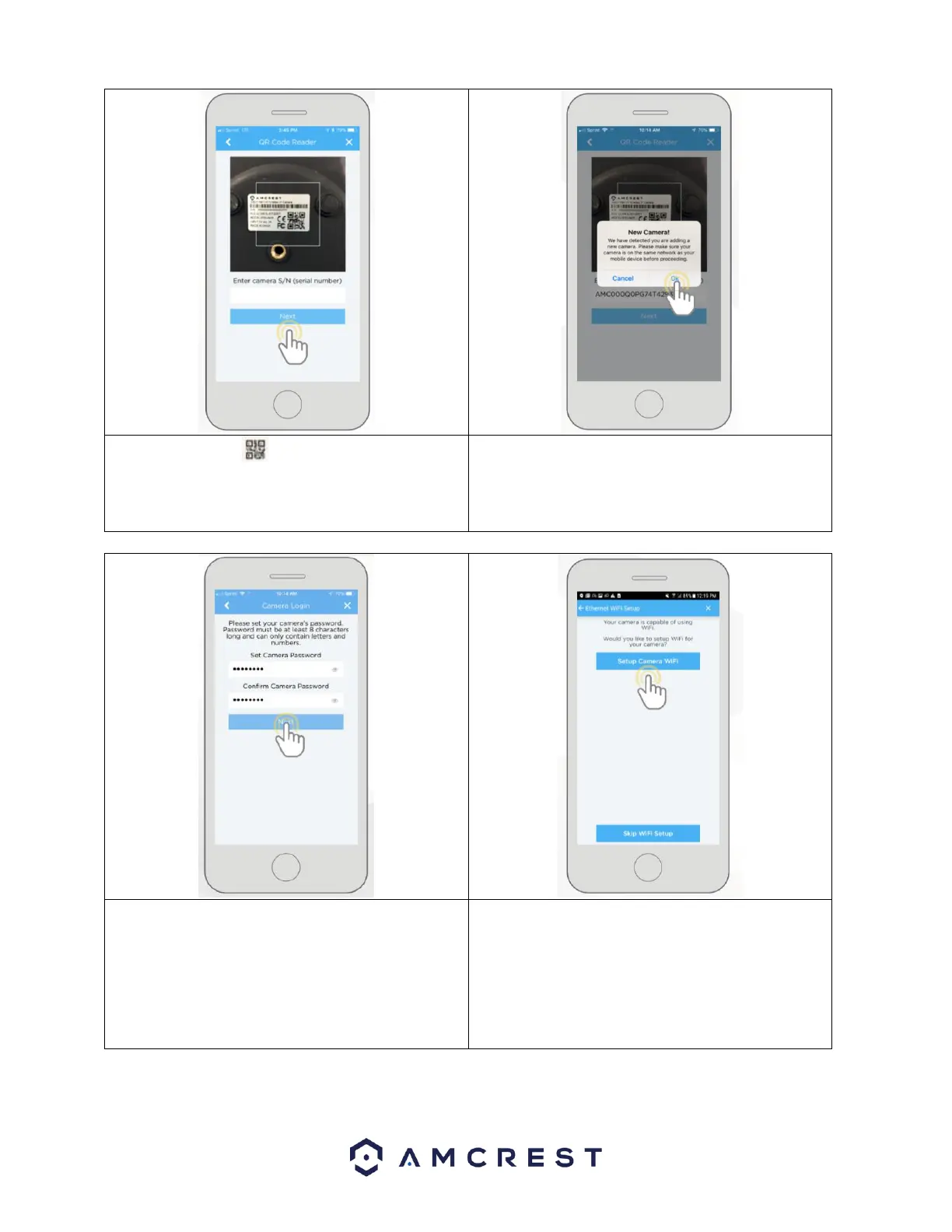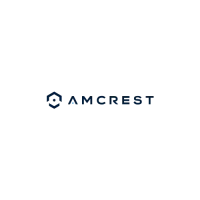5. Scan the QR code on the back/side/bottom of
the camera or manually enter the camera’s serial
number in the Enter camera S/N (serial number field.
Press Next to continue.
6. If you are adding a new camera that does not have a
set password the app will automatically detect that a
new camera is being added. Tap OK to proceed.
7. Set a new password for your camera. The password
must be between 8 to 32 characters long and contain
only letters and numbers. When you have finished
setting the password for your camera, enter the
password again in the Confirm Camera Password
section. Tap Next to continue.
8. If you are connecting a WiFi camera to the Amcrest
Cloud and would like to enable WiFi via the Ethernet
WiFi Setup method, tap Setup Camera WiFi.
Additionally, if you would like to skip the WiFi process
and have your WiFi camera running solely as a wired
device, tap on Skip WiFi Setup.