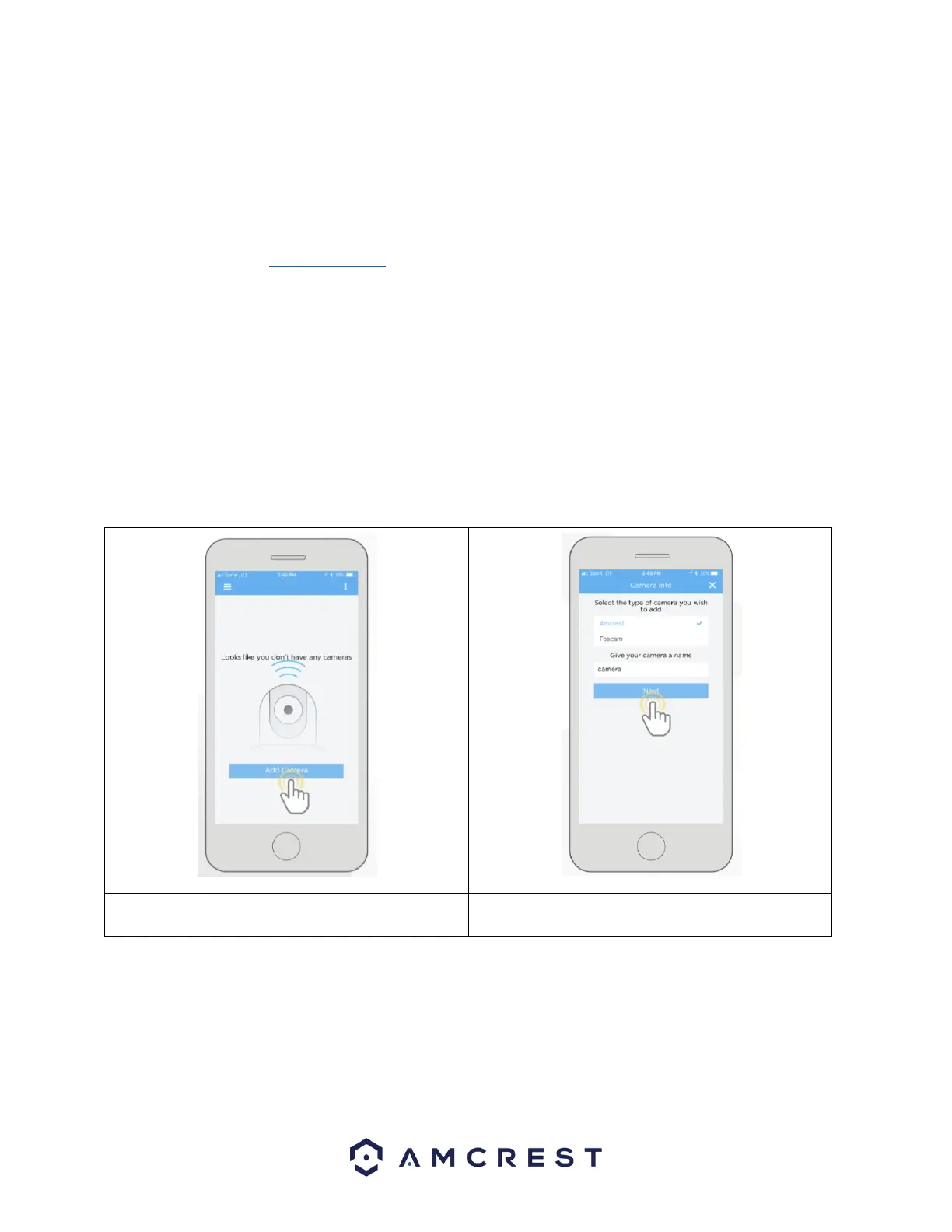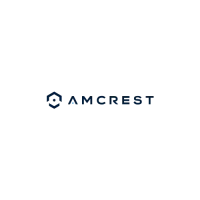11
For purposes of this guide, we will use iOS, though both apps. The App Interface may differ slightly from the screenshots below as
updates are released. Below, you'll find instructions on how to set up your camera up on the Amcrest cloud app as well as the
Amcrest View Pro app.
4.3.1. Amcrest Cloud App Setup
Amcrest Cloud allows you to access your device from anywhere in the world. Please note, you will need an Amcrest Cloud
account to proceed with Amcrest Cloud app setup. You can register for a cloud account in the Amcrest Cloud app or from the
Amcrest Cloud website at amcrestcloud.com
• Please make sure your camera is plugged into a power source and your Ethernet cable is connected from the camera to your
router.
• Make sure your camera and mobile device are on the same network during setup.
• To ensure the camera connects to the cloud, a reboot of your camera is recommended.
To add your camera onto the Amcrest Cloud app, follow these steps:
1. Download and open the Amcrest Cloud app from the App Store or Play Store
Note: Connect your mobile device to the same network that your camera is on.
2. Register for an Amcrest Cloud account. To register click on Sign Up and fill out the form to complete registration.
4. Give your camera a name (Ex. Garage, Living Room,
Kitchen, etc.) and tap Next to continue.