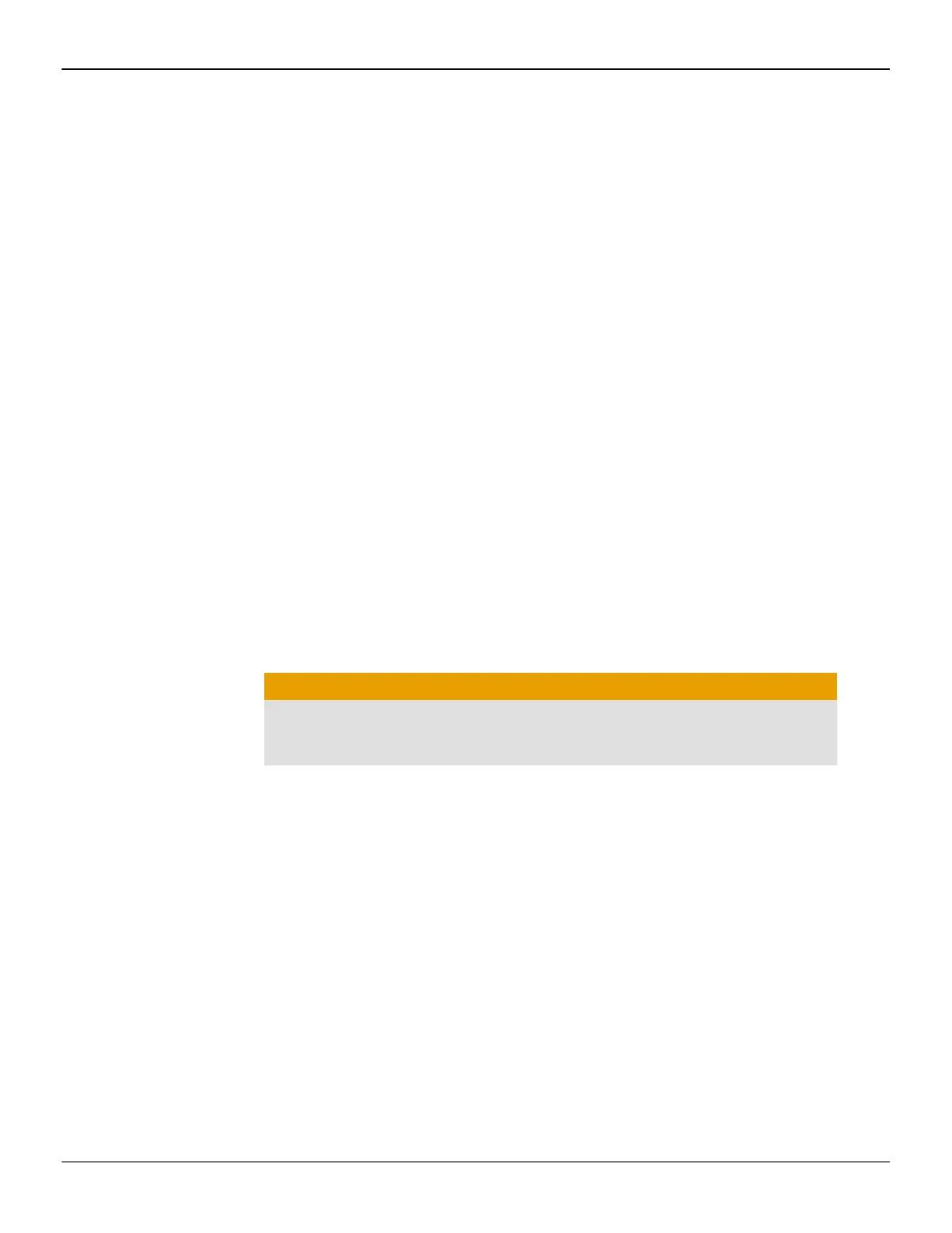1. Open Catalyst Pro Control Center in the Advanced view.
Note: For more information, see Starting the Control Center Software (p. 13).
2. Select the Desktops & Displays page.
The Desktops & Displays page is the central location for configuring displays
and arranging desktops (the workspace shown on a display). It contains a display
palette and desktop arrangement area that you can use to select the display or
desktop that you want to configure.
Note: Depending on the version of Catalyst Pro Control Center and operating
system you are running, the settings on the Desktops & Displays page may be
found on the Displays Manager page instead. For more information about this
page, refer to the help system available with Catalyst Pro Control Center.
3. Configure your displays as necessary:
➭
Change the primary display—In the desktop arrangement area, right-click
the desktop associated with the display that you want to set as primary,
and click Make Primary.
➭ Enable a display—In the display palette, right-click the display that you
want to enable, and click Duplicate or Extend as appropriate.
Click Duplicate to copy an existing desktop onto the selected display; you
may need to select the display that you want to duplicate. Click Extend
create a unique desktop for the selected display; this desktop can have its
own background image, resolution, and refresh rate.
➭ View and change properties such as display size, refresh rate, color
settings, and supported HDTV resolutions—In the display palette, right-
click the display that you want to configure, and click Configure. In the
property page that appears, modify the necessary settings.
Caution:
Choosing a refresh rate that your monitor does not support may
damage your monitor. Consult your monitor's documentation, if
necessary.
➭ To rotate your desktop—In the desktop arrangement area, right-click the
desktop that you want to rotate, and click Rotate.
4. Click Apply.
Using the Control Center Software 15
© 2012 Advanced Micro Devices, Inc. AMD FirePro W600