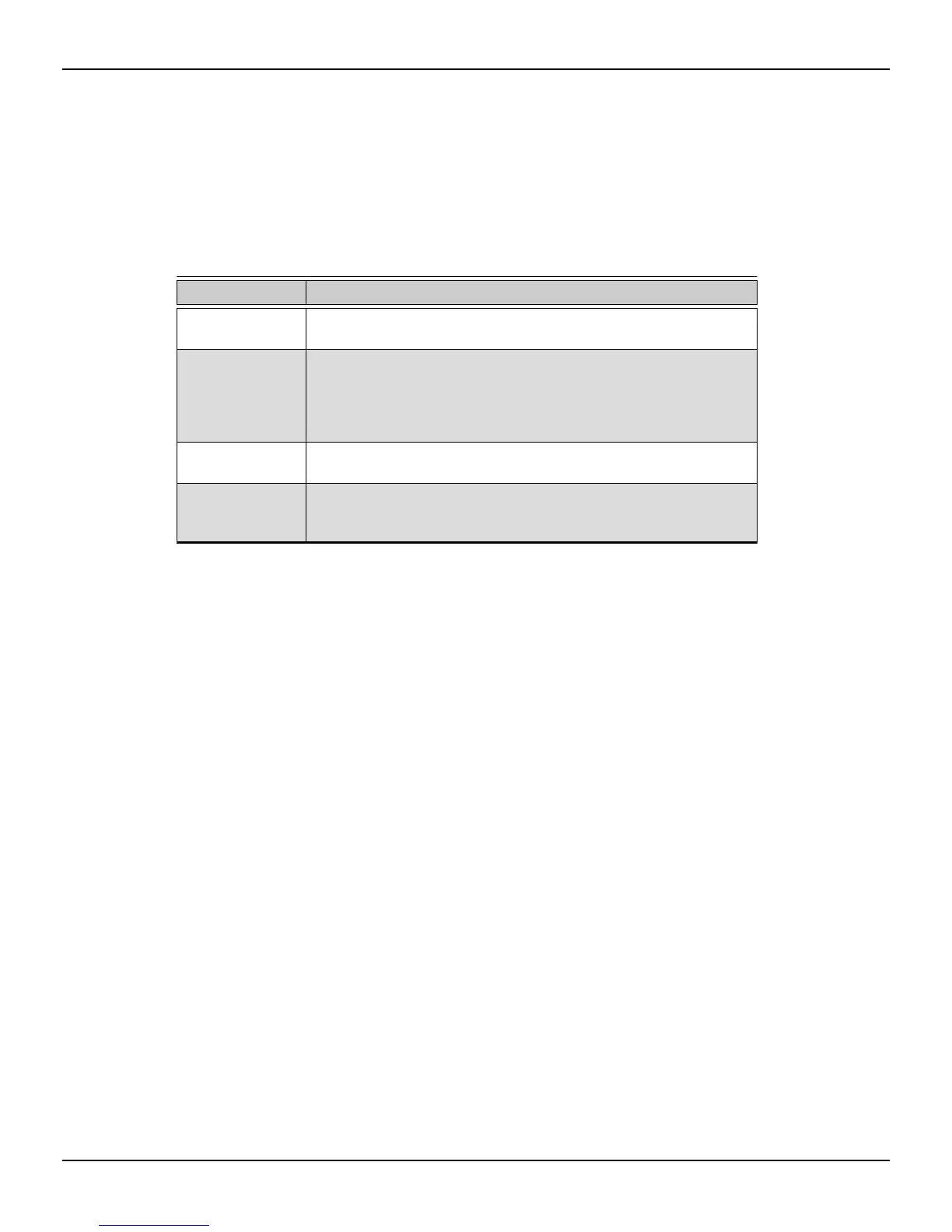The following table lists options for attaching displays to your graphics card. The types
of display configurations that can be used depend on the display connections that are
available on your graphics card.
For best graphics performance and quality, always use native connections, when
available.
Note: Adapters/donglges that are not provided with your graphics cards can also be
purchased from AMD's Web site or through your local AMD resellers.
Table 3–1 Display Configurations
Display Connections
CRT analog display
•
VGA connection
•
DVI-I/DVI-D connection and DVI-to-VGA adapter
LCD display
•
VGA connection and VGA cable
•
DVI-I/DVI-D connection and DVI cable
•
DVI-I/DVI-D connection and DVI-to-VGA adapter
•
DisplayPort connection and DisplayPort cable
•
DisplayPort connection and DisplayPort-to-DVI adapter
HDTV display
•
DVI-I/DVI-D connection and DVI cable
•
DisplayPort connection and DisplayPort-to-DVI adapter
HDMI HDTV
•
HDMI connection and HDMI cable
•
DVI-I/DVI-D connection and DVI-to-HDMI adapter and HDMI cable
•
DisplayPort connection and DisplayPort-to-HDMI adapter
Once displays are connected to the graphics card, you can control how they are
currently configured using the Control Center software application. Common
configuration tasks include:
•
Adding and removing displays
•
Rotating displays
•
Setting the main (primary) display
•
Duplicating and extending desktops
•
Arranging desktops
For more information, see Chapter 5 Using the Control Center Software (p. 17).
3.4 Using Adapters
The following procedure describes how to connect a display to your graphics card
using an adapter.
1. Turn off your computer and display.
2. Plug the adapter into the connection from your AMD Radeon graphics card and
tighten the thumbscrews (if there are any).
3. Connect your display's cable to the adapter and tighten the thumbscrews (if
there are any).
4. Turn on your display first, then your computer.
Display Configuration 9
© 2014 Advanced Micro Devices, Inc. AMD Radeon™ R7 240/R7 250 Graphics