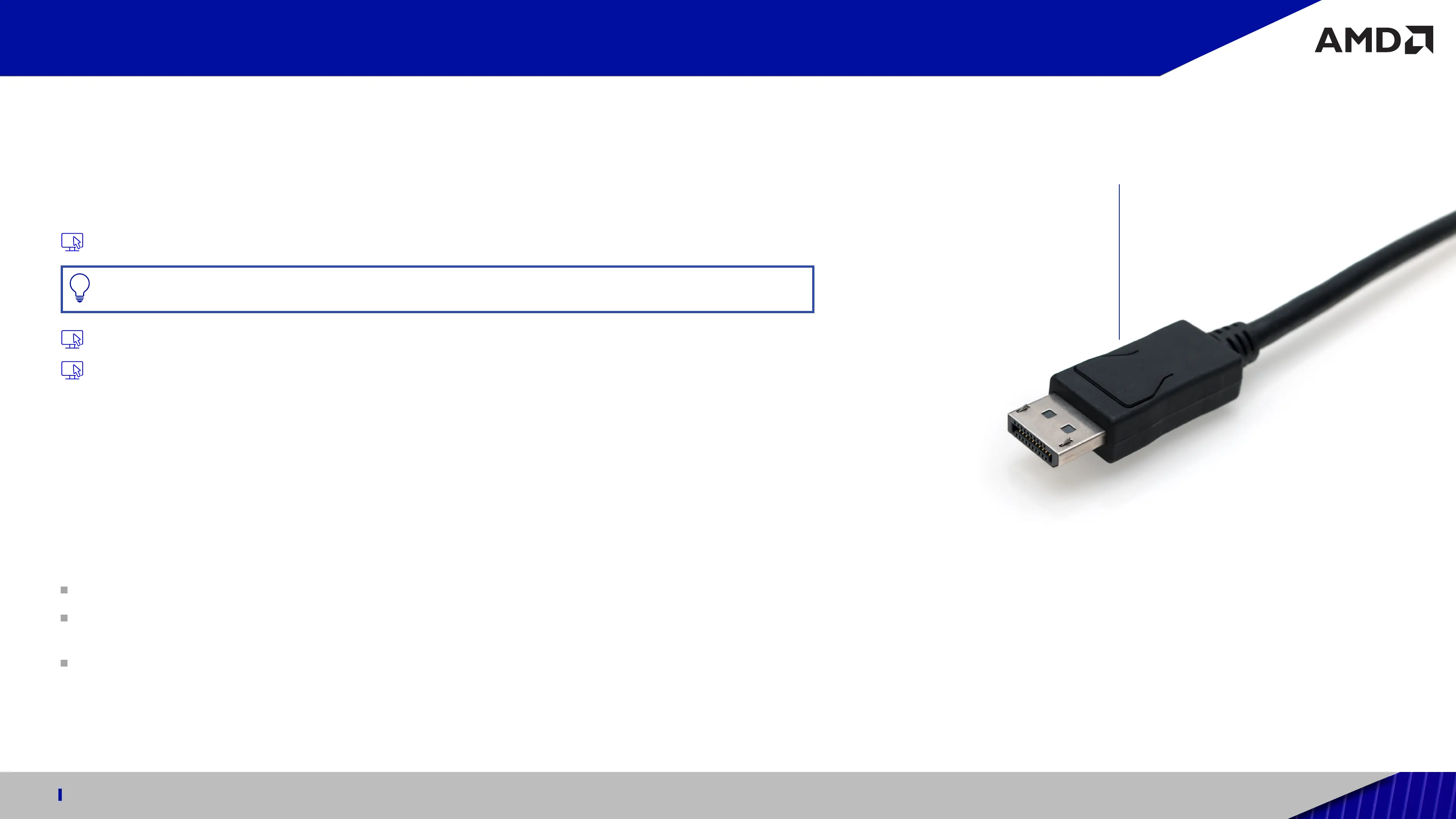7
Professional Graphics for Exceptional Performance with Reliability, Stability and Software Certifications at its Core.
QUICK SETUP GUIDE FOR USE WITH AMD RADEON™ PRO W6000 SERIES GRAPHICS CARDS
Radeon™ PRO Drivers and Software
Drivers are small but important programs that enable an operating system to communicate with a piece of hardware, such as a
graphics card. When you install a new graphics card, you must also install the appropriate AMD Radeon™ PRO W6000 series driver and
configuration software for your card to take full advantage of the capabilities of your card. It is recommended to also reinstall AMD
Radeon™ PRO W6000 series drivers each time you reinstall or upgrade your operating system.
The latest drivers are available from AMD’s website at support.amd.com.
PRO TIP: Uninstalling Radeon PRO Software prior to installing another graphics driver can help prevent potential file
conflicts which may corrupt the installation of new drivers.
Read how to install Radeon™ PRO Software on a Windows® based system at: amd.com/en/support/kb/faq/pdh-install
Learn how to uninstall Radeon™ PRO Software from a Windows® based system at: amd.com/en/support/kb/faq/pdh-uninstall
Display Output Adapters
Adapters and dongles can be used to connect displays that are not directly supported by the connection types available on your
graphics card.
Adapters/dongles that are not provided with your graphics cards can be purchased from your local AMD resellers. When connecting
displays to a DisplayPort™ connection, the type of adapter and display that you use may determine the number of displays that can be
used with your graphics card.
An active adapter allows a non-DisplayPort™ display to be connected to a DisplayPort™ connection using native DisplayPort™ signals.
A passive adapter also allows a non-DisplayPort™ display to be connected to a DisplayPort™ connection but using non-DisplayPort™
signals.
Transmission of audio and video information between variants of the same connection type (for example, Mini DisplayPort™ to
standard DisplayPort™ and vice versa) are considered to be native connections. More information on the number and type of displays
that can be supported by your graphics card is provided in the following sections.
Typical DisplayPort
™
cable with
useful locking mechanism.
