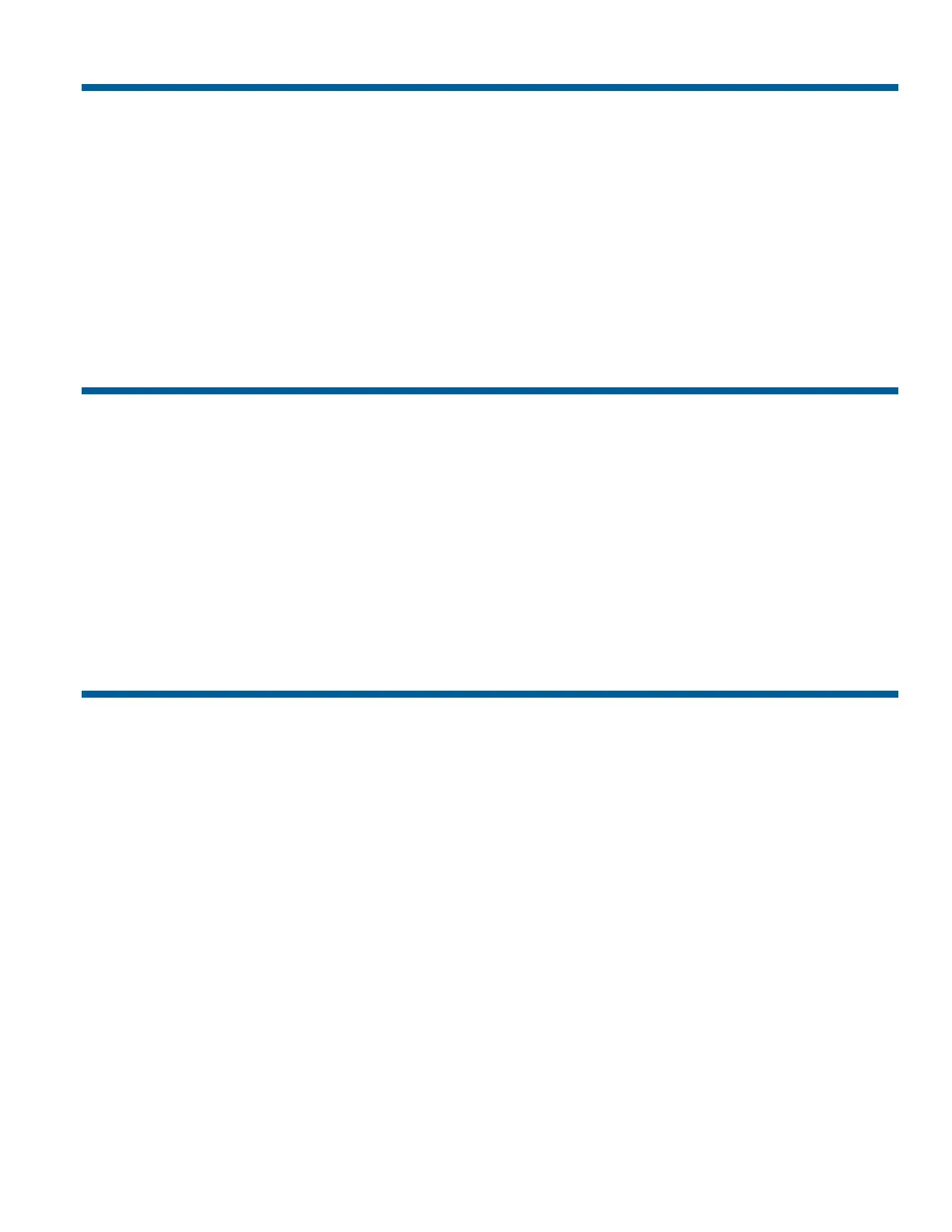Utilities and Advanced User Tasks 4-5
Adjusting LCD Backlighting
To adjust the LCD backlighting:
1. Enter 1 and press Config.
2. Use the + and – buttons (located to the right of the LCD) to adjust the backlighting.
• Press + to make the LCD backlighting brighter.
• Press – to make the LCD backlighting dimmer.
3. When the backlighting is at the preferred level, press Clear to refresh the LCD.
Adjusting Key Click Volume
To adjust the key click volume:
1. Enter 2 and press Config.
2. Use the + and – buttons (located to the right of the LCD) to adjust the volume.
• Press + to make the key click volume louder.
• Press – to make the key click volume softer.
3. When the volume is at the preferred level, press Clear to refresh the LCD.
Setting Key Click Sound On / Off
To turn the key click sound on or off:
1. Enter 3 and press Config.
2. The display shows the current setting for the key click.
• Key Click On appears on the LCD when enabled.
• Key Click Off appears on the LCD when disabled.
3. Enter 3 and press Config. This changes the setting.
4. When key click is at the preferred setting, press Clear to refresh the LCD.
