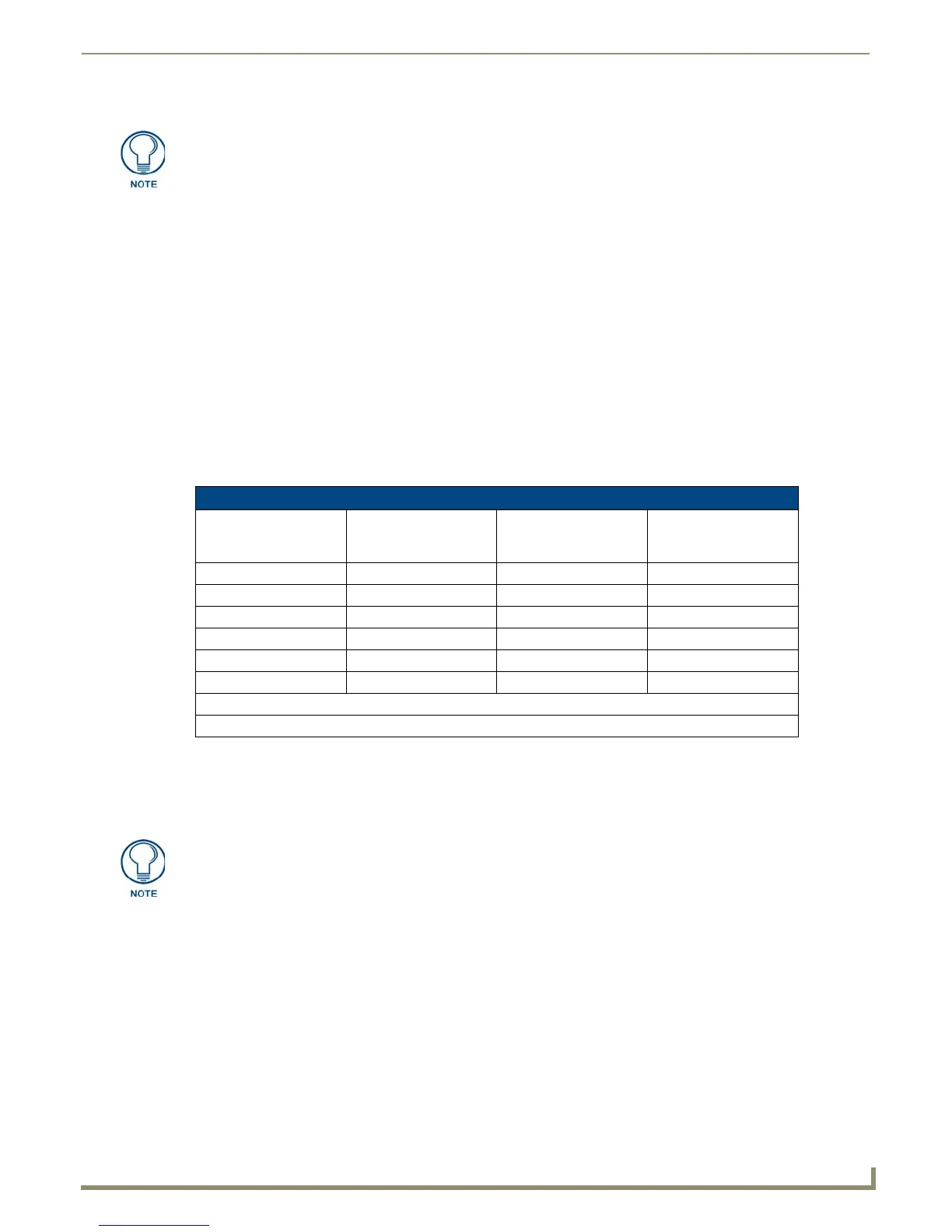Modero X Series® Touch Panels
11
MXD/T-700 7" Modero X Series® Touch Panels
Configuration
The MXT-700 and MXD-700 are equipped with Settings Pages that allow you to set and configure various features on
the panels. For more information on connecting and configuring the touch panels to a network, please refer to the
Modero X Series Programming Guide, available at www.amx.com.
Bluetooth Support
Both the MXT-700 and the MXD-700 allow the use of Bluetooth keyboard and mouse combinations, using HID Profile
v1.1. Using a keyboard and mouse with the device requires use of the MXA-BT Bluetooth USB Adapter (FG5968-19).
NFC
Both the MXT-700 and the MXD-700 support Near Field Communications™ (NFC) Technology. NFC technology
facilitates making transactions, exchanging digital content, and connecting electronic devices with a touch. NFC
transmissions are short-range (from a touch to a few centimeters), working with existing contactless card technologies
and containing built-in capabilities to support secure applications. By using NFC technology, users may receive access to
touch panels and touch panel pages through access badges and other card options.
The maximum range for the NFC antenna is 0.5" (12.7 mm), but the typical usage range is 0.25" (6.35 mm). The antenna
itself is accessible from the front of the panel, 3.25" (82.55 mm) from the left corner of the panel and 0.375" (9.53 mm)
from the top edge. When using an NFC device with the MXT-700, you should align your device’s antenna with the
center of the touch panel’s antenna (FIG. 1 and FIG. 4).
Cleaning the Touch Overlay and Case
Both the MXT-700 and the MXD-700 come with the MXA-CLK Modero X Series Cleaning Kit (FG5968-16), which
may be used to clean fingerprints and dirt from the device. This kit comes with cleaning cloths and a bottle of cleaning
fluid specifically for use with the device.
When cleaning the device, do not directly spray the device with cleaning fluid. Instead, spray the cloth and then apply
the cloth to the touch screen. Do NOT use abrasives of any type to clean the device, as abrasives may permanently
damage or remove the device’s finish.
All images must be in JPEG format. PNG and other image formats cannot be viewed
through Picture View.
Common Access Card (CAC) Support In MXT/D-1000
Card Type Card Unique
Identifier (UID)
Card Data Personal Identity
Verification (PIV)
Card holder UID
15693 8 byte UID Not Supported N/A
14443A Non-Gov't 4, 7 or 10 byte UID (1) Not Supported N/A
14443A Gov't 4, 7 or 10 byte UID (1) Not Supported (2) Not currently
14443B Non-Gov't 4 byte UID Not Supported N/A
14443B Gov't 4 byte UID Not Supported (2) Not currently
FeliCa Not Supported Not Supported N/A
(1) The UID can be a fixed unique number or a random number dynamically generated by the card.
(2) Requires contact card reader (not accessible via NFC)
To facilitate NFC antenna access, you may want to add an icon to the panel’s
page(s), pointing to the location of the antenna on the panel.
