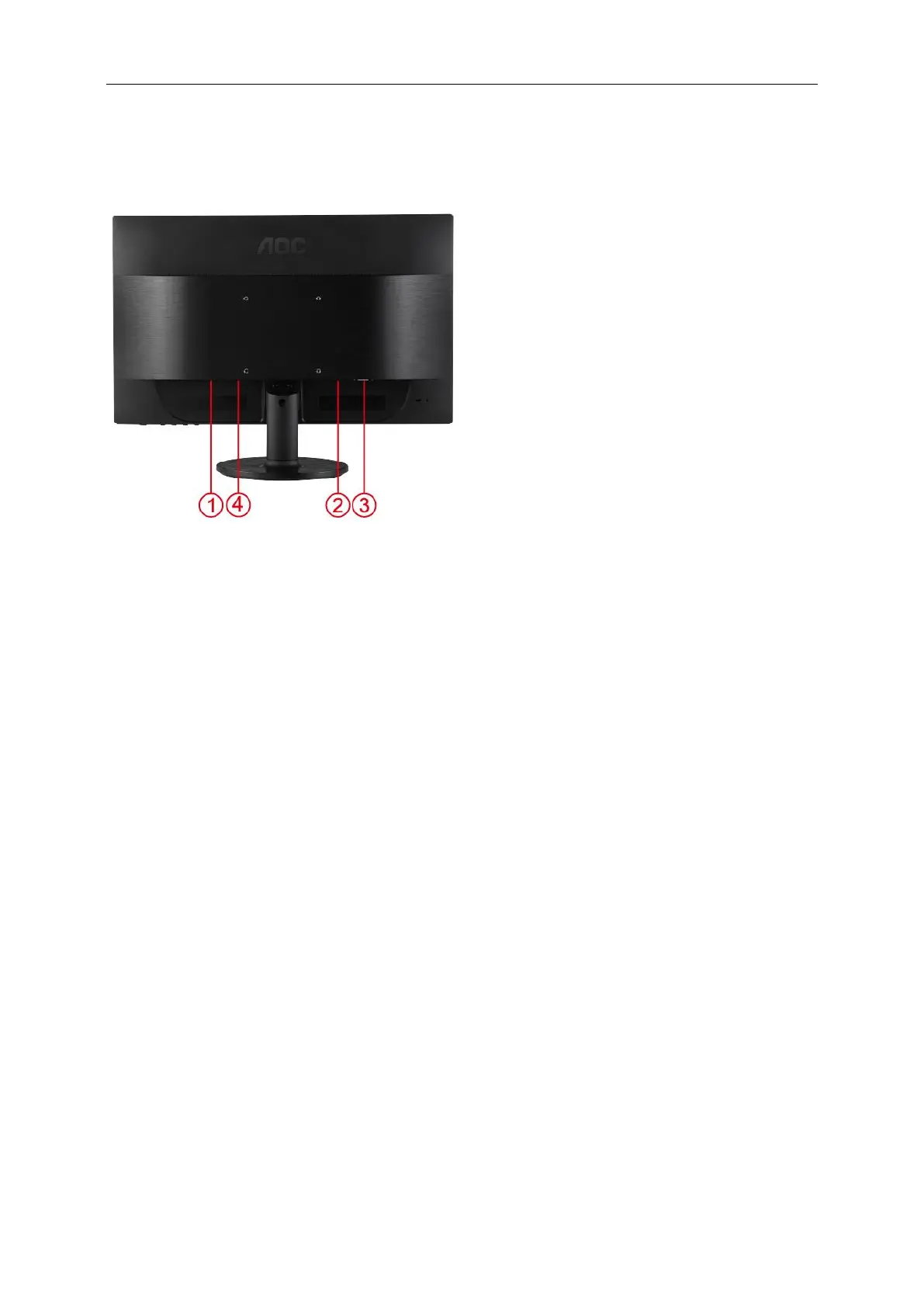Connecting the Monitor
Cable Connections In Back of Monitor and Computer:
1. Power
2. DVI cable
3. D-Sub cable
4. Audio Cable
To protect equipment, always turn off the PC and LCD monitor before connecting.
1 Connect the power cable to the AC port on the back of the monitor.
2 Connect one end of the 15-pin DVI /D-Sub cable to the back of the monitor and connect the other end to the
computer's DVI /D-Sub port.
3 Turn on your monitor and computer.
If your monitor displays an image, installation is complete. If it does not display an image, please refer
Troubleshooting.