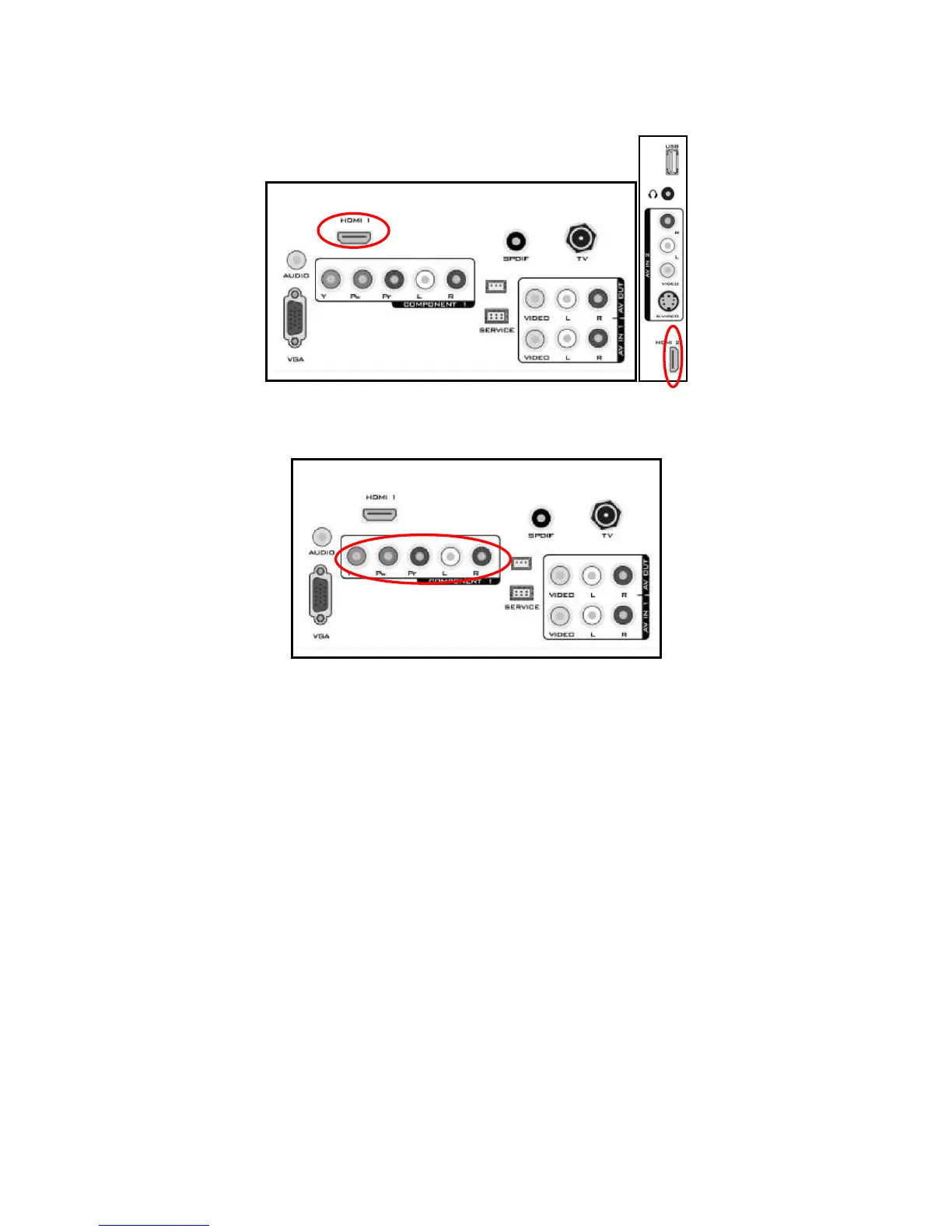12
Connecting Your TV Set-Top Box
Using HDMI
TV Set-Top Boxes that have a HDMI digital interface should be connected to the HDMI input of the LCD TV for
optimal results.
Using Component Video
Connecting your TV Set-Top Box (Better):
1. Turn off the TV and TV Set-Top Box.
2. Connect the Pr (red color) connector on your TV Set-Top Box to the corresponding Pr (red color) connector in the
Component group.
3. Connect the Pb (blue color) connector on your TV Set-Top Box to the corresponding Pb (blue color) connector in
the Component group.
4. Connect the Y (green color) connector on your TV Set-Top Box to the corresponding Y (green color) connector in
the Component group.
5. Using an audio cable (red and white connectors), connect the cable to the audio output connectors associated
with the Component output on your TV Set-Top Box and connect the other end to the audio connectors associated
with the Component.
6. Turn on the TV and TV Set-Top Box.
7. Select YPbPr using the SOURCE button on the Remote control or the INPUT keypad on the side of the TV or
directly by pressing the COMP button on the Remote Control.
NOTE
Refer to your TV Set-Top Box user manual for more information about the video output requirements of the product
or consult your cable or satellite operator.
