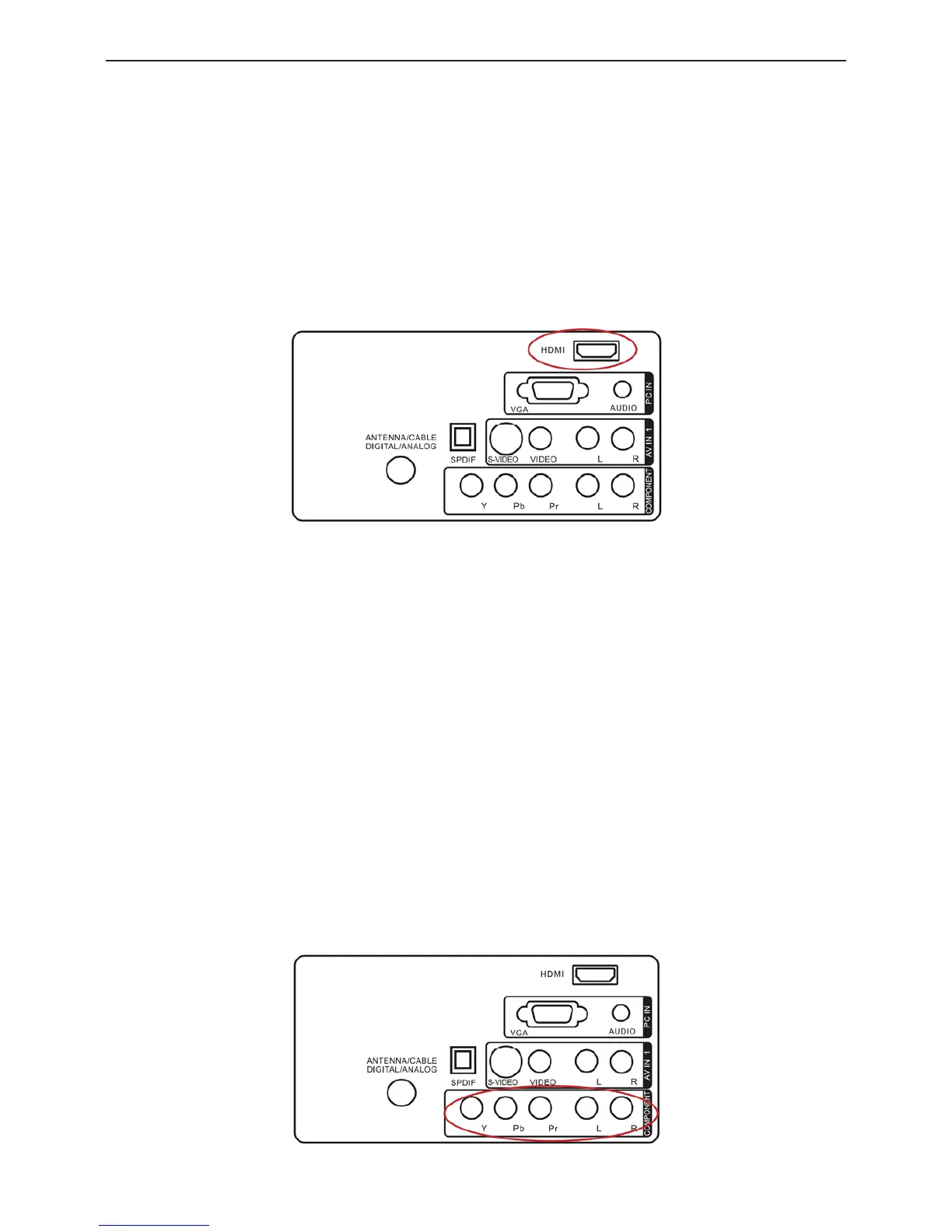22ƎLCD TV AOC L22W961
12
2. Connect the “Output to TV”, “RF Out” or “Antenna Out” connector on the rear of your VCR to the ANTENNA/CABLE
DIGITAL/ANALOG connector at the rear of the HDTV.
3. Turn on the HDTV and VCR.
4. Select TV using the SOURCE button on the remote, side of the HDTV or directly by pressing the TV button on the
Remote Control.
Connecting Your HDTV Set-Top Box
Using HDMI
HDTV Set-Top Boxes that have a HDMI digital interface should be connected to the HDMI input of the LCD HDTV for
optimal results.
Connecting your HDTV Set-Top Box (Best)
1. Turn off the HDTV and HDTV Set-Top Box.
2. Connect a HDMI cable to the HDMI output of your HDTV Set-Top Box and the other end to the HDMI Input at the
rear of the HDTV.
3. Turn on the HDTV and HDTV Set-Top Box.
4. Select HDMI using the SOURCE button on the remote, side of the HDTV, or directly by pressing the HDMI/PC button
on the Remote Control.
For HDTV Set-Top Boxes with DVI
1. Turn off the HDTV and HDTV Set-Top Box.
2. Using a HDMI-DVI cable, connect the DVI end to your HDTV Set-Top Box and the HDMI end to the HDMI Input at
the rear of the HDTV.
3. Turn on the HDTV and HDTV Set-Top Box.
4. Select HDMI using the SOURCE button on the remote, side of the HDTV, or directly by pressing the HDMI/PC button
on the Remote Control.
Using Component Video
Connecting your HDTV Set-Top Box (Better):
