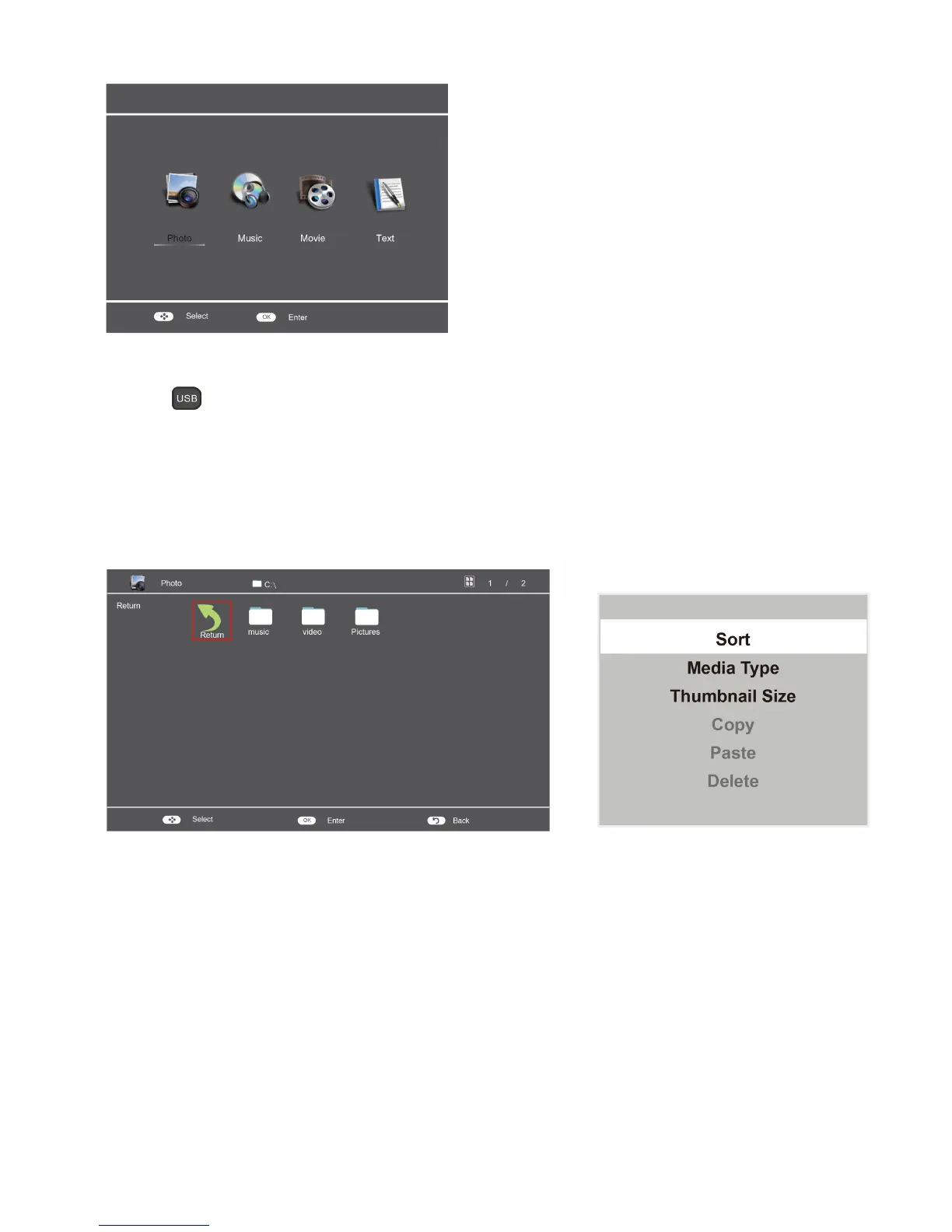14
USB Media Center
TV USB port can be used to view JPEG photos, play mp3 music and Video files, and read text present in USB
devices.
Entering to USB Media:
Press the
Direct USB key on remote to get USB Media menu as shown above
Or Press the Source key and ▲/▼ keys on remote and select USB source to get USB Media menu as shown above
Select the Media type (Photo/ Music/ Video/ Text) to be viewed and press OK key to enter into USB Media
and When USB drive is detected by the TV, USB drive is displayed as a folder on the screen as shown below.
Press OK key to view subfolder or files in the USB drive.
Notes:
• Files of selected Media type can only be viewed through USB. Media type can be any one amoung Photo / Music /
Video / Text.
After entering the multimedia file selection interface, press the Menu button allows you to execute the following
control functions:
1. [Sort]: Sort the multimedia files according to Date or Name.
2. [Media Type]: Select the multimedia file type to playback.
3. [Thumbnail Size]: Select the size of the multimedia file thumbnail.
4. [Copy]: Select the multimedia files to copy.
5. [Paste]: Paste the copied multimedia file.
6. [Delete]: Delete the selected multimedia file.
