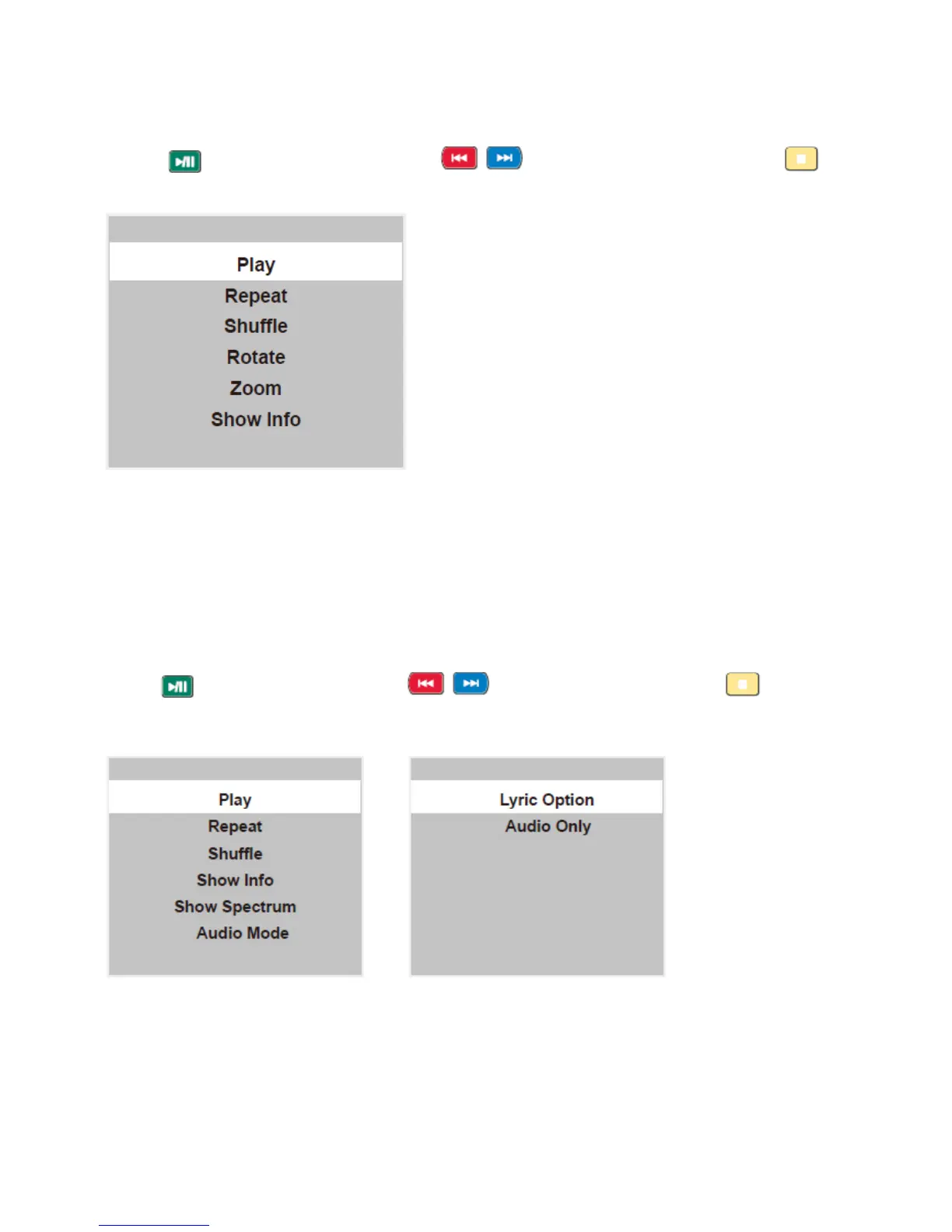15
Viewing Photos
1. Thumbnail of the available images will be displayed on the screen. If no images are displayed then select the
folder containing the Photos .
2. To select a particular image and to display it in fullscreen press key and press OK key.
Slide show starts automatically when image is viewed in full screen.
3. Press
key to play/pause slideshow. Press to view previous or next image. Press key
to stop slideshow
USB menu settings for Photo Slide show
Press Menu key to get following Menu setup shown above.
1.[Play/Pause]:Play/Pause photo play.
2.[Repeat] : Select the repeat mode as None,Repeat One,Repeat All.
3.[Shuffle]:Select Shuffle mode as Shuffle Off,Shuffle On.
4.[Rotate] : Rotate the select photo by 90° clock wise direction.
5.[Zoom]:Allows you to zoom in on the screen when the playback is paused.
6.[Show Info] : Display the information of the file.
Playing Music files
1. Thumbnail of the available music files will be displayed on the screen. If no files are displayed then select the
folder containing the music files.
2. To play particular music file select the required file and press OK key.
3. Press
key to play/pause music. Press to play previous or next track. Press key to stop
Music play.
USB menu settings for Music play
Press Menu key to get following Menu setup shown above.
1.[Play/Pause]:Play/Pause music play.
2.[Repeat] : Select the repeat mode as None,Repeat One,Repeat All.
3.[Shuffle]:Select Shuffle mode as Shuffle Off,Shuffle On.
4.[Show Info] : Display the information of the file.
5.[Show Spectrum/Hide Spectrum]:select show or hide Spectrum.
6.[Audio Mode]: Select the sound mode as Standard,Personal, Music,Speech,Theater.
7.[Lyric Option]: Select on or off to turn on or off lyric display.
8.[Audio Only] : Select it to turn off dispaly and to get only sound from TV
.
