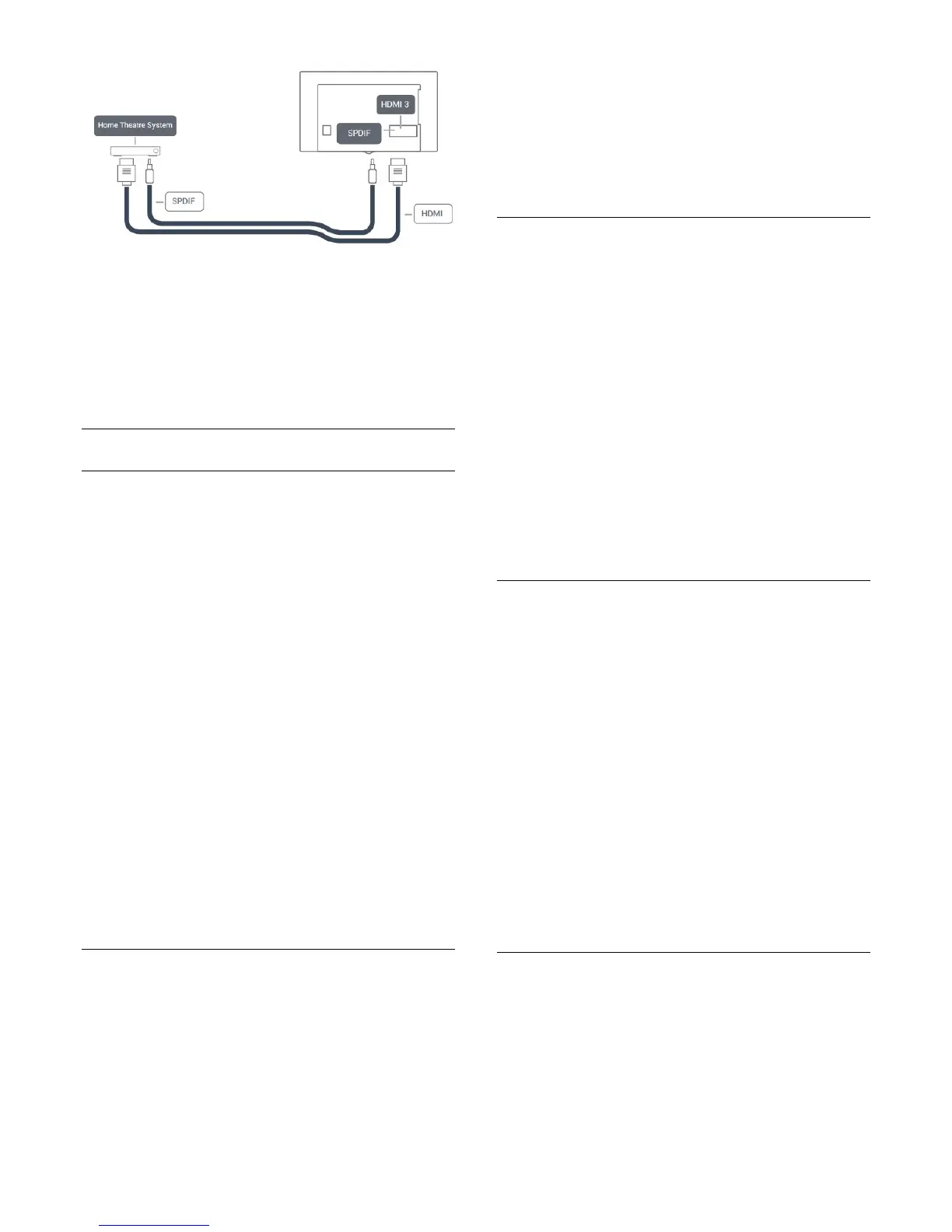Audio to video synchronization (sync)
If the sound does not match the video on screen, you can set a
delay on most Home Theater Systems with a disc player to
match the sound with the video.
For more information, in
Help
, press the color
key
Keywords
and look up
Audio to video sync
.
Audio out settings
Audio out delay
With a Home Theater System (HTS) connected to the TV, the
picture on the TV and the sound from the HTS should be
synchronized.
Automatic audio to video sync
With recent Home Theater Systems, the audio to video sync is
done automatically and is always correct.
Audio sync delay
For some Home Theater Systems you may need to adjust the
audio sync delay to synchronize the audio to the video. On the
HTS, increase the delay value until there is a match between
picture and sound. A delay value of 180ms may be required.
Read the user manual of the HTS. With a delay value set up on
the HTS, you need to switch off Audio Out delay on the TV.
To switch off Audio Out Delay…
1 - Press the
Settings
key, select
Sound
and press
(right) to
enter the menu.
2 - Select
Advanced
>
Audio out delay
and press
OK
.
3 - Select
Off
.
4 - Press
(left) repeatedly if necessary, to close the menu.
Audio out offset
If you cannot set a delay on the Home Theater System, you can
set the TV to sync the sound. You can set an offset that
compensates for the time necessary for the Home Theater
System to process the sound of the TV picture. You can set the
value in steps of 5ms. Maximum setting is -60ms.
The
Audio out delay
setting should be switched on.
To synchronize the sound on the TV…
1 - Press the
Settings
key, select
Sound
and press
(right) to
enter the menu.
2 - Select
Advanced
>
Audio out offset
and press
OK
.
3 - Use the slider bar to set the sound offset and press
OK
.
4 - Press
(left) repeatedly if necessary, to close the menu.
Audio out format
If you have a Home Theater System (HTS)
with multichannel sound processing capabilities such as Dolby
Digital or similar, set the Audio Out Format to Multichannel.
With Multichannel, the TV can send the compressed
multichannel sound signal from a TV channel or connected
player to the Home Theater System. If you have a Home
Theater System without multichannel sound processing, select
Stereo.
To set
Audio out format
…
1 - Press the
Settings
key, select
Sound
and press
(right) to
enter the menu.
2 - Select
Advanced
>
Audio out format
and press
OK
.
3 - Select
Multichannel
,
Stereo
or
Multichannel (bypass)
,
then press
OK
.
4 - Press
(left) repeatedly if necessary, to close the menu.
Audio out leveling
Use the Audio Out Leveling setting to level the volume
(loudness) of the TV and the Home Theater System when you
switch over from one to another. Volume differences can be
caused by differences in sound processing.
To level the difference in volume…
1 - Press the
Settings
key, select
Sound
and press
(right) to
enter the menu.
2 - Select
Advanced
>
Audio out leveling
and press
OK
.
3 - Select
More
,
Medium
, or
Less
, then press
OK
.
4 - If the volume difference is large, select
More
. If the volume
difference is small, select
Less
.
5 - Press
(left) repeatedly if necessary, to close the menu.
Audio Out Leveling affects both the Audio Out - Optical and
HDMI ARC sound signals.
Problems with HTS sound
Sound with loud noise
If you watch a video from a plugged-in USB flash drive or
connected computer, the sound from your Home Theater
System might be distorted. You can fix this by setting the
Audio
out format
of the TV to
Stereo
.
13
