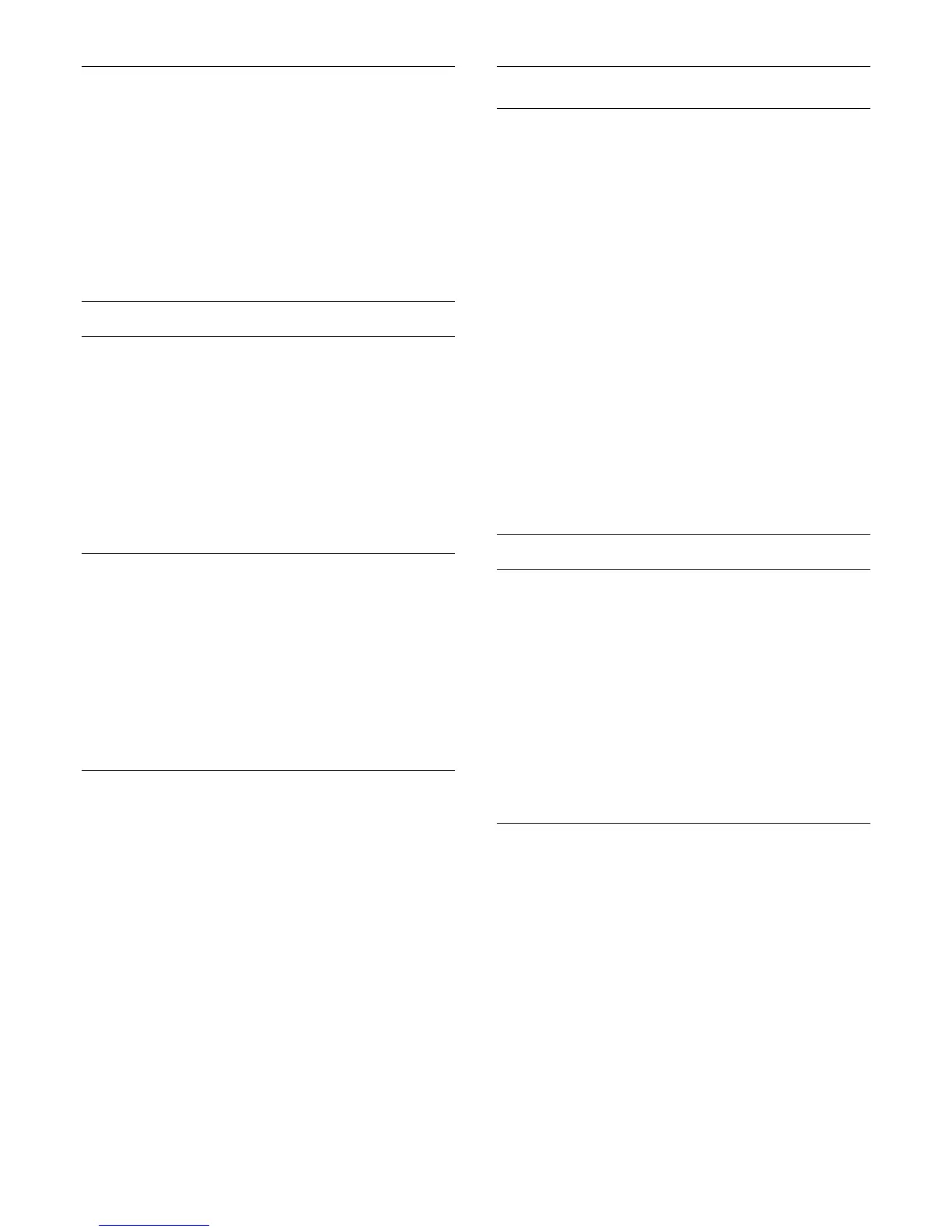Home or Store
If the
Picture style
is switched back to
Vivid
every time you
switch on the TV, the TV location is set to
Shop
, a setting meant
for in-store promotion.
To set the TV for Home use…
1 - Press the
Settings
key, select
General settings
and
press
(right) to enter the menu.
2 - Select
Location
>
Home
and press
OK
.
3 - Press
(left) repeatedly if necessary, to close the menu.
Picture settings
Color
With
Color
, you can adjust the color saturation of the picture.
To adjust the color…
1 - Press the
Settings
key, select
Picture
and press
(right) to
enter the menu.
2 - Select
Color
and press
(right).
3 - Press the
(up) or
(down) arrows to adjust the value.
4 - Press
(left) repeatedly if necessary, to close the menu.
Contrast
With
Contrast
, you can adjust the contrast of the picture.
To adjust the contrast…
1 - Press the
Settings
key, select
Picture
and press
(right) to
enter the menu.
2 - Select
Contrast
and press
(right).
3 - Press the arrows
(up) or
(down) to adjust the value.
4 - Press
(left) repeatedly if necessary, to close the menu.
Sharpness
With
Sharpness
, you can adjust the level of sharpness in fine
detail of the picture.
To adjust the sharpness…
1 - Press the
Settings
key, select
Picture
and press
(right) to
enter the menu.
2 - Select
Sharpness
and press
(right).
3 - Press the arrows
(up) or
(down) to adjust the value.
4 - Press
(left) repeatedly if necessary, to close the menu.
Advanced picture settings
Game or computer
When you connect a device, the TV recognizes its type and
gives each device a correct type name. You can change the type
name if you wish. If a correct type name for a device is set, the
TV automatically switches to the ideal TV settings when you
switch to this device in the Sources menu.
If you have a game console with a built-in Blu-ray Disc player,
the type name may have been set to Blu-ray Disc. With
Game
or computer
you can switch to the ideal settings for gaming
manually. Don't forget to switch the Game or Computer setting
off when you go back to watching TV.
To switch to the ideal settings for gaming or computer
manually…
1 - Press the
Settings
key, select
Picture
>
Advanced
and
press
OK.
2 - Select
Game or computer
and press
OK
.
3 - Select
Game
,
Computer
or
TV
.
4 - Press
(left) to go back one step or press
BACK
to
close the menu.
Color settings
Color enhancement
With
Color enhancement
, you can enhance the color intensity
and the details in bright colors.
To adjust the level…
1 - Press the
Settings
key, select
Picture
and press
(right) to
enter the menu.
2 - Select
Advanced
>
Color
>
Color enhancement
and
press
OK
.
3 - Select
Maximum
,
Medium
,
Minimum
or
Off
.
4 - Press
(left) repeatedly if necessary, to close the menu.
Color temperature
With
Color temperature
, you can set the picture to a preset
color temperature or select
Custom
to set a temperature
setting yourself with
Custom color temperature
. Color
Temperature and Custom Color Temperature are settings
intended for expert users.
To select a preset…
1 - Press the
Settings
key, select
Picture
and press
(right) to
enter the menu.
2 - Select
Advanced
>
Color
>
Color temperature
and
press
OK
.
3 - Select
Normal
,
Warm
or
Cool
. Or select
Custom
if you
want to customize a color temperature yourself.
4 - Press
(left) repeatedly if necessary, to close the menu.
43
