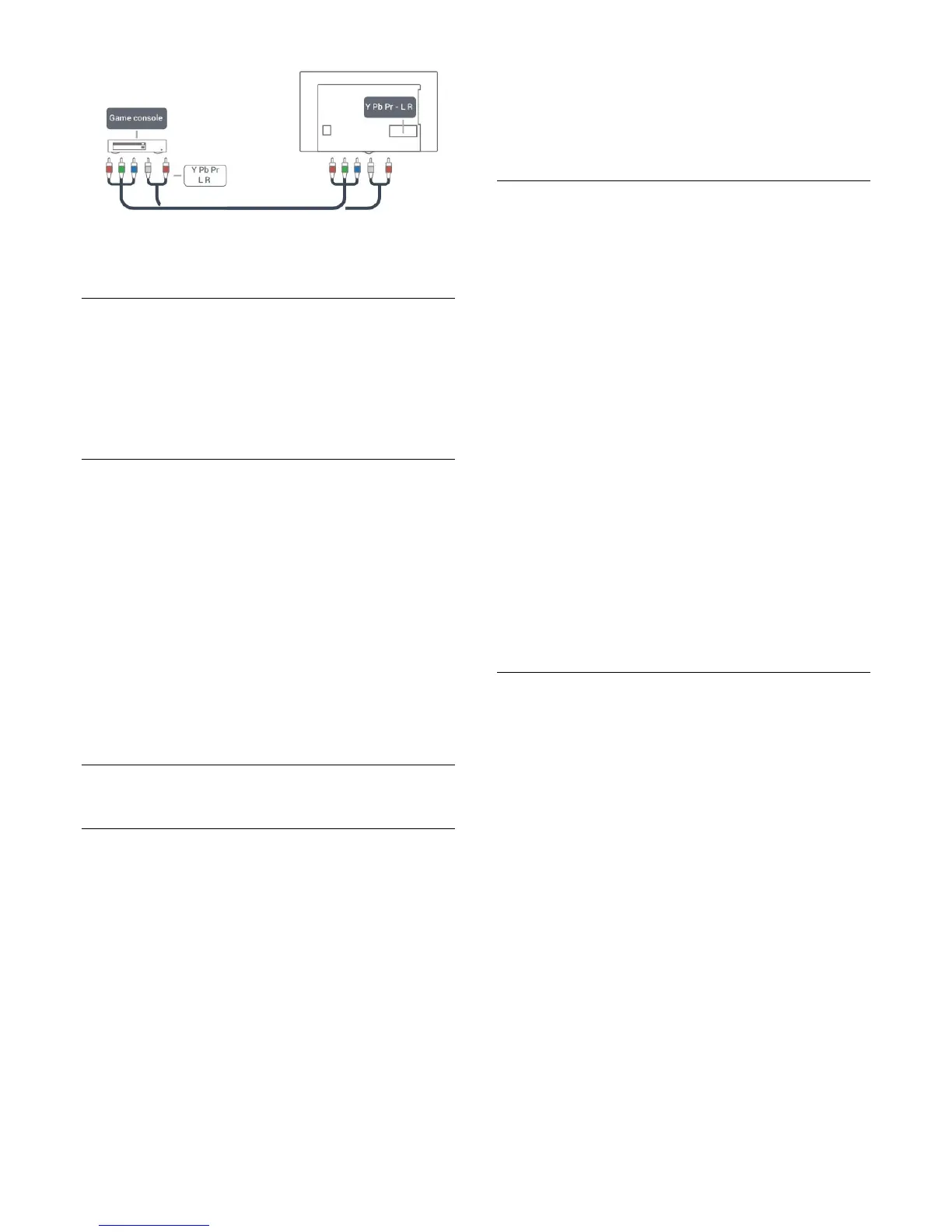CVBS - Audio L R
CVBS - Composite Video is a high quality connection. Next to
the CVBS signal, add the Audio Left and Right signals for sound.
• Y shares the same jack with CVBS.
• Component and Composite share audio jacks.
Best settings
Before you start playing a game from a connected game console,
we suggest you set the TV to the ideal
Game
setting.
When you finish playing a game and start watching TV again,
remember to switch the
Game or Computer
setting back
to
Off
.
To set the TV to the ideal setting…
1 - Press the
Settings
key, select
Picture
and press
(right) to
enter the menu.
2 - Select
Advanced
>
Game or Computer
, and select the
device type you want to use. To switch back to TV, select
Off
.
3 - Press
(left) repeatedly if necessary, to close the menu.
5.9
USB hard drive
What you need
If you connect a USB Hard Drive, you can pause or record a TV
broadcast. The TV broadcast must be a digital broadcast (DVB
broadcast or similar).
To Pause
To pause a broadcast, you need a USB-compatible Hard Drive
with a minimum of 4GB of disk space.
To Record
To pause and record a broadcast, you need a minimum of
250GB disk space. If you want to record a broadcast with TV
guide data from the Internet, you need to have the Internet
connection installed on your TV before you install the USB Hard
Drive.
For more information on how to install a USB Hard Drive,
in
Help
, press the color key
Keywords
and look up
USB
hard drive, installation
.
Installation
Before you can pause or record a broadcast, you must connect
and format a USB Hard Drive. Formatting removes all files from
the USB Hard Drive.
1 - Connect the USB Hard Drive to one of
the
USB
connections on the TV. Do not connect another USB
device to the other USB ports when formatting.
2 - Switch on the USB Hard Drive and the TV.
3 - When the TV is tuned to a digital TV channel,
press
(Pause). Trying to pause will start the formatting.
Follow the instructions on screen.
When the USB Hard Drive is formatted, leave it connected
permanently.
Warning
The USB Hard Drive is formatted exclusively for this TV, you
cannot use the stored recordings on another TV or PC. Do not
copy or change recording files on the USB Hard Drive with any
PC application. This will corrupt your recordings. When you
format another USB Hard Drive, the content on the former will
be lost. A USB Hard Drive installed on your TV will need
reformatting for use with a computer.
Formatting
Before you can pause or record a broadcast, you must connect
and format a USB Hard Drive. Formatting removes all files from
the USB Hard Drive. If you want to record broadcasts with TV
Guide data from the Internet, you must first set up the Internet
connection before you install the USB Hard Drive.
Warning
The USB Hard Drive is formatted exclusively for this TV, you
cannot use the stored recordings on another TV or PC. Do not
copy or change recording files on the USB Hard Drive with any
PC application. This will corrupt your recordings. When you
format another USB Hard Drive, the content on the former will
be lost. A USB Hard Drive installed on your TV will need
reformatting for use with a computer.
To format a USB Hard Drive…
1 - Connect the USB Hard Drive to one of the
USB
connections on the TV. Do not connect another USB device to
the other USB ports when formatting.
2 - Switch on the USB Hard Drive and the TV.
3 - When the TV is tuned to a digital TV channel, press
(Pause). Trying to pause will start the formatting. Follow the on-
15
