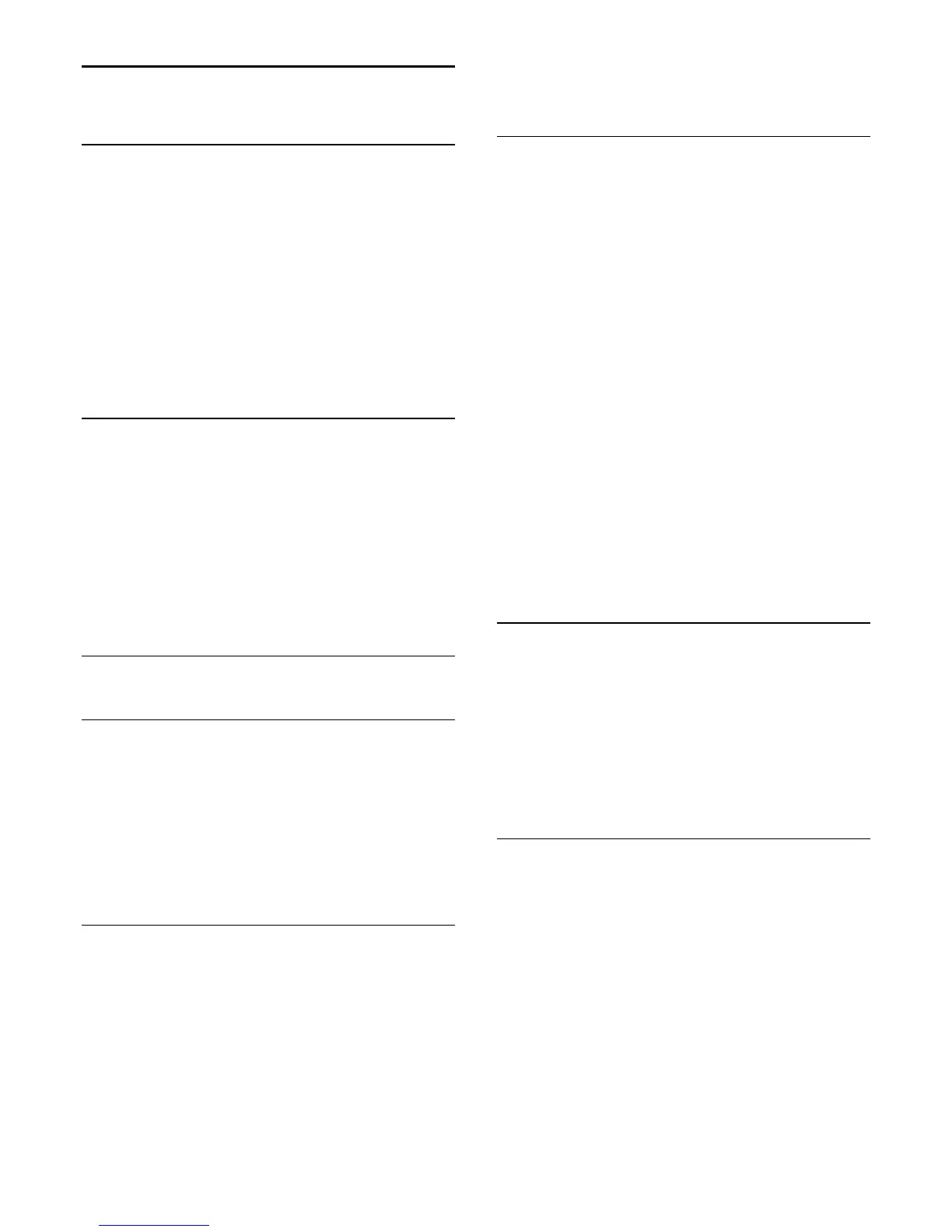11
TV guide
11.1
What you need
With the TV Guide you can view a list of the current and
scheduled TV programs of your channels. Depending on where
the TV guide information (data) is coming from, analog and
digital channels or only digital channels are shown. Not all
channels offer TV Guide information.
The TV can collect TV Guide information for the channels that
are installed on the TV. The TV cannot collect the TV Guide
information for channels viewed from a digital receiver or
decoder.
11.2
TV guide data
TV Guide information may not be available in some regions and
for some channels. The TV can collect TV Guide information for
the channels that are installed on the TV. The TV cannot collect
the TV Guide information from channels viewed from a digital
receiver or decoder.
The TV comes with the information set to
From the
broadcaster
.
11.3
Using the TV guide
Open the TV guide
To open the TV Guide, press
TV GUIDE
. The TV Guide shows
the channels of the selected tuner.
Press
TV GUIDE
again to close.
The first time you open the TV Guide, the TV scans all TV
channels for program information. This may take several minutes.
TV Guide data is stored on the TV.
Tune to a program
From the TV Guide, you can tune to a current program.
To switch to the program (channel), select the program and
press
OK
.
View program details
To call up the details of the selected program…
1 - Press
INFO
.
2 - Press
BACK
to close.
Change day
The TV guide can show scheduled programs for the upcoming
days (maximum up to 8 days).
If the TV guide information comes from the broadcaster, you
can press
CH
to view the schedule for one of the next days.
Press
CH
to go back to the previous day.
Alternatively, you can press
OPTIONS
and select
Change
day
.
Select
Previous day
,
Today
, or
Next day
and press
OK
to select
the day of the schedule.
The TV guide can show scheduled programs for the upcoming
days (maximum up to 8 days).
If the TV guide information comes from the broadcaster, you
can press
CH
to view the schedule for one of the next days.
Press
CH
to go back to the previous day.
To change the day…
1 - Press
TV GUIDE
.
2 - Press
OPTIONS
.
3 - Select
Change day
, select
Previous day
,
Today
or
Next
day
and press
OK
.
4 - Press
BACK
to close the menu.
Set a reminder
You can set reminders that alert you of the start of a program
with a message on screen.
• To set a reminder, select the program in the schedule and
press
for
Set reminder
. The program is marked with a clock.
• To cancel the reminder, press the
for
Clear reminder
.
• To view a list of all reminders you have set,
press
OPTIONS
, and select
All reminders
.
Search by genre
If the information is available, you can look up scheduled
programs by genre like movies, sports, etc.
To search for programs by genre…
1 - Press
TV GUIDE
.
2 - Press
OPTIONS
.
3 - Select
Search by genre
and press
OK
.
4 - Select the genre you want and press
OK
. A list with the
found programs appears.
5 - You can set reminders or schedule a recording on a selected
program.
6 - Press
BACK
to close the menu.
29
